If when installing new updates on your Windows 11/10 device, the update installation fails and you encounter the message Fatal error C0000034 applying update operation, then this post is intended to help you.
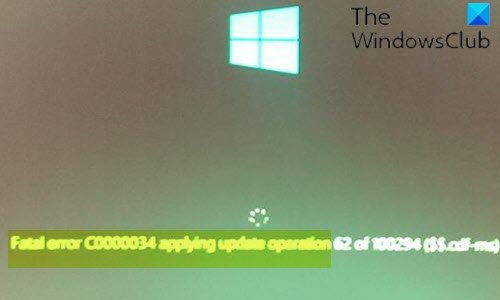
Fatal error C0000034 applying update operation
If you’re faced with this issue, please try our following suggestions and see if they help you:
- Run Windows Update Troubleshooter
- Clean Boot your system and re-run the update
- Reset Windows Update components to the default
- Temporarily turn off antivirus and firewall
- Perform Automatic Startup Repair
Let’s take a look at the description of the process involved concerning each of the listed solutions.
1] Run Windows Update Troubleshooter
More often than not, running the inbuilt Windows Update Troubleshooter fixes update errors on Windows 10. After you run the troubleshooter and rerun Windows Update but still experiencing the Fatal error C0000034 applying update operation issue, you can try the next solution.
2] Clean Boot your system and re-run the update
Third-party apps/programs or services could interfere with your updates. In this case, you can clean boot your Windows PC and re-run update in that state and see if the issue is fixed. Otherwise, try the next solution.
3] Reset Windows Update components to default
This solution requires you to use the Reset Windows Update Agent Tool to reset Windows Update components to default or use this PowerShell script to reset Windows Update Client. You can also manually reset each Windows Update components to default and then re-run the update.
If this operation doesn’t fix the issue at hand, you can try the next solution.
4] Temporarily turn off antivirus and firewall
Although it might seem unlikely, the fact remains, some Windows update errors can be triggered by your antivirus or firewall. In which case, you can disable your AV and firewall, restart your computer and then try to install the update that’s failing to install. Once the update successfully installs, you can turn back on the AV and firewall.
You can disable Windows Defender and also turn off Windows Firewall. If you use a third-party antivirus solution, make sure to disable its own firewall- this largely depends on the security software you have installed. Refer to the instruction manual.
5] Perform Automatic Startup Repair

This solution requires you to perform Windows Automatic Startup Repair. Once the startup repair is complete, you can re-run the update. The update should install without errors.
I hope this helps!