If a Fault Module Name Kernelbase.dll is causing application crashes on your Windows 11/10 computer, then this post may be able to help you. KernelBase.dll is a Dynamic Link Library file in the System32 folder of Windows 11/10. This application extension contains some essential Kernel functions that help Windows to run smoothly. The Kernelbase.dll file is used by multiple applications at a time, which may make it function abnormally.
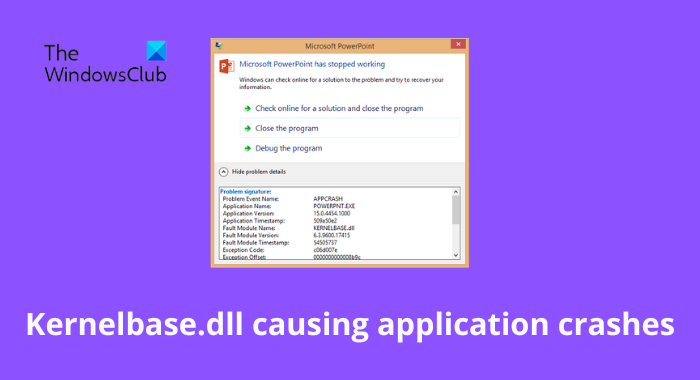
Fix Module Name Kernelbase.dll causing applications to crash
If a Fault Module Name Kernelbase.dll is causing application crashes on your Windows 11/10 computer while trying to launch a .exe file, follow these suggestions to resolve the issue. One of them is sure to help you.
- Run Program Compatibility Troubleshooter
- Re-register the DLL file
- Run System File Checker
- Run a DISM Scan
- Copy the same file from another computer
- Download Windows OS files from Microsoft
- Reinstall the application
Now let us see these in detail.
1] Run Program Compatibility Troubleshooter
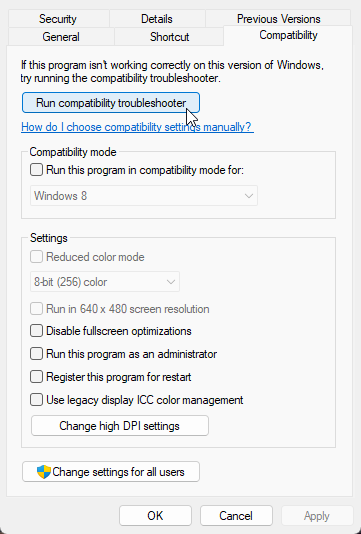
Before getting started with different troubleshooting methods, check if the application is compatible with the current version of Windows. The DLL file may make the application crash due to incompatibility in your current version.
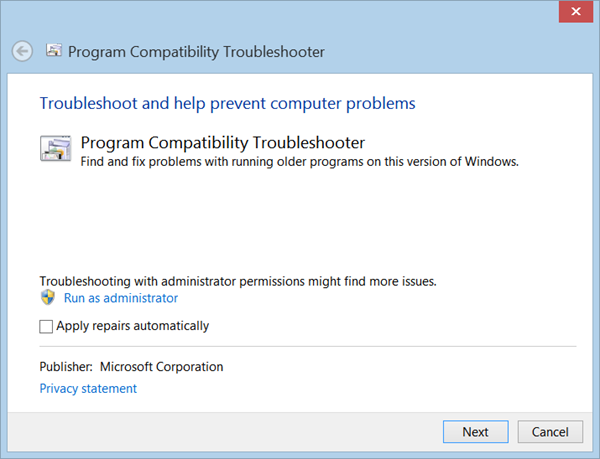
To run the Program Compatibility Troubleshooter, follow these steps:
- Right-click on the application or program and select Properties.
- Navigate to the Compatibility tab and click on Run compatibility troubleshooter.
- Now click on Try recommended settings to run the application using recommended settings.
- If the application still crashes, click on Troubleshoot Program and check if it fixes the issue.
Alternatively, you may open Run box, type the following command and hit Enter to open it:
%systemroot%\system32\msdt.exe -id PCWDiagnostic
Once opened, run it.
Read: How to fix Faulting application name errors in Windows
2] Re-register the DLL file
If the Kernelbase.dll module name is causing application crashes, you should try re-registering the DLL file. Here’s how:
- Click on the Windows key and search for Command Prompt.
- Click on Run as Administrator.
- Type the following command and hit Enter:
regsvr32 KERNELBASE.dll - Now, restart your PC and check.
3] Run System File Checker
The application may also crash due to corrupted or damaged Windows system files. Running an SFC scan will scan and repair these files. Here’s how you can run SFC:
- Click on the Windows key and search for Command Prompt.
- Click on Run as Administrator.
- Type the following command and hit Enter:
sfc/scannow - Restart your device once done and check if the Kernelbase.dll making applications crash is fixed.
4] Run a DISM Scan
System image corruptions are also known to make the Kernelbase.dll cause application crashes. Performing a DISM scan will repair any image corruptions on your device. Here’s how to run DISM:
- Click on the Windows key and search for Command Prompt.
- Click on Run as Administrator.
- Type the following commands one by one and hit Enter:
DISM /Online /Cleanup-Image /CheckHealth DISM /Online /Cleanup-Image /ScanHealth DISM /Online /Cleanup-Image /RestoreHealth - Restart your device once done and check if the Kernelbase.dll making applications crash is fixed.
5] Copy the same file from another computer
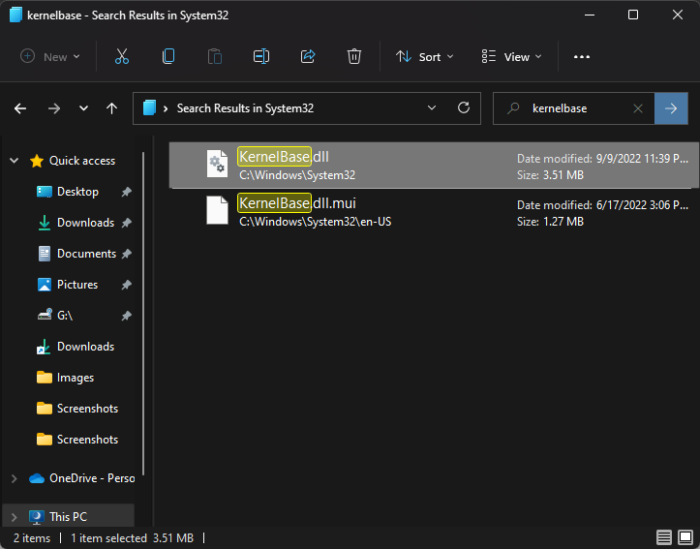
If software were designed to run on an older version of Windows, it would need a specific version of the DLL file to run. You can copy this DLL file from any other healthy system and replace it in the directory. Here is how you can do it:
The KernelBase.dll file is located at the following location:
- For 64-bit OS: C:\Windows\System32
- For 32-bit OS: C:\Windows\SysWOW64
Navigate to the path according on the other system and copy the .dll file from the donor PC.
Now paste the .dll file on your device
Once done, open cmd, type the following command, and hit Enter.
regsvr32 KERNELBASE.dll
Now restart your device to check if the issue is fixed.
6] Download Windows OS files from Microsoft
A Windows OS dll file can be downloaded from Microsoft. This is a safe option.
After downloading it, you have to place it in the proper folder and re-register this DLL file.
7] Reinstall the application
If none of these steps could help you, consider reinstalling the program or application that is creating issues. This has been known to help most gamers get over this error.
Read: How to fix Missing DLL files errors on Windows
How do I fix a Kernelbase dll crash?
Kernelbase.dll errors are usually caused by corrupt or damaged system files. However, they could also indicate a registry problem or even hardware failures. The error message could appear while opening any program or system utility. To fix this, the most common solution is to reinstall the application.
What is a dll file, and what does it do?
A DLL file, also known as the Dynamic Link Library file, could be understood as a collection of various small programs. This small collection is further used by more extensive programs to complete specific tasks. A DLL file can also contain instructions to help the more extensive program handle various core functions of Windows.
What happens if you delete Ntdl DLL?
The Ntdl.dll file is an integral part of the Windows operating system. It contains over two thousand functions and variables, including Native API, CSR Utilities, Event Tracing, Loader Functions, Loader initializations, and the Run-Time library. Various programs and processes use this file to perform different tasks. However, if the file gets deleted or corrupted, your operating system can be unbootable or unresponsive.
Fix: Ntdll.dll crash error on Windows
How do I restore Kernelbase DLL?
You can restore the Kernelbase.dll file by properly registering it using the command prompt. We have mentioned how you can restore a DLL file in step two above.