Microsoft may have launched Edge browser as the default for Windows 10, but still, there are many who continue to use Internet Explorer maybe out of the love or simply out of habit. Like all web browsers, Internet Explorer lets you bookmark any web page, and that ‘bookmark’ is known as ‘Favorites’ in Internet Explorer. But at times, you may find that your Favorites are missing or have disappeared and you cannot load any bookmark from the browser. If you face this issue, perhaps this post will help you.
Favorites missing or disappeared in Internet Explorer
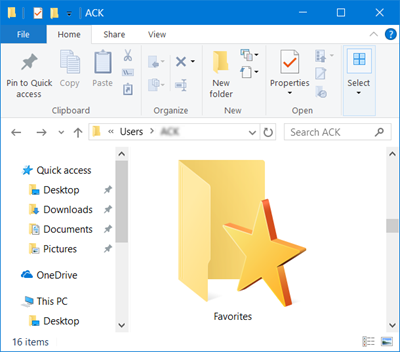
It is quite possible that some software may have changed some settings, the Favorites folder path or the related Registry value may have been changed or corrupted. Let us see how you can fix the issue.
Restore lost Favorites in IE
The first thing to do is to check if the Favorites folder path is correct. To do so, open your User profile folder, by pasting %userprofile% in the File Explorer’s navigation bar and hitting Enter. It is located here – C:\Users\<username>. Here you will see a Favorites folder.
Now, right-click on the Favorites folder, select Properties and switch to the Location tab. Click the Restore Default button, click Apply and exit.
If you do not see the Favorites folder, you will have to create it.
Now you should get back your Favorites inside Internet Explorer. If not, try to restart your computer and see whether it is back or not.
You may want to search your hard disk for a Favorites folder and see if the folder itself moved somewhere. If you find it, you can copy its contents to the C:\Users\<username>\Favorites folder.
If this does not work for you, backup your Registry files or create a system restore point and then Run regedit to open the Registry Editor. Next, navigate to the following key:
HKEY_CURRENT_USER\Software\Microsoft\Windows\CurrentVersion\Explorer\Shell Folders
In Shell Folders, you will see a key called Favorites on your right-hand side. Check if the value is set as follows:
C:\Users\<username>\Favorites
If not, double-click on it and set the value to C:\Users\<username>\Favorites.
Don’t forget to replace <username> with your actual username.
Now, restart your computer and check if the Favorites are back or not.
It is always a good idea to backup Favorites in Internet Explorer so that you can restore them anytime should anything go wrong some day.
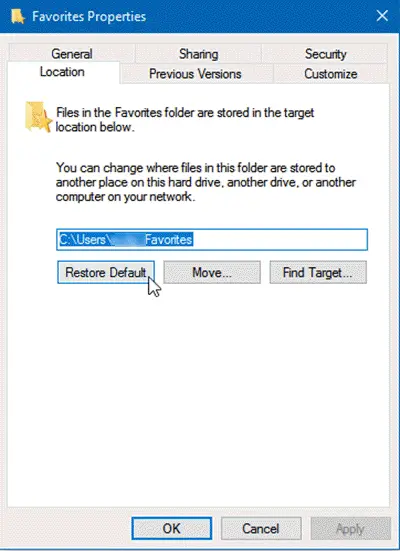
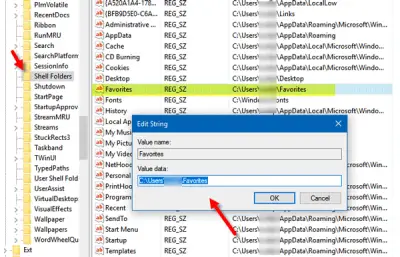
Leave a Reply