Problems with browsers are not unusual. But this one has been caused by a security update released by Microsoft recently for Windows OS. There is this strange behavior of the File Download Security Warning box opening when you try to open URL files saved in the Favorites folder. This problem was recently noticed in all the browser. Scores of Windows users recently complained about a strange browser behavior they witnessed while running their default browser.
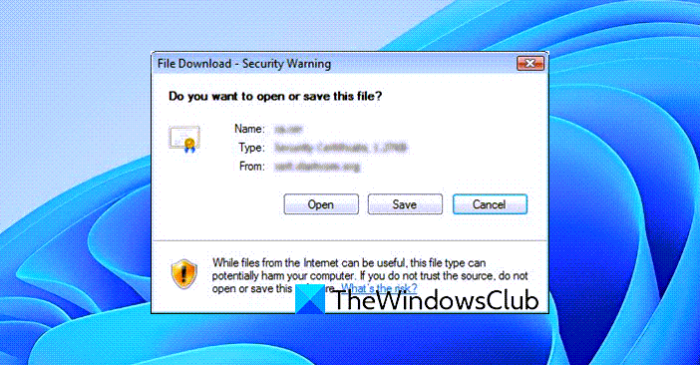
A Windows user posted on Answers:
When I open a folder or file window and click to “Favorites” folder, then double-click to open a .url file I get a Windows warning popup “File Download – security warning”, “Do you want to open this file?”.
Clicking on Favorites opens the File Download Security Warning box
Users started experiencing this issue after they installed the security patch KB3185319. If you uninstall this update, the issue will go away.
But a workaround has been suggested to help you fix the issue. Here’s what you can do.
If you are using the computer as a normal user account, open an Administrator command prompt and type in the following commands one after the other and hit Enter:
PUSHD C:\Users\user_name\Favorites
ICACLS *.URL /L /T /SETINTEGRITYLEVEL MED
Once you run these commands, the issue is likely to get resolved.
Please note that you must give the appropriate path to your Internet Explorer favorites for the first command. Also, this fix works only for the current items saved in the “Favorites” folder. The above steps must be repeated every time you add a new favorite.
How do I remove the security warning when opening a file?
To remove the security warning when opening a file on a Windows 11 or Windows 10 computer, you need to enable a setting in the Internet Options panel called Launching applications and unsafe files. For that, you can follow this detailed guide to remove the security warning when opening a file on Windows 11/10.
How do I turn off Windows warning message?
To turn off warning messages in Windows 11/10, you need to change the level of User Account Control or UAC setting. It includes a Windows feature, which helps you get various warning messages when opening a file on your computer. However, different warning messages need to be handled differently. Therefore, you can follow the guide above to eliminate possible Windows warning messages.
“It is a pity that every new update brings some problem or the other to the Windows user. The percentage who face issues may be minuscule or small – but this just shouldn’t be happening, in my opinion.”
I agree. Switched to linux because of this.