Can’t find an image you saw a few days ago on Facebook? Don’t worry, FBCacheView can help you to find and save cached images in your web browser cache. FBCacheView is a free Windows tool that scans your web browser’s cache and lists the images that you viewed on Facebook earlier. It supports all versions of Windows, right from Windows XP to Windows 11.
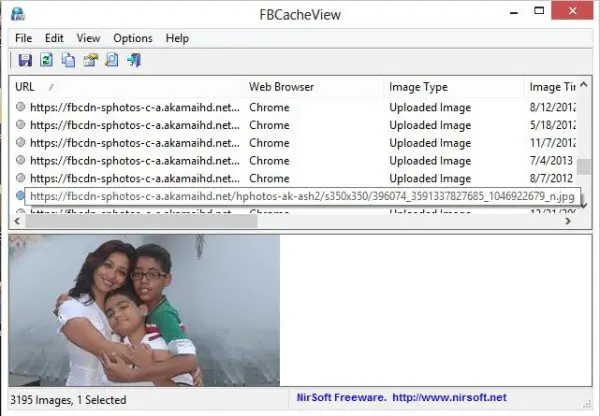
FBCacheView – Find and save cached Facebook images
The tool helps you to see all the Facebook images like profile pictures, uploaded images and even the images posted on your timeline. It supports all the popular browsers including Google Chrome, Internet Explorer and Mozilla Firefox.
Once downloaded on your system you can start using the tool just after running the executable file – FBCacheView.exe. The program then automatically starts searching images shared on Facebook and also the hidden images in your browser’s memory.
The scan completes in a few minutes, and you can see the list of all images in your Facebook web pages cache files.
The program displays detailed information of images such as:
- The URL of the image on Facebook
- Web browser where the specified Facebook image file is stored
- The type of image
- Date and time when you have uploaded that image on Facebook
- The last date/time you visited that particular image on Facebook
- The external images are taken from other websites
- The file size of the image
- The full path of the image in your Web browser cache
Furthermore, you can preview the images in the lower pane by selecting any URL displayed in the upper pane of the program. You can also save the image URLs as a text file in your computer system. The program also allows you to save the entries as an HTML report and to copy the details as plain text so that you can paste and save it somewhere in your computer system for future reference.
FBCacheView is a free utility and is portable also. You can store the freeware in any removable drive to use in any of your computer systems. It needs to be mentioned here that the tool won’t work if you have set your browser to clear the cache after closing it. Also, you need to close all your browsers to use FBCacheView.
You can download FBCacheView from here and use it to view the Facebook images stored in your browser cache.
It’s good… thank you.