Feature Updates are technically new versions of Windows 11/10, which become available once a year. These are also known as “semi-annual” releases. If when you try installing feature updates on Windows devices pointing to an intranet location and the update is not successful, then this post is intended to help you. In this post, we will identify the potential cause(s) to this issue and provide the corresponding solution(s) you can try to help you remediate this issue.
Let’s take a look at a typical scenario where you can encounter this issue.
When you install a feature update on Windows, the computers may not receive the latest driver updates for the following device drivers if the computers point to an intranet location:
- Surface Pro Camera
- DisplayLink for USB displays (DisplayLink USB graphics technology is designed to connect computers and displays using USB, Ethernet, and WiFi. It also allows multiple displays to be connected to a single computer. DisplayLink technology is fully supported on all current versions of Windows – Intel and AMD CPUs).
In this scenario, the feature update installation will be unsuccessful if the Windows computers do not receive the driver updates for the device above.
This issue occurs because the latest updates and drivers may not be available from an intranet location.
Windows Feature Update not installing on devices pointing to an Intranet location
If you’re faced with this issue of feature updates not installing on Windows devices pointing to intranet location, you can try any of the three solutions presented below, to make sure that devices are receiving the latest updates and drivers directly from Windows Update and not from an intranet location during the setup or upgrade process for optimized user experience and to reduce the chances of update failures and other upgrade-related issues.
- Use SCCM to configure OSD to deploy the update
- Configure the Windows devices to receive updates directly from Windows Update
- Manually download and install the latest drivers
Let’s take a look at the description of the process involved in relation to each of the listed solutions.
1] Use SCCM to configure OSD to deploy the update
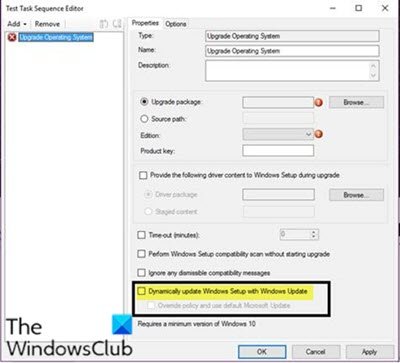
This solution requires you to use System Center Configuration Manager (SCCM) to configure Operating System Deployment (OSD) to deploy the update to resolve the issue of feature updates not installing on Windows devices pointing to intranet location.
ConfigMgr OSD provides an option in the task sequence to override Group Policy settings and point devices to Windows Update during the installation.
To enable this feature, do the following:
- Open the task sequence editor.
- Check the Dynamically update Windows Setup with Windows Update box, as shown in the image above.
- Click Apply > OK to save changes.
2] Configure the Windows devices to receive updates directly from Windows Update
In this solution to the issue of feature updates not installing on Windows devices pointing to the intranet location, you can configure the Windows devices to receive updates directly from Windows Update.
Here’s how:
Start the setup or upgrade process on the computers.
After the process finishes successfully, run the following Windows PowerShell script to configure the devices to receive updates directly from Windows Update.
After you run this script, the computers will no longer receive updates from WSUS. Instead, they receive updates from WU until the policy is reapplied.
#Set machine to go to WU/MU
if (test-path HKLM:\software\policies\microsoft\windows\windowsupdate)
{
Create-LogEntry "Found Windows Update Policy. Removing it."
Try
{
Remove-item HKLM:\software\policies\microsoft\windows\windowsupdate -Force -Recurse
Stop-service -name wuauserv
Start-Sleep 30
Start-Service -name wuauserv
}
Catch {}
}
Now, open Settings app > Update & Security > Windows Update > Check for updates to find the new drivers from Windows Update.
After all the devices are updated to have the latest available drivers, run the command below to restore the Group Policy settings to the state before running the above-mentioned PowerShell script.
gpupdate /force
3] Manually download and install the latest drivers
This solution to the issue of feature updates not installing on Windows devices pointing to intranet location, simply requires you manually download and install the latest required drivers after the setup or upgrade process is completed. This you can do via the Device Manager or head to the device manufacturers’ website and download the drivers from there.
That’s it!