Firefox Environment Backup Extension, in short FEBE, is a free Firefox extension that lets you backup your saved passwords, preferences, cookies, history, Firefox themes and even the installed extensions. FEBE can even rebuilt your Firefox extensions to installable xpi files and thus making synchronisation across different instances of Firefox a much easier process. You can create automated backup jobs which can be performed daily, weekly or monthly. Using FEBE you can even backup other files which are not Firefox related.
Backup Firefox addons, extensions, settings, preferences with FEBE
Once, you’ve installed FEBE the first thing you need to do is to choose the backup directory, you can do so by going to FEBE options and then going to the ‘Where to Backup’ tab. After choosing the backup directory you must customize FEBE as per your needs, all the customizations can be done from the FEBE Options.
Further FEBE options are divided into four major sections, all of them are discussed as below:
What to Backup: As the name suggests, under this section you need to select the elements that should be backed up when you hit the Backup button. Using FEBE you can mainly backup Extensions and Themes and additionally you can even backup bookmarks, preferences, cookies, usernames and passwords, browser history, form fill history, permissions and etc. You can even add user-defined backups which lets you backup any file or folder along with the normal backup performed using FEBE. For user-defined backups you just need to give it a name and choose a source file/folder to be included in the backup.
Where to Backup: Under this section, you can choose or change the backup directory and further customize it. You can enable time stamped directories so that the backups are saved with a time stamped on their folders. You can even view backup results, backup history and even more under this section.
When to Backup: This section lets you create automated backups, you can create automatic backups as per daily, weekly or monthly basis. Automation of backups on browser start-up/shutdown is also allowed and the program comes with an inbuilt functionality for backup reminders.
How to Backup: This section includes some basic configurations that can be customized for better functioning. For example you can turn on/off the sounds and notification windows or you can disable the results page or disable the status bar icons or turn off warnings about pending extension installs.
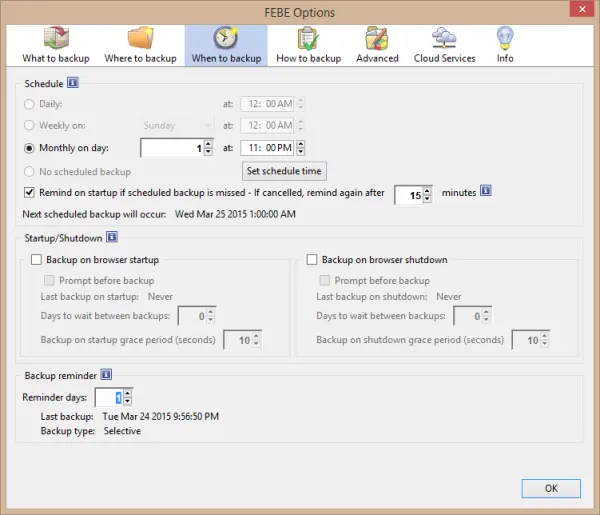
Once you are done with configuring up this extension and saving your preferences you are ready to go. To backup just hit the FEBE icon and whoa the backup is saved in your chosen location.
Similarly you can restore the backup onto same Windows PC running Firefox with FEBE. You can restore all the elements, or you can restore only some parts of the backup. FEBE even lets you to create delayed backups.
Click here to download FEBE. Its a useful all-in-one backup tool for Firefox.
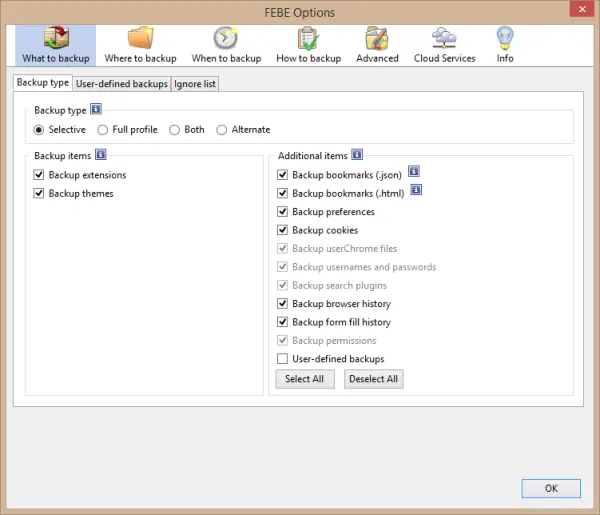
FEBE is no longer compatible with Firefox Quantum — whats the alternative ???
https://addons.mozilla.org/en-US/firefox/addon/febe/
http://mozbackup.jasnapaka.com/