In Windows 11 or Windows 10, the Feedback Hub app lets PC users tell Microsoft about any problem while using the operating system on a device. Likewise, to help Microsoft improve the Windows experience, suggestions can be sent which is as easy as finding feedback similar to yours and upvoting it or adding your experience. This post provides the solutions if Feedback Hub is not opening or working on Windows 11/10.
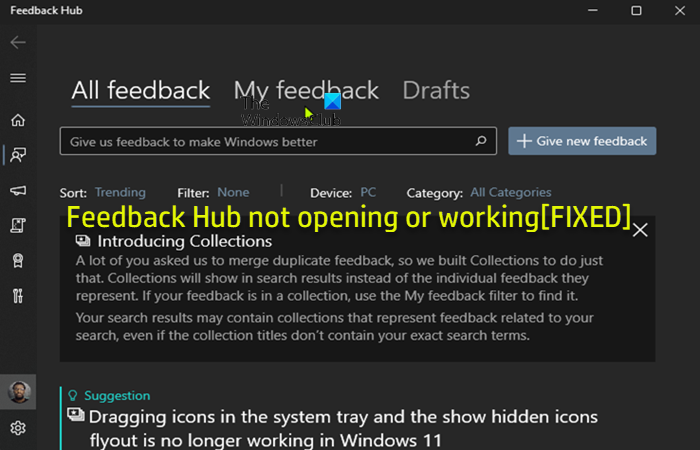
Feedback Hub not opening or working
If the Feedback Hub app is not opening or working on your Windows 11/10 computer, you can try our recommended solutions below in no particular order and see if that helps to resolve the issue.
- Initial checklist
- Run Windows Store Apps Troubleshooter
- Re-register Feedback Hub app
- Repair/Reset/Reinstall Feedback Hub app
Let’s take a look at the description of the process involved concerning each of the listed solutions.
1] Initial checklist
Before you try the solutions below, you can do the following, and after each task see if Feedback Hub is now working normally without issues:
- Enable Feedback. If Feedback is disabled on your system, it’s likely you will have issues with the Hub. So, make sure this isn’t the case and configure Feedback Frequency accordingly.
- Restart your PC. It’s likely you’re experiencing a temporary software glitch that simply restarting your PC can clear up.
- Run SFC scan. This operation will repair/replace any corrupted system file that can potentially give rise to the issue at hand.
- Check Internet connection. The Feedback Hub requires an internet connection to work properly. So, make sure your PC is not experiencing internet connectivity issues.
- Switch accounts. Simply change your Microsoft Account to a Local Account, and then back to your Microsoft account and check if you are able to run the app.
- Set the correct date and time. Make sure to change the Date and Time on your PC if the Windows Clock Time is wrong, then see if the issue persists.
- Update Windows. Check for updates and install any available bits on your Windows 11/10 device. But, if the error started after a recent Windows update, you can perform System Restore or uninstall the update.
2] Run Windows Store Apps Troubleshooter
Your first line of action to resolve the Feedback Hub app not opening or working on your Windows 11/10 computer can be to run the Windows Store Apps Troubleshooter and see if that helps.
To run Windows Store Apps Troubleshooter on your Windows 11 device, do the following:
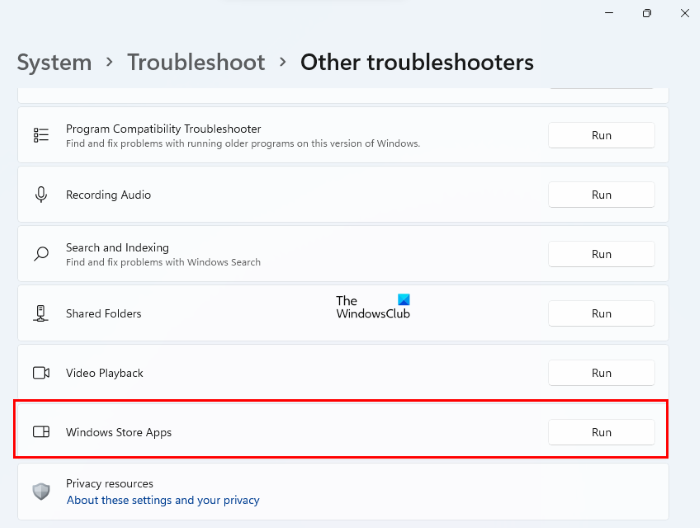
- Press Windows key + I to open Settings app.
- Navigate to System > Troubleshoot > Other troubleshooters.
- Under the Other section, find Windows Store Apps.
- Click Run button.
- Follow on-screen instructions and apply any recommended fixes.
To run the Windows Store Apps Troubleshooter on your Windows 10 PC, do the following:
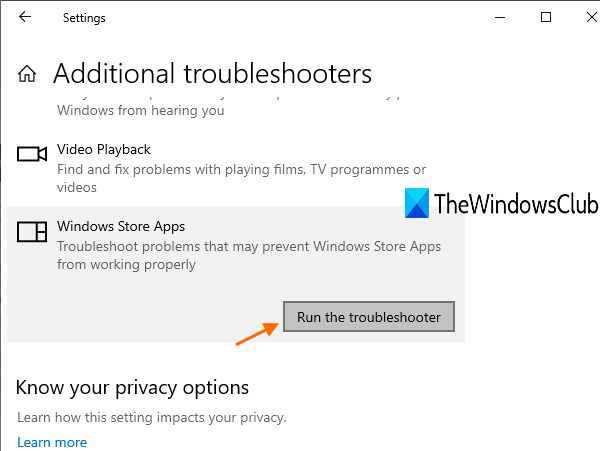
- Press Windows key + I to open Settings app.
- Go to Update and Security.
- Click the Troubleshooter tab.
- Scroll down and click on Windows Store Apps.
- Click the Run the troubleshooter button.
- Follow on-screen instructions and apply any recommended fixes.
3] Re-register Feedback Hub app
To re-register the Feedback Hub app on your Windows 11/10 PC, do the following:
- Press Windows key + X to open Power User Menu.
- Tap A on the keyboard to launch PowerShell in admin/elevated mode.
- In the PowerShell console, type or copy and paste in the command below and hit Enter.
Get-AppxPackage -allusers Microsoft.WindowsFeedbackHub | Foreach {Add-AppxPackage -DisableDevelopmentMode -Register “$($_.InstallLocation)\\AppXManifest.xml”}
After the command executes, restart your computer and on boot, try opening Feedback Hub and see if the error persists. If so, try the next solution.
4] Repair/Reset/Reinstall Feedback Hub app
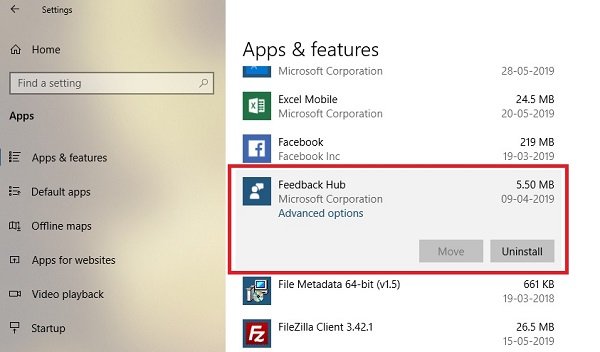
This solution requires you to Repair/Reset/Reinstall Feedback Hub app in that order and see if that helps. To repair or reset the Feedback Hub app, you can follow the instructions in the guide on how to Reset or Repair Microsoft Store apps via Windows Settings.
If this wasn’t helpful, you can uninstall the Feedback Hub app, then install the app via Microsoft Store.
Hope this helps!
Related post: Fix Xbox Insider Hub not working on Windows PC
Should I Uninstall Feedback Hub?
In early versions of Windows 10, the Feedback Hub was strictly for members of the Windows Insider Program. But since then Microsoft has expanded this tool for use by anyone running Windows 10. Although it’s possible to uninstall this app, it’s recommended PC users keep the app on their system.
How do I give feedback to Microsoft in Windows 11?
This largely depends on the app you’re using or having issues with. In Teams for Windows 11, do the following:
- Open Microsoft Teams.
- Select Settings and more.
- Select Help. You have the option to: Suggest a feature or Give feedback.
This post will show you How to send feedback or complain to Microsoft about – Windows 10 | Windows 11 | Office.
Should I disable Feedback Hub?
Feedback Hub is a Windows application that allows PC users to provide feedback, bug reports, and feature suggestions for the operating system. It is a great application in Windows operating system for troubleshooting issues. However, many users may seem not to need this feature on their system and want to disable it.