While compiling your code, if you come across Field ‘browser’ doesn’t contain a valid alias configuration error, check out these tips and tricks to troubleshoot the issue. Whether you use Webpack or Webpack2, this error can appear on both. Also, the set of solutions is the same across both versions of Webpack.
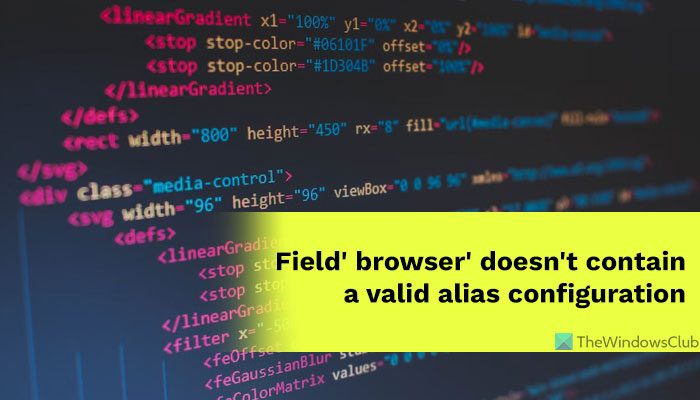
Field browser doesn’t contain a valid alias configuration
To fix Field browser doesn’t contain a valid alias configuration error, follow these steps:
- Check spelling mistakes
- Verify the import path
- Find error in aliases
- Verify syntax
To learn more about these steps, continue reading.
1] Check spelling mistakes
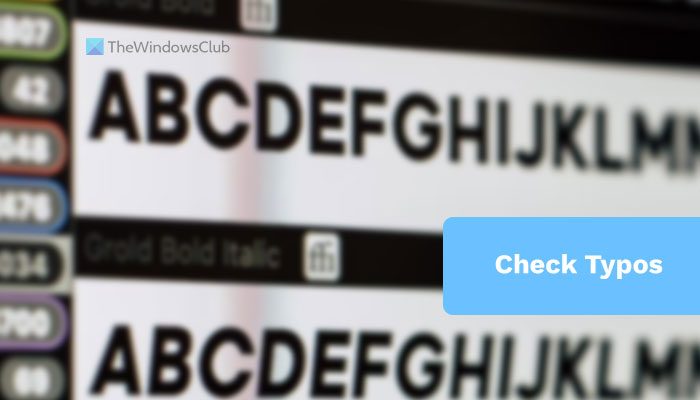
It is the very first thing you need to check when you get the Field browser doesn’t contain a valid alias configuration error while compiling your code in the Webpack. No matter which language you use, if you make a tiny spelling mistake, it won’t work, and this is how it works. Even if you try to save the changes by entering the export default config, you need to enter the correct command. Otherwise, you will come across the error, as said earlier.
2] Verify the import path
In most cases, users encountered this error while importing. As you are importing, entering the correct path is the only requirement. Also, you must use the correct command as well. Apart from that, it is required to enter ./ before the path. That said, if you enter the import command like this:
import DoISuportIt from 'path'
it won’t work. The command to the right looks like this:
import DoISuportIt from './path'
That being said, this solution is equally important as the first one. Any typing mistake would cause an invalid alias configuration error for sure.
3] Find error in aliases
Writing the entire web application in one file is not practical and next to impossible. That is why people use aliases. If you are new to this, you must know that aliases work like interlinks. When you use an alias, you need to make sure that the alias is already present in the configuration file. For example, if you want to use a JS module in your present script, you must ensure that the JS module is already there. If you think of creating it later with the same name, you cannot compile the current code without getting the aforementioned error.
4] Verify syntax
At times, using the correct syntax becomes very essential. That is why you must verify the syntax you have used or you are going to use in your code. Even a case of a letter could cause the above-mentioned error. That said, if a case is in the capital, you must use the same across your script and vice versa.
Read: How to run HTML code in Notepad for Windows
How to fix Module not found error in Webpack?
To fix the Module not found error in Webpack, you need to verify the module path. It appears when you import a module using the import command. As said earlier, it is highly suggested to check the typos and verify the command minutely. One thing to remember is that you must use ./ to use the import path.
How to fix no extension error in Webpack?
Webpack displays no extension error when you try to compile your code without the correct alias. In other words, you must check the module path, verify typing mistakes, etc. Most importantly, you should check the syntax casing and verify the aliases.
That’s all! Hope this guide helped you.