Football is one of the most played games all over the world. The fans have translated well onto the FIFA series and it succeeded well. The latest version of the series, FIFA 22 is hugely played with great features like Hypermotion technology, improvements in Career mode options, Pro clubs, etc. Some users are seeing Error Connecting to the Ultimate Team on FIFA 22. In this guide, we have a few solutions that help you fix them.
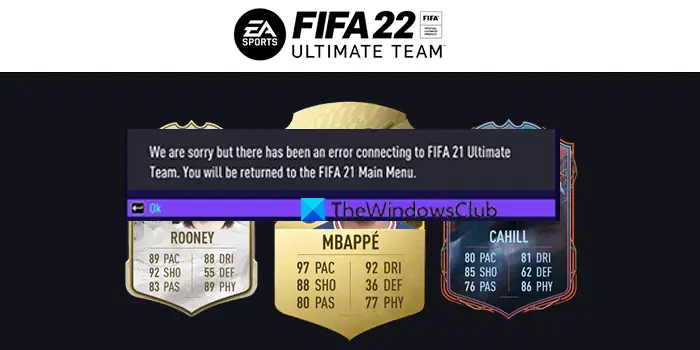
We are sorry but there has been an error connecting to FIFA 22 Ultimate Team
FIFA 22 Ultimate Team (FUT) gives you options to build a dream squad of thousands of players from across the globe. The players in FUT are identified by Player items like special shields that show each player’s game ratings and attributes. It has so much if we dig in. When you are unable to connect to the Ultimate Team, it actually is a big issue. Let’s see how we can fix it.
FIFA 22 Error Connecting to the Ultimate Team
When you cannot connect to FIFA 22 Ultimate Team on your Windows 11/10 PC, you can fix the error using the following fixes.
- Check your internet connection
- Check the server status of FIFA 22
- Turn off antivirus
- Change DNS Server
- Update FIFA 22
Let’s get into the details of every method and fix the issue.
1] Check your internet connection
Make sure you are connected to an internet connection with good speeds. Without better internet, you cannot connect to servers and might see this error. Run a speed test and resolve network issues, if there are any.
2] Check the server status of FIFA 22
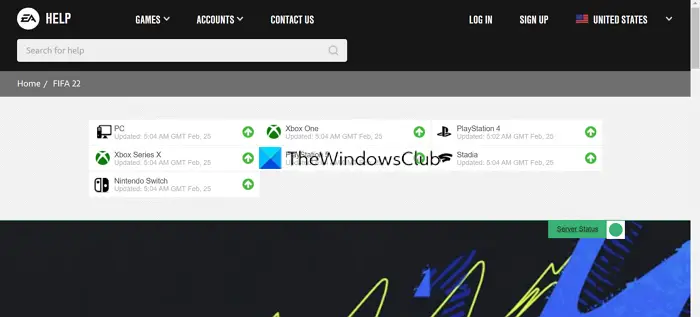
If the servers of FIFA 22 are down or not connecting, you might see this error. Do check if there is any downtime going on from the EA Help website or social media. If there is a downtime, wait until they are back.
3] Turn off antivirus
There are many instances where the antivirus interferes with the games and break them. There is a possibility that the antivirus interference might be the cause of you not being able to connect to the FIFA 22 Ultimate Team. Open the antivirus on your PC and turn it off.
4] Change DNS Server
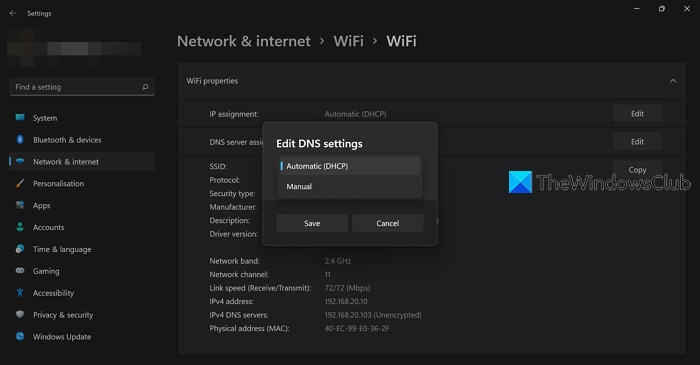
If the current DNS server is not able to resolve the address, you might not be able to connect to FIFA 22 Ultimate Team. You need to change DNS Server to fix the issue.
To change DNS Server on your PC,
- Open the Settings app
- Click on Network & internet on the left side panel
- Then, click on the Wi-Fi tab
- Select Hardware properties tab
- Click on the Edit button beside the DNS server assignment
- Change it to Manual by clicking on the drop-down button on Edit DNS Settings pop up
- Then, enter 8.8.8.8 (Google DNS) in the Preferred DNS box and then enter 8.8.4.4 in the Alternative DNS box
Then, restart your PC and try connecting to FIFA 22 Ultimate Team.
5] Reinstall FIFA 22
If none of the above solutions work, you need to uninstall and reinstall the game on Steam or Origin, whichever platform you use to play the game.
To uninstall FIFA 22 on Origin,
- Launch Origin client
- Click on the My Games tab
- Right-click on FIFA 22 and select Uninstall and follow the on-screen wizard
To uninstall FIFA 22 on Steam,
- Open Steam client
- Click on the Library tab
- Right-click on FIFA 22 in the list and select Manage
- You will see Uninstall option. Click on it
- It will prompt you for confirmation. Click Uninstall again
Then, reinstall the game on whichever client you use for FIFA 22.
These are the different ways using which you can fix FIFA 22 error connecting to Ultimate Team.
Why can’t I connect to EA servers FIFA 22?
You might have a bad internet connection, or the servers of FIFA 22 are down. Check your internet connection and its speeds as well as downtime of FIFA 22 servers. You can use the above fixes if you see the error frequently.
Why can I not connect to FIFA Ultimate Team?
There might be many reasons for you not able to connect to FIFA Ultimate Team. Some of them are, FIFA 22 servers might be down, your internet connection is not working well, your antivirus might be interfering with FIFA 22, etc.
Leave a Reply