Does FIFA 23 keep crashing, freezing, or disconnecting on your PC or Xbox console? Many gamers have reported experiencing crashing and freezing issues in the FIFA 23 game. The game keeps crashing in the middle or at startup, or it freezes and suddenly becomes unresponsive. Here is a complete guide on how to fix these issues on your Windows PC or Xbox console.
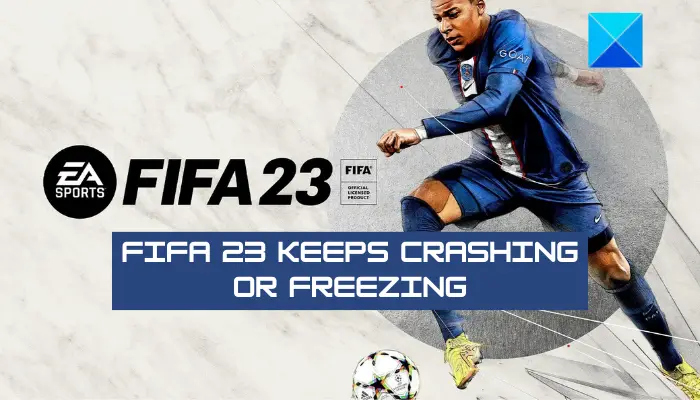
Why does FIFA 23 keep crashing Xbox or PC?
There can be several factors responsible for FIFA 23 crashes on your Xbox. One of the common reasons is corrupted game files. Apart from that, an outdated system can also cause FIFA 23 to crash on your Xbox. So, install all the available system updates.
If FIFA 23 keeps crashing on your PC, you can delete the corrupted game files by going to your settings in the game. Additionally, update your graphics driver, update Windows, verify and repair game files, close all the background applications, or reinstall the game.
FIFA 23 keeps crashing, freezing or disconnecting on PC or Xbox
If FIFA 23 keeps crashing, freezing, resetting or disconnecting on your Windows PC or Xbox console, here are working solutions to help you fix the issue.
- Update your graphics driver (PC only).
- Run your game launcher and FIFA 23 as an administrator (PC only).
- Verify the integrity of your game files (PC only).
- Delete corrupted game files.
- Clear saved game data.
- Install the latest game patches.
- Update Windows/Xbox console.
- Perform a power cycle on your console.
- End the background tasks.
- Reinstall FIFA 23.
1] Update your graphics driver (PC only)
Before proceeding with other fixes, ensure you have the most recent version of your graphics driver installed on your PC. You won’t be able to play your video games smoothly with outdated graphics drivers. So, open your Settings app using Win+I, go to Windows Update, click on Advanced options > Optional updates, and download & install pending driver updates. There are various other methods to update GPU drivers including Device Manager, the official website of your graphics card manufacturer, and a third-party driver updater.
If you are using the latest graphics driver and the problem continues, you can proceed with the next fix.
2] Run your game launcher and FIFA 23 as an administrator (PC only)
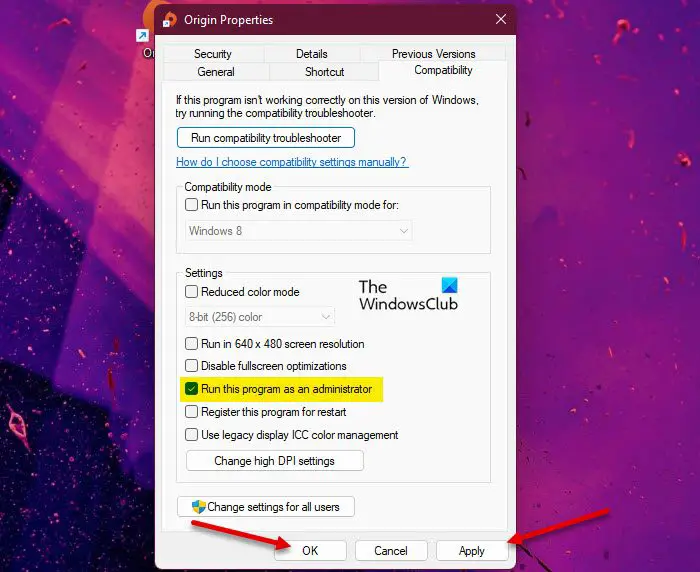
Another thing you can do is run your game launcher and the FIFA 23 game with administrator privilege. The game might keep crashing or freezing if you don’t have sufficient permissions to run the game on your computer. Some related processes might require elevated privileges, and thus, the game keeps crashing. So, relaunch your game launcher (Origin/ Steam) and FIFA 23 with admin rights, and then check if the game has stopped crashing or freezing.
Here’s how to do that:
- Firstly, open File Explorer using Win+E and locate the installation directory of your game launcher (Steam/ Origin).
- Now, right-click on the Steam.exe or Origin.exe file and choose the Properties option from the context menu.
- Next, move to the Compatibility tab, tick the Run this program as an administrator checkbox, and press the Apply > OK to save changes.
- After that, repeat the same process for the main executable file of FIFA23. You are likely to find it at the below location:
- Steam users: C:\Program Files\Steam\steamapps
- Origin users: C:\Program Files (x86)\Origin Games
- Finally, open your game launcher and run FIFA 23 to check if the problem is resolved or not.
Read: FIFA 23 web app not working on PC.
3] Verify the integrity of your game files (PC only)
One common reason games do not perform smoothly is corrupted game files. If the game files of FIFA 23 are infected or some essential game files are missing, it is likely to crash. Hence, if the scenario is applicable, run a verification check on FIFA 23’s game files and repair the damaged ones. Both Origin and Steam provide a dedicated feature to do so. Here’s how you can verify the integrity of the game files of FIFA 23:
Steam:

- First, open Steam.
- Next, click on LIBRARY to open your installed games.
- Now, press the right-click on FIFA 23 and choose the Properties option.
- After that, navigate to the Local Files tab and click on Verify the integrity of game files button.
- When the game files are verified and fixed, reopen the game to check if it has stopped crashing/ freezing.
Origin:
- First, start the Origin Client app.
- Now, move to the My Game Library section and locate the FIFA 23 game.
- Next, right-click on the FIFA 23 title and choose the Repair option.
- It will verify and repair your game files. When done, you can reopen the game to check if the issue is resolved or not.
See: FIFA 22 Stuttering, Freezing, Lagging, Crashing issues on PC.
4] Delete corrupted game files
Some game files that are used by FIFA 23 are constantly updated and re-downloaded. If any of these files are corrupted or infected, it will lead to freezing and other performance issues in the game. Hence, to troubleshoot the problem, you can delete the corrupted game files using the below steps:
- First, open the FIFA 23 game and make sure you have logged into it.
- Now, click on the Customise > Profile > Delete option.
- Next, in the above location, you can view various game files. Delete all the files except for Online Pro files, and Career/ Journey files.
- There is also a file named Personal Settings 1 which contains game progress and custom controller layout. If you are okay with losing the aforementioned data, you can delete this file.
Once you clear the corrupted game files, reopen FIFA 23 and see if it has started working fine or not. If not, move on to the next potential fix.
5] Clear saved game data
You can also try deleting the game data you saved on your Xbox console to fix the problem. Here’s how you can do that:
- Firstly, tap on the Xbox button on your controller and then move to the Profile & system > Settings > System > Storage section.
- Now, press the Clear local saved games button and then tap on Yes on the confirmation dialog.
- After that, restart your console and see if the problem is fixed or not.
The above method will only clear the locally saved games, not cloud-saved data. If the problem persists, you can try clearing cloud-saved data to fix the issue:
- Firstly, choose My games & apps from your home screen.
- Now, highlight the FIFA 23 game and tap on the Menu button on your Xbox controller.
- After that, choose Manage game & add-ons and choose the Saved data box.
- Next, select FIFA 23 data that you wish to clear and then confirm the process.
- When done, restart your console and check if the problem is fixed or not.
6] Install the latest game patches
It is also recommended to keep your game up-to-date. So, install all the latest game patches available and then play the game to check if it is working fine or not.
7] Update PC/Xbox console
It is important to keep your system up-to-date. If you are trying to play the FIFA 23 game on a PC with an outdated Windows OS, you will likely experience issues with the game. Hence, make sure to install all the pending Windows updates. To do that, open Settings using Win+I, go to the Windows Updates tab, and press the Check for Updates button. Then, download and install all the pending updates.
Likewise, if you are experiencing this issue on an Xbox console, you can install System Updates on your console. Here’s how to do that:
- Firstly, click on the Xbox button on your controller to bring up the guide menu.
- Now, click on the Profile & system > Settings option and then move to the System > Updates section.
- If there are updates available, simply download and install the updates.
- When done, reboot your console and see if you are able to play FIFA 23 without crashing or freezing.
If the problem remains the same, use the next potential solution.
Read: Fix FIFA DirectX Function Dx12 Renderer error.
8] Perform a power cycle on your console
If the FIFA 23 game keeps freezing or crashing on your Xbox console, perform a power cycle on your device. It might be a temporary corrupted system cache that is causing the problem at hand. Hence, power cycling your console will help you fix the issue. Switch off your console, remove its power cords, and leave it unplugged for about 30-45 seconds. After that, plug in your console and switch it on. See if the problem is fixed or not.
Read: Fix FIFA 22 High Ping issues on PC.
9] End the background tasks
If too many programs are running in the background, terminate all the tasks to fix the issue. Games like FIFA 23 require a good amount of system resources. Too many background applications eat up system resources and will cause issues in games like freezing, crashing, etc. Hence, free up some memory and other system resources by closing all unnecessary background programs. You can do that using the Task Manager app on Windows 11/10.
10] Reinstall FIFA 23
If nothing else worked, the last resort is reinstalling the FIFA 23 game to fix the problem. There are chances that the installation of the FIFA 23 game is corrupted. Hence, if the scenario is applicable, you must uninstall and reinstall the game to resolve the issue.
If you Steam, here are the steps you can follow to reinstall FIFA 23:
- Firstly, open the Steam app and navigate to LIBRARY.
- Now, right-click on FIFA 23, and from the context menu, click on the Manage > Uninstall option.
- Once the game is uninstalled, restart your computer, open Steam, and install FIFA 23 again.
In case you have installed FIFA 23 via Origin, follow the below steps:
- First, start the Origin client and go to the My Game Library section.
- Now, locate the FIFA 23 game and click on the cogwheel button present to the Play button.
- After that, click on the Uninstall button from the appeared context menu.
- On the confirmation dialog, press the Yes button.
- Once the process is done, reboot your PC and open Origin to reinstall FIFA 23. Hopefully, it will work fine now.
Now read: How to fix FIFA 23 AntiCheat error?
Leave a Reply