This post features solutions to fix FIFA 23 DirectX Function Error Dx12Renderer/NvAPI_D3D12/DXGI Error Device Hung on your Windows PC. FIFA 23 is the 30th, and final installment of the football simulation video game FIFA, developed and published by EA Sports. But recently, many users have complained about the DirectX function error in FIFA 23. Fortunately, you can follow some simple methods to eliminate this issue. The error message reads:
DirectX function ‘Dx12Renderer:waitOnSwap Chain Gpu timeout detected’ failed with DXGILERROR DEVICE_HUNG (The GPU will not respond to more commands).
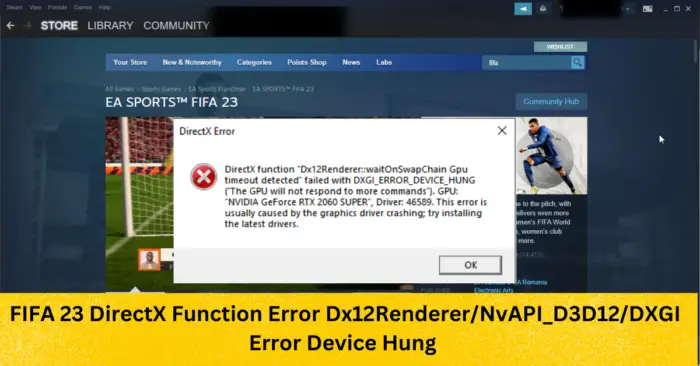
Fix FIFA DirectX Function Dx12 Renderer error
Follow these suggestions to fix FIFA 23 DirectX Function Error Dx12Renderer/NvAPI_D3D12/DXGI Error Device Hung:
- Check System Compatibility
- Verify Integrity of Game Files
- Troubleshoot in Clean Boot State
- Update DirectX to its latest version
- Update FIFA 23
1] Check System Compatibility
Before starting with different troubleshooting methods, check if your computer meets the minimum requirements to run the game. It’s possible your PC doesn’t meet the minimum requirements to run FIFA 23. The minimum requirements are:
- OS: Windows 11/10 64-bit
- Processor: Intel Core i5 6600k or AMD Ryzen 5 1600
- Memory: 8 GB RAM
- Graphics: NVIDIA GeForce GTX 1050 Ti or AMD Radeon RX 570
- DirectX: Version 12
- Network: Broadband Internet connection
- Storage: 100 GB available space
2] Verify the Integrity of Game Files

Sometimes game files can get corrupted due to a bug or a recent update. This could also be the reason why this issue is troubling you. Verify the integrity of game files on your PC using the Steam client and check if the problem is fixed. Here is how it’s done:
- Open Steam and click on Library.
- Right-click on EA SPORTS™ FIFA 23 from the list.
- Select Properties > Local Files
- Then click on Verify Integrity of Game Files.
3] Troubleshoot in Clean Boot State

Third-party applications installed on your device can be responsible for DirectX Function Error Dx12Renderer/NvAPI_D3D12/DXGI Error Device Hung. Perform a Clean boot of your PC to restrict all third-party applications. Here is how you can do it:
- Press the Windows key + R to open the Run dialog box.
- Type msconfig and hit Enter.
- Navigate to the General tab, and check the Selective Startup option and Load System Services Option under it.
- Navigate to the Services tab and check the option Hide all Microsoft services.
- Click on Disable all at the bottom right corner and hit Apply, then Ok to save changes.
- If the error doesn’t appear in the Clean Boot State, you may need to manually enable one process after another and see who the culprit is. Once you’ve identified it, disable or uninstall the software.
4] Update DirectX to its latest version
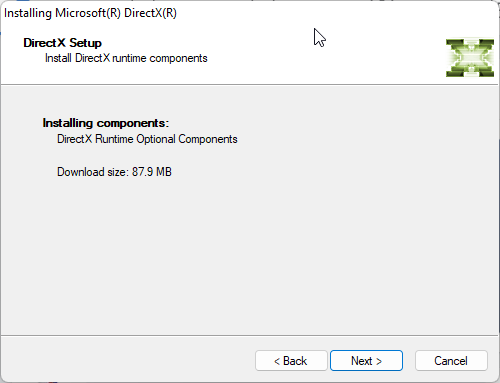
Microsoft DirectX is a collection of application programming interfaces that handle tasks related to game programming and video. If its files are corrupted, various bugs and errors can occur. Here is how you can install the latest version of DirectX.
- Download and install the DirectX End-User Runtime Web Installer.
- Launch the installer, accept the license agreement and click Next to begin the installation.
- Depending on the version of DirectX already installed, it may take some time. If the device doesn’t miss any DirectX components, the setup will exit without making changes.
- Restart your device once done and check if the error is fixed.
5] Update FIFA 23
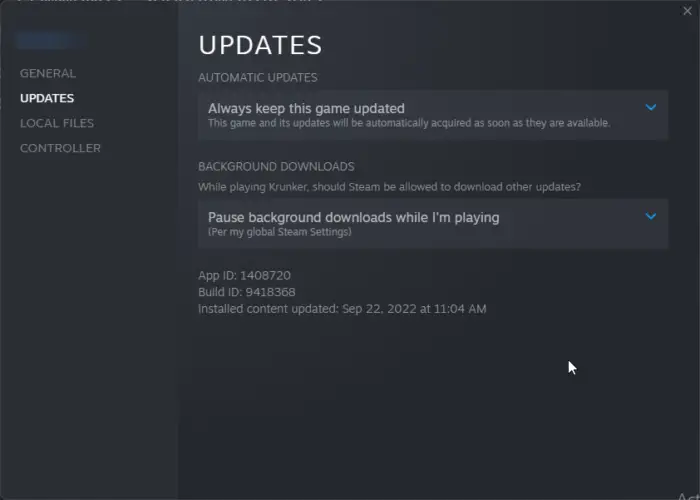
If none of the above methods could help you, update FIFA 23. Bugs and errors can occur if games aren’t updated to their latest version. Here’s how you can update FIFA 23 on Steam:
- Open Steam > Library and right-click on EA SPORTS™ FIFA 23.
- Select Properties > Updates > Always keep this game updated.
- The Steam client will now automatically install any new updates if this option is enabled.
Fix: FIFA 22 Stuttering, Freezing, Lagging, Crashing issues on PC
How do I fix the DirectX error on FIFA 22?
EA recommends updating or reinstalling graphics drivers if you experience a DirectX error on FIFA 22. However, verifying the integrity of game files can also help if using the Steam version of the game.
Why is FIFA lagging on PC?
FIFA game can lag on your PC due to outdated GPU drivers. The error can also occur if the game’s graphics are too high and the frame rate is not locked. However, users have reported updating the DirectX version has also helped fix this issue.
Does FIFA 23 support 4K?
Yes, FIFA 23 does support a 4K HDR display despite its price tag. This supports dynamic picture enhancement that’s designed to optimize color vibrancy automatically. This helps bring the game’s graphics to life.
Will FIFA 23 work on my PC?
To run FIFA 23 smoothly, you need to have Windows 10 64-bit, Intel Core i5 6600k or AMD Ryzen 5 1600, 8 GB RAM, NVIDIA GeForce GTX 1050 Ti or AMD Radeon RX 570, and DirectX Version 12 installed on your device.
Read: FIFA 22 FPS Drop and Increase FIFA Performance on Windows PC.
Leave a Reply