If you see Unable to Save Personal Settings 1 error message in FIFA 23, then this post is sure to help you resolve the issue. is a football simulation video game by Electronic Arts. It is the 30th installment of the FIFA series under the partnership between EA and FIFA.
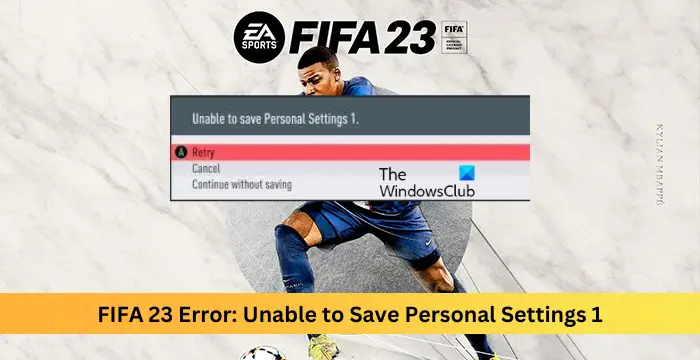
Fix FIFA 23 Error: Unable to Save Personal Settings 1
To fix the Unable to Save Personal Settings 1 error in FIFA 23 on your Windows PC, follow these suggestions:
- Check FIFA 23 Servers
- Delete Autosave Data
- Allow the game through Antivirus
- Allow FIFA 23 through the Firewall
- Modify Game Permissions.
Now let us see these in detail.
1] Check FIFA 23 Servers
Before getting started with different troubleshooting methods to fix this issue, check the FIFA 23 server status. It’s possible the game’s servers are under maintenance or facing downtime. Follow @EASPORTSFIFA on Twitter to check if they’ve posted about ongoing website maintenance. If many people have the same issue, the server may face downtime.
2] Delete Autosave Data
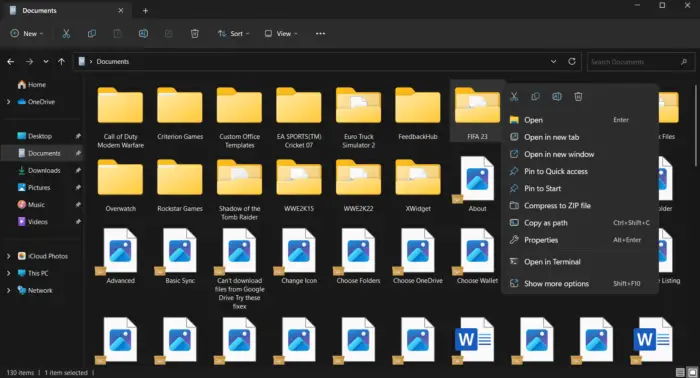
FIFA 23 settings error can occur if the autosave data gets corrupted. This usually occurs after the game gets updated. Here’s how you can delete the game’s autosave data:
- Open File Explorer and navigate to Documents.
- Here, search for the FIFA 23 folder and delete it.
- Once you’ve deleted this folder, all the saved settings and game progress will be deleted.
- Relaunch the game and check if the error gets fixed.
3] Allow the game through Antivirus
You can next check if your device’s antivirus software is blocking the game. Antiviruses can sometimes stop games from running properly. Here is how you can allow FIFA 23 through your antivirus:
- Press the Windows key+ I to open Settings.
- Navigate to Privacy and Security > Windows Security > Virus and threat protection > Manage ransomware protection.
- Here enable the toggle switch beside Controlled Folder Access and click on Allow an app through controlled folder access.
- Now click on Add an allowed app > Browse all apps.
- Further, select FIFA23.exe/FIFA23_Trial/EAAntiCheatGameServiceLauncher and click on Open.
4] Allow FIFA 23 through Firewall
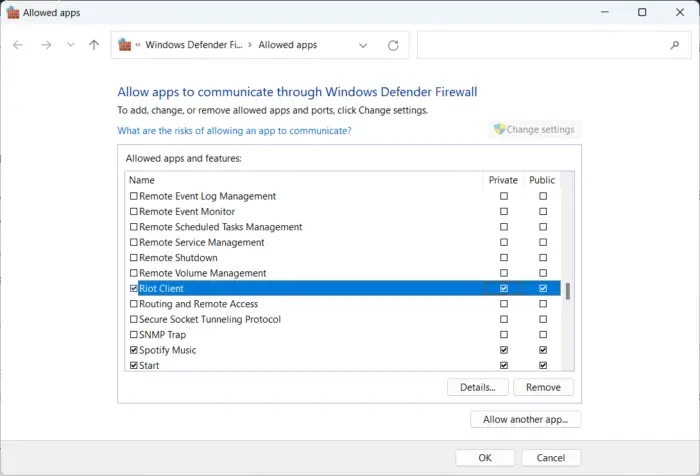
Windows Firewall sometimes interferes with the game’s processes and makes it malfunction. Making some exceptions in Windows Firewall can help fix this error on FIFA 23. Here’s how:
- Press the Windows key + I to open Settings.
- Navigate to Privacy & Security > Windows Security > Firewall & network protection.
- In the Firewall tab, click on Allow an app through firewall.
- On the next page, click on Change settings and select Allow another app.
- On the Allowed apps window, locate FIFA 23 and check both the Private and Public boxes.
5] Modify Game Permissions
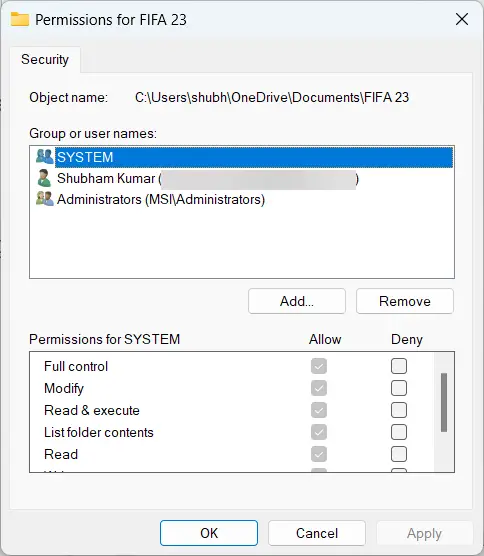
It’s possible the error may occur due to a Permissions issue. Check if the game has all the required permissions. If not, modify the permissions according to the game’s requirements. Here’s how:
- Open File Explorer and navigate to Documents.
- Here, search for the FIFA 23 folder
- Right-click on the folder and go to Properties
- Under the Security tab, click on Edit to change permissions
- Select the administrator user from Group or user names section
- Select Allow for Full Control, click on Apply and then OK.
Let us know if anything here helped you.
Fix: FIFA DirectX Function DX12 Renderer error
Why do my FIFA 23 settings keep changing?
FIFA 23 settings error can occur if the autosave data gets corrupted. This usually occurs after the game gets updated. However, it’s possible the error may occur due to a Permissions issue. Check if the game has all the required permissions. If not, modify the permissions according to the game’s requirements.
Is FIFA 23 having problems?
Check the FIFA 23 server status; it’s possible the game’s servers are under maintenance or facing downtime. Follow @EASPORTSFIFA on Twitter to check if they’ve posted about ongoing website maintenance. If many people have the same issue, the server may face downtime.