There are quite a lot of file formats in this world which are supported by numerous devices. It is very usual to surround yourself in a situation where you need to convert one format to another. To do that, a lot of file converters are available both online and offline. However, the file converter we are talking about in this post features a really simple design and quickly lets you convert and compress your files. The tool itself is called File Converter; it is a free and open-source file conversion software for Windows 11/10.
File Converter file conversion software
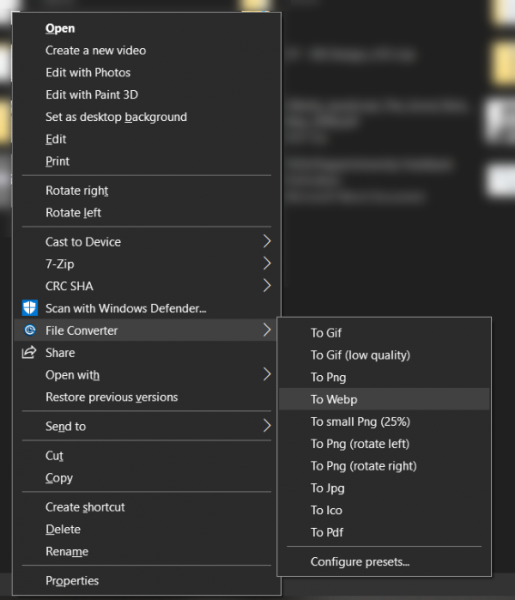
As I mentioned, File Converter is simple to set up and use due to its unique design. Once installed, the program registers itself in the right-click context menu. This means that you can right-click any file on your computer and convert it to a supported format using File Converter. There is no GUI for the converter as such. But you can adjust the settings from a GUI. The program offers quite a lot of customizations, which we will talk about later.
Once installed, the program is ready to be used. You just need to select the file that you want to convert, right-click on it, and select File Converter. Now, you will see the available formats to which you can convert this file. Select an appropriate format, and the conversion process will start. A window will pop up where you can track the progress of the conversion, and the window will automatically close once the file has been converted.
The converted file is in the same folder as the source file, but it is renamed to something relevant to the format it was converted to. The conversion options in the context menu are based on presets created in the program’s settings. File Converter comes with enough presets to get you going, but you can also add more custom presets or delete the existing ones.
Supported Formats
File Converter supports a wide variety of file formats. The number of output formats is limited, but the list goes long for input formats. The formats are widely categorized into four categories, Audio, Video, Image, and Document.
For audio files, the program can take in almost all audio files ranging from 3gp, aiff, ape, avi, bik, cda, flac, flv, m4a, mkv, mov, mp3, mp4, oga, ogg, wav, webm, wma, wmv and convert them to flac, aac, ogg, mp3, wav files. For videos, it supports webm, mkv, mp4, ogv, avi, gif output formats. The program can also work as a video to audio coverter.
Image and Document categories work well as well, you can convert bmp, exr, ico, jpg, jpeg, png, psd, svg, tiff, tga, webp, pdf, doc*, docx*, odt*, odp*, ods*, ppt*, pptx*, xls*, xlsx* to png, jpg, ico, webp and pdf format. If you notice closely, the program can also double up as a PPT/DOC to PDF converter. Or a PDF to Image converter. Or an Image to PDF converter. The possibilities are endless.
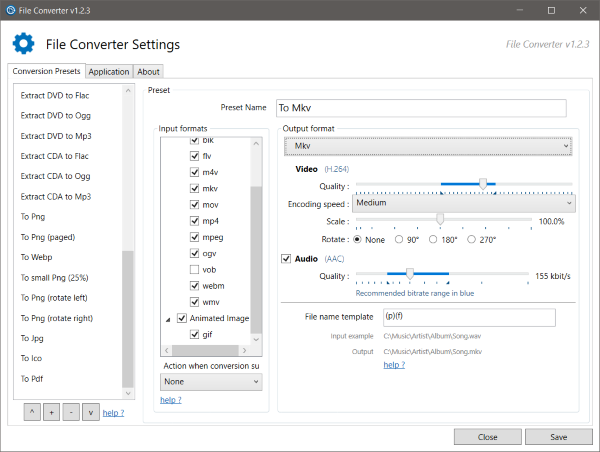
Now coming to the settings and customizations offered by the tool. If you open File Converter Settings, you will find all the options to customize the presets and the right-click File Converter menu. The UI is very interactive, and you can quickly create new presets or customize the existing ones. You can create new presets for your different devices so that you can easily convert files for them.
File Converter is a good all-in-one file converter. The tool supports a lot of formats and thus can replace many tools. Plus, it is very easy and simple to use. The right-click context menu makes the entire process quick and seamless. Click here to download File Converter.
TIP: File Blender is a portable free file converter software that you would like to check out.
Leave a Reply