In Windows 11/10, it is possible to open different Settings panel pages using various commands. If you receive a program association error when opening a Settings page, this article may be helpful for you. The same issue can also occur when opening a third-party file on your Windows computer. The complete error message in such cases is:
This file does not have a program associated with it for performing this action. Please install a program or, if one is already installed, create an association in the Default Programs control panel.
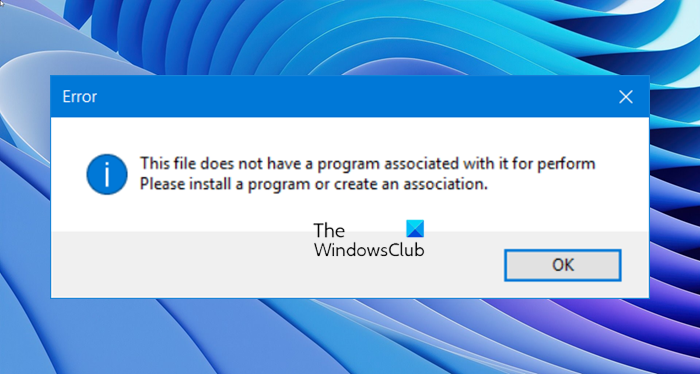
If this issue or error message, here are a few things you need to do to fix the issue.
According to some people, this particular error message can also appear if your computer is infected with the Spora ransomware. So proceed with caution in this case.
This file does not have a program associated with it for performing this action
Before making any changes in Registry Editor, don’t forget to back up your registry files and create a system restore point.
You need to make sure that your Windows Registry settings have not been corrupted. To do this, Run regedit to open the Registry Editor and navigate to this path-
HKEY_CLASSES_ROOT\Lnkfile
On the right-hand side, you should find a string value called IsShortcut.
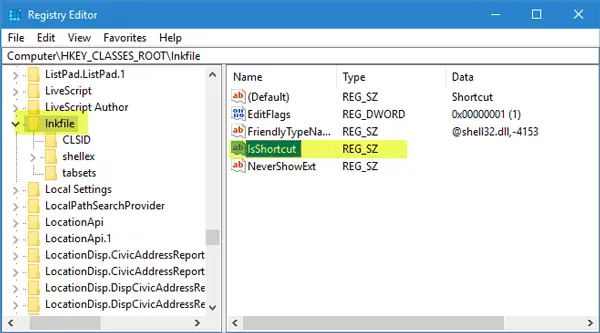
If you do not find it, you need to create it. To do so, right-click on space area on the right-hand side, select New > String value. Name it as IsShortcut. There is no need to set any value.
You need to check another value. So now navigate to this path-
HKEY_CLASSES_ROOT\CLSID\{20D04FE0-3AEA-1069-A2D8-08002B30309D}\shell\Manage\command
On the right-hand side, you should find a Default string value. Make sure the following value is set as default-
%SystemRoot%\system32\CompMgmtLauncher.exe
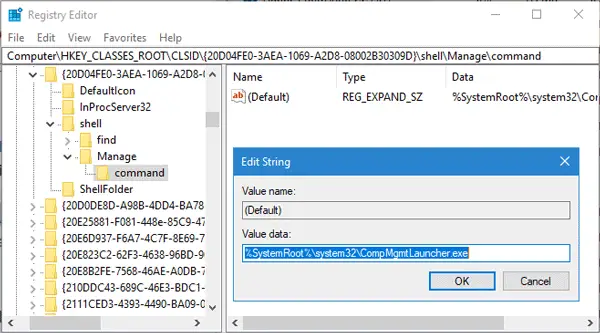
In case you do not find the command key; you need to create that under Manager key. However, you may need to Take Ownership first.
Now a wrong or missing image path can create such problems on Windows. Almost every app has a particular image path, and you need to check whether it is currently present or not. For doing this, navigate to this path-
HKEY_LOCAL_MACHINE\SYSTEM\CurrentControlSet\services\[app-name]
On the right-hand side, you should find a string value called ImagePath.
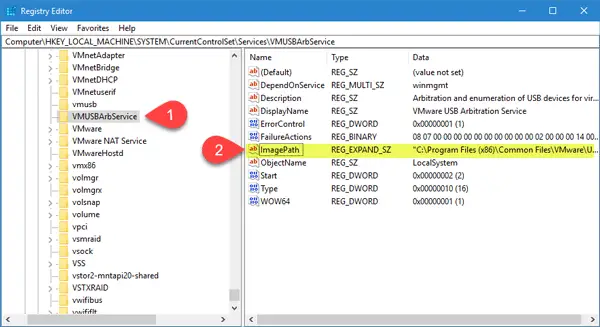
Make sure it has a valid value. It should point to the exe file for that program – which is throwing up this error.
Finally, you might want to open Control Panel and set the Default Programs. In Windows 11/10, you can also press Win+I to open the Settings app and select System. Next, scroll down to Default Apps in the left pane and set the defaults here.
Hope this helps.
Related: MS-settings:display, This file does not have an app associated with it for performing this action.
How do I fix the program not found?
When you try to open a file of which the icon shows the program, but it doesn’t open, it’s because the program doesn’t exist anymore. In such a situation, you need to either reinstall the program or use another program to open the program. Sometimes, the program may need reinstalling to fix this glitch.
Related: Recycle bin File does not have a program associated with it for performing this action
How do I allow an app to access a file?
If you want to quickly open a file into a program, the program should support the extension type of the file you want to open, and it should be the default application for the program. You can right-click and choose Open With, and then make the application the default application for the file type.