At times when you try to empty the Recycle Bin, it results in an error— File does not have a program associated with it for performing this action. This may sound out of place because all you needed was to remove the files from the Recycle bin and not open it – and you still got the program association error. This post takes a look at the reasons and possible solutions.
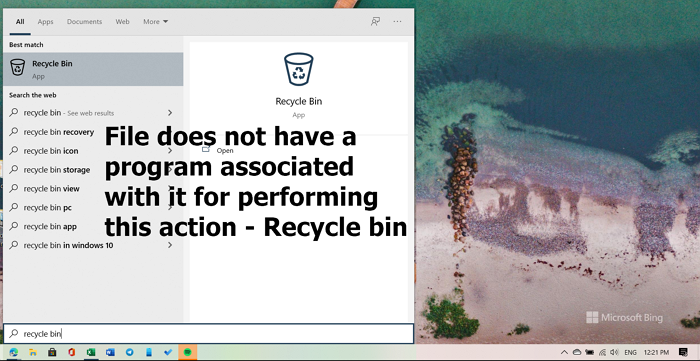
File does not have a program associated with it for performing this action – Recycle bin
What is happening here is that Windows cannot perform the activities related to Recycle Bin because it cannot find the association with the action. Follow these methods to fix the problem on your PC.
- Fix corrupted Windows Recycle bin
- Run System File Checker and DISM Scan
- Delete files in Safe Mode
- Perform a System Restore
You will need admin permission to execute some of the methods.
1] Fix corrupted Recycle bin
A simple yet effective command can fix a corrupted Recycle Bin. All you need to do is run the following command on an elevated Command Prompt.
rd /s /q C:\$Recycle.bin
This ‘rd’ command will reset the $Recycle.bin folder, present on the C drive. You will have to do this for every partition on your hard disk by replacing C with the drive letter/s.
2] Run System File Checker Scan
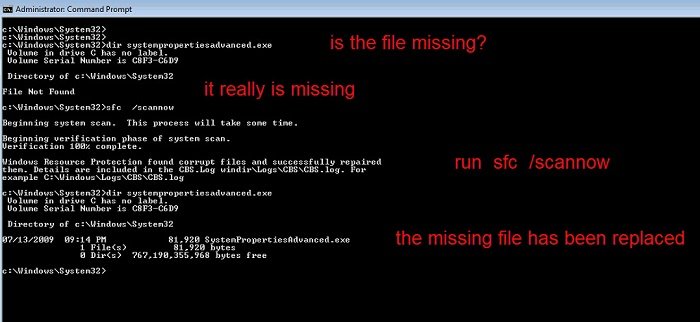
SFC command can fix any corrupted system file such as Recycle Bin. It is possible that some system file which is related with the Recycle Bin. Run the following command on an elevated Command Prompt or PowerShell.
sfc /scannow
It will scan the system and look for files that are corrupt or different from their current version. And replace them with the current one from the system image.
If this does not help, repairing the system image using DISM could help.
3] Delete files in Safe Mode
Windows Safe Mode loads the operating system with a minimal set of system files and device drivers. This allows bypassing any conflict that could cause the problem when removing files.
To boot Windows in Safe mode, you can use the System Configuration utility, aka MSConfig.
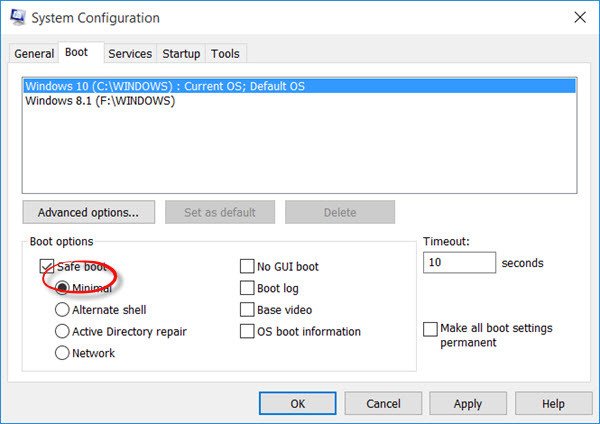
- Open Run prompt using Win + R
- Type msconfig and press the Enter key
- Under the Boot tab, check the box next to Safe Boot, and select the radio button next to minimal.
- Click apply, and restart the computer.
Once you are there, try to empty the Recycle Bin.
4] Perform a System Restore
At times things cannot be fixed, and the only option is to restore Windows PC to a state where everything was working fine. However, this depends if you have been creating a system restore. Here is how to check and restore:
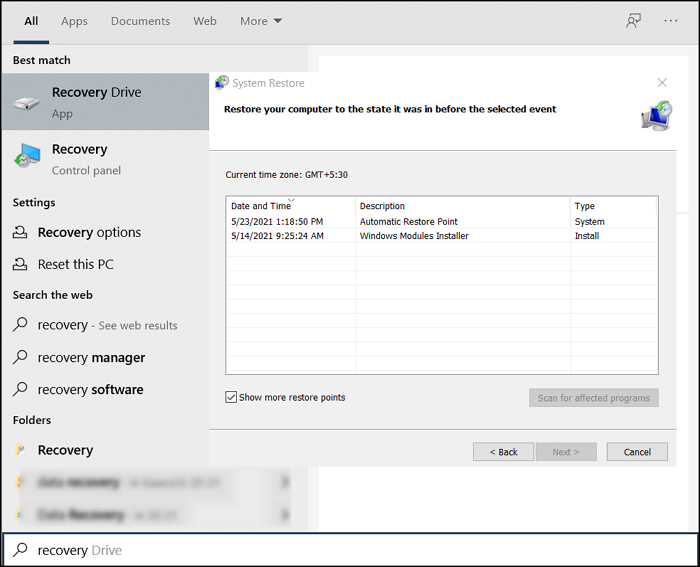
- Type System Restore in the Start Menu Search box.
- Click on Recovery > Open System Restore.
- Click on the Next button to view the list of system restores available.
- Select one which you think worked fine, and restore it.
These pointers should help you resolve the problem where emptying the Recycle bin resulted in an error.
Related read: This post offers generic fixes for This file does not have a program associated with it for performing this action error.