If you need to keep an identical set of files and folders on two different computers or on other disks, or in different locations, file and folder synchronization utilities will help you do so easily. They will keep an identical set of working files at two or more locations such as different computers or online storage. Most of us are aware of Microsoft SyncToy. It was deprecated by Microsoft a few years back. Now if you are looking for third-party freeware, these free File and Folder Synchronization software also record files you create, modify or delete.
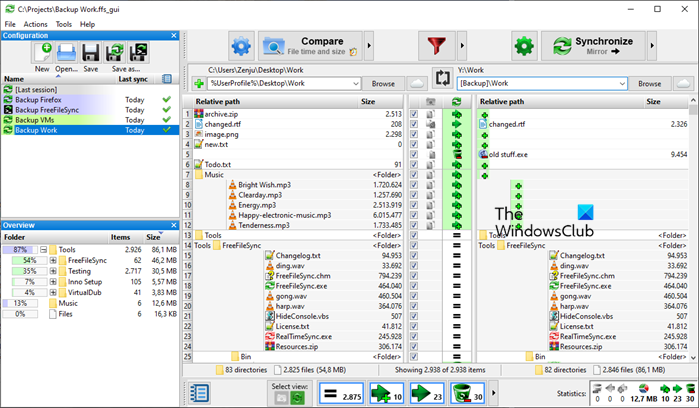
Free File and Folder Sync software
If you do not want to manually backup folders every time, or perhaps transfer files regularly, take a look at our list of file and folder synchronization freeware for Windows 11/10, for doing the job efficiently and effectively.
- FreeFileSync
- AllwaySync
- SyncBack Free
- Synkron
- File Synchronizer
- GoodSync.
Let us take a look at them in a bit more detail.
1] FreeFileSync
FreeFileSync is an Open-Source folder comparison and synchronization tool that is optimized for the highest performance and usability without an overloaded user interface. The tool allows comparing files by content, size, or date. A user simply drags and drops the folders he wants to compare or synchronize.
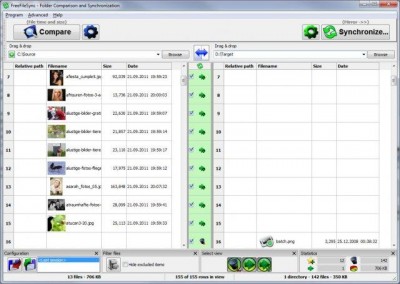
The program allows you to sync the folders automatically or manually move selected files between them. It even allows you to create your own synchronization rules. Besides this, there are Filters that help users control overwritten files, assuring nothing essential gets lost.
Features:
- Detection of moved and renamed files
- Copy locked files using Windows Volume Shadow Copy Service. (Windows only)
- Native 32 and 64 bit builds
- Built-in support for very long filenames (more than MAX_PATH = 260 characters).
- Support for file sizes larger than 4 GB.
- Option to move files to Recycle Bin instead of deleting/overwriting them.
- Portable version available (selectable via the installer).
- Opt-in for automatic online updates.
- Localized versions are available for many languages.
2] AllwaySync
As the name suggests, AllwaySync performs a real all-way file and folder synchronization. The application supports virtually all file systems and does not contain any adware.
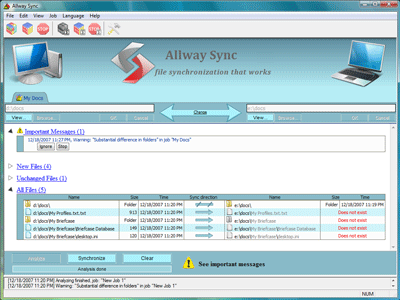
AllwaySync features an easy-to-use interface for Windows that supports more than 30 languages. Innovative algorithms make the syncing task much easier. All file modifications and deletions are tracked in a database. AllwaySync is free for personal use but has certain limitations.
Features:
- Flexible configuration and customization
- Supports files of any size
- Easy-to-use graphical interface
- Supports virtually any file system (FAT, NTFS, SAMBA, Netware, X-Drive, CDFS, UDF, and more).
- Can be installed on a desktop, laptop, USB stick, external HDD or a U3-enabled device
- Capable of synchronizing more than 2 folders
- Synchronize data between your desktop PCs and laptops over a network.
3] SyncBack Free
SyncBackFree helps you easily backup and synchronize your files to the same drive, a different drive or medium (CDRW, Compact Flash, etc), an FTP server, a Network, or a Zip archive.
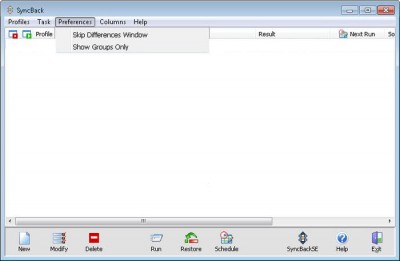
Even if you lose a file, it is easy to recover it as the program supports a convenient restore tool replicating folder trees and their files. SyncBack Free requires no registration and no payments. It’s free for personal, educational, charity, government, and commercial use.
TIP: Mirror Folders lets you mirror a folder.
4] Synkron
Synkron is a cross-platform application that runs on multiple platforms such as Windows, Mac, and Linux, and helps you keep your files and folders always updated.
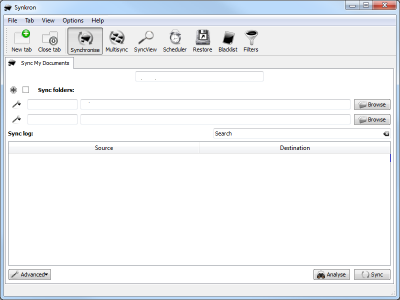
The simple Qt application allows you to synchronize multiple folders, but before doing so, perform a thorough analysis. It includes plenty of useful features that help configure synchronization options. It also can restore overwritten and deleted files.
Features:
- Syncs multiple folders at once
- Applies wildcards to sync only the files you want, excludes unwanted files
- Restores files if overwritten or deleted in previous syncs
- Includes various options that allow configuring synchronization in detail
- Cross-platform
5] File Synchronizer
File Synchronizer is a great option for synchronizing large collections of media files such as MP3s, Videos, and much more without copying every file. The application features a ‘Clone Mode’ that synchronizes a folder to match a master folder, simplifying your work.
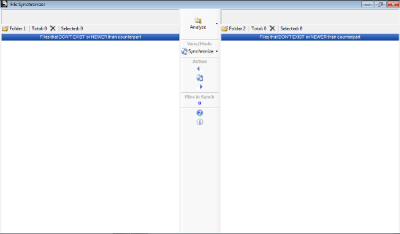
File Synchronizer is a great backup utility. It keeps a backup of only those files that have changed for speedy backups. It also works well with external drives and computers connected over wired or wireless networks.
If you have a folder with plenty of subfolders and files and want to sync it with another folder, maybe even on another drive or external media, this freeware will scan both folders and tell you what’s missing, allowing you to sync the.
It is great for synchronizing large collections of media files such as MP3s, Videos, etc. without copying every file. It saves your time by only copying the new or different files. You can also use the Clone Mode to synchronize a folder to match a master folder. Download it here at latshawsystems.com.
6] GoodSync
GoodSync is another best option that offers compatibility across various OS such as Windows, macOS, and Linux. It is quite popular for its file synchronization and backup facilities. The user-friendly interface offers multiple optimization options. Additionally, it provides comprehensive reports and logs, enabling users to track sync operation status and address any issues. to help monitor the status of their sync operations or troubleshoot any issues.
PS: Also, take a look at TreeComp, BestSync, and SeaFile.
What replaced SyncToy?
Several alternatives offer similar functionalities for file synchronization and file backup. Some popular replacements include FreeFileSync, GoodSync, Microsoft OneDrive, and more.
Where are SyncToy settings stored?
All the settings and folder pair information and metadata for SyncToy can be found in the following location: %localappdata%Microsoft\SyncToy\2.0\SyncToyDirPairs. You can open File Explorer and navigate to the mentioned location to access the SyncToy settings file.
How to fix SyncToy cannot access Internal Metadata?
If SyncToy cannot access Internal Metadata, recreate Folder Pair or move the volume shadow copy storage area to a different volume, take Ownership of the folder you want to sync, reinstall the software or use a SyncToy Alternative mentioned here.
PureSync is also good. You can get it from http://www.jumpingbytes.com/en/puresync.html
GoodSync is one of my favs and it works fine for me with Win7 x64. http://www.goodsync.com/
thanks for sharing
Sync Toy 2 has been with me for years! 32 & 64 bit versions.
http://www.microsoft.com/download/en/details.aspx?displaylang=en&id=15155
Unison works with Windows & Linux
AllwaySync will sync your non modified but last accessed files. For example, if you play songs from your MP3 collection, the next time AllwaySync is used it will sync the played MP3’s. Although the MP3’s weren’t changed it will still sync them taking a lot of time and resources. Not good. Limitations for personal use is also a factor to consider.
Didn’t mention my favorite Microsoft SyncToy: http://www.microsoft.com/en-us/download/details.aspx?id=15155
You can visit below page for another free portable file copier software from
http://www.caclubindia.com/forum/exshail-copycare-portable-free-file-copier-software–302637.asp
Try another free portable file copier software Exshail CopyCare from below site. Main feature is Preview list of files before copying with seven options below.
1. “Source > Target – Copy Files New and changed from Source”
2. “Source > Target – Copy Files New From Source”
3. “Source > Target – Copy Files Changed from Source”
4. “Target > Source – Copy Files Changed from Target”
5. “Target Source Copy Files having Size Difference”
6. “Delete Files Orphan from Target”
7. “Source = Target – Copy Exact to Target – Overwrite All (Delete Orphans from Target)”
sites.google.com/site/exshail/exshailcopycare
For another solution see: https://sites.google.com/site/nathanivijay/sync-folders-over-network
+1 for PureSync!
KrojamSoft SyncFile is truly a good one I have been using…
I am in need of a program that will move files from one directory to another drives directory at a scheduled time every day (i.e., after work). This would be a one way move based upon a schedule. Is there anything you could suggest?
Use Synctoy this gives you the ability to schedule as specific time and date.
AllwaysSync now stops working if you don’t pay for it.
Cobian Backup is also good. Can Sync or Backup files at a given time for example
best copy software ive ever used on windows is RichCopy by microsoft – it has support for multiple threads for copy/index and about everything else and various rules – so a copy/sync/backup that would take weeks or more on a single or even dual threaded backup tool, would only take one or two days on this – this is the best freeware ive ever used for backups on windows, especially if doing backups with CIFS/Samba over a network w/ a bonded(LACP) link – it has granular control of everything from buffers from what to copy or not to copy and file properties to keep or remove – it also has a timer system and i can also be setup like so from a scheduled task, RichCopy.exe so you can run it as often however you want URL for RichCopy: https://technet.microsoft.com/en-us/magazine/2009.04.utilityspotlight.aspx
Try also – Lennert Ploeger’s TreeComp.
Hi. Please also give Parsley a try: https://pseudopolis.eu/wiki/pino/projs/parsley/
I suggest that you use KrojamSoft SyncFile program. It works well!