Recently while browsing through some of my backup files and folders on my Windows PC, I came across some old backup files that I wanted to delete. I did not have any use for an old backup, so I wanted to delete the compressed .tar file. But when I went on to delete it, I received the following error message:
The file name(s) would be too long for the destination folder
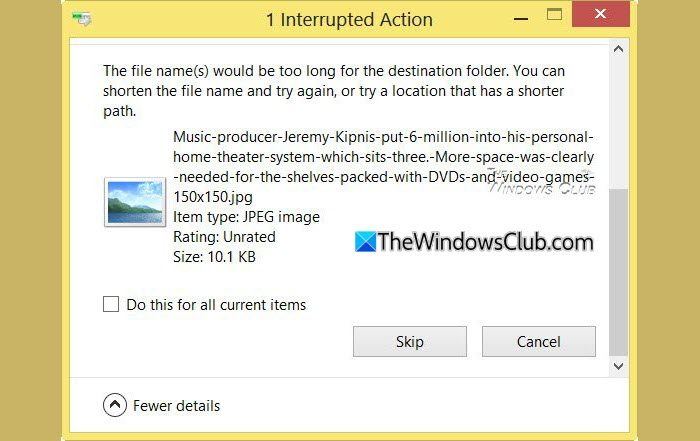
Apparently, the compressed file contained a JPG image file, which my Windows was unable to delete. Using the Skip option, I deleted all but this file. Now, why did this happen?
Under standard Windows file naming system, the total name cannot, or path exceeds 259 characters. This includes the folder path, file name, and file extension. If it does, then when you try to delete it, you will receive this error.
Maximum Path Length Limitation: In the Windows API (with some exceptions discussed in the following paragraphs), the maximum length for a path is MAX_PATH, which is defined as 260 characters. A local path is structured in the following order: drive letter, colon, backslash, name components separated by backslashes, and a terminating null character. For example, the maximum path on drive D is “D:\some 256-character path string” where “” represents the invisible terminating null character for the current system codepage. (The characters < > are used here for visual clarity and cannot be part of a valid path string) says Microsoft.
Related: How to Enable Win32 Long Paths in Windows.
Filename too long for destination folder
Now in my case, the full folder path was:
D:\ Site Backups\ Misc\ backup-4.7.2012_23-41-31_thegadget.tar\ backup-4.7.2012_23-41-31_thegadget\ backup-4.7.2012_23-41-31_thegadget\ homedirect\ 2\ public_html2\ wp-content2\ uploads\ 2011\ 08
And the file name was really long to – like Music-producer-…-and-video-games.jpg – as can be seen in the image.
I opened its location and tried to delete or rename the file. I was not even offered the option to do so. If you can rename it, fine – but I wasn’t offered this option.
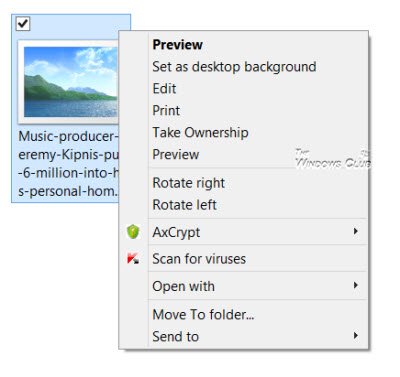 So I went ‘Back’ to its subfolder and tried to delete it. No success. I received the same error message.
So I went ‘Back’ to its subfolder and tried to delete it. No success. I received the same error message.
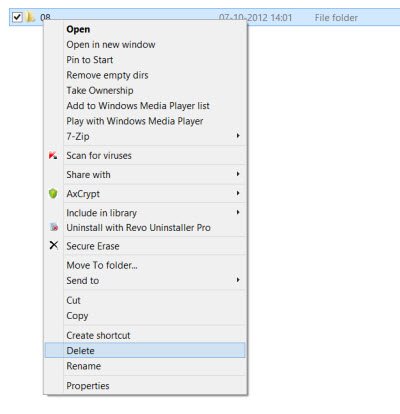 I then used the Move To folder option to move the folder to my D Drive. This worked! The path had suddenly become shorter, and I was able to delete.
I then used the Move To folder option to move the folder to my D Drive. This worked! The path had suddenly become shorter, and I was able to delete.
This simple trick worked in my case, and I hope it helps you too.
Sometimes simply rebooting, running Check Disk or using third-party delete freeware are also known to help delete undeletable files and folders.
Fix: Path too long Error 0x80010135
You can also use the freeware Long Path Fixer to fix Path Too Long errors in Windows.
If nothing helps, you may have to use advanced methods, such as CMD and Robocopy.
Related read: The source file name(s) are larger than is supported by the file system.