If you receive Error 0x800700DF, The file size exceeds the limit allowed and cannot be saved error when copying or moving files, on your Windows 11 or Windows 10 PC, to another drive or external device, here are some solutions that may help you fix the issue.
Error 0x800700DF, The file size exceeds the limit allowed and cannot be saved
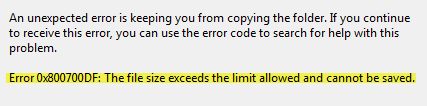
Even if you have more than the required space on the destination drive, you may receive this error. Here’s what you can do in such situations.
1] Check Registry setting
There is a registry file that decides how much data can be modified at a time. If that value gets corrupted in any way, you will face the issue.
Before making any change in the Registry Editor, make sure you have created a system restore point or made a backup of your Registry files. After this, press Win + R, type regedit and hit the Enter button to open Windows Registry and navigate to the following location:
HKEY_LOCAL_MACHINE\SYSTEM\CurrentControlSet\Services\WebClient\Parameters
On the right-hand side, you will see a key called FileSizeLimitInBytes.
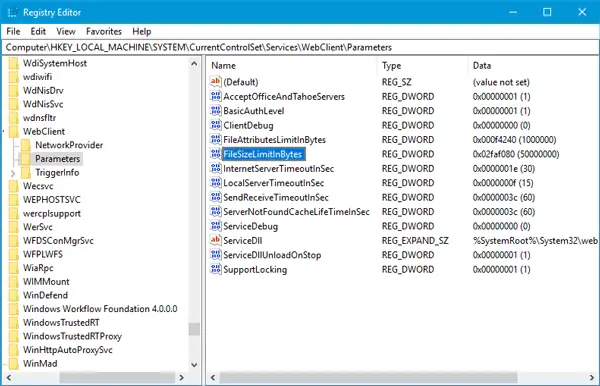
Double-click on that to modify it.
- If Hexadecimal is selected, make sure the value is set to 2faf080.
- If Decimal is selected, make sure that the value is set to 50000000. If that value doesn’t solve your issue, try using this value: 4294967295.
Restart your PC. Alternatively, you can restart the WebClient service. To do this, open Windows Services Manager and locate WebClient Service. After clicking twice on it, you will see its Properties box open up. Press Stop and then Start buttons to restart the service.
Now check whether you can copy the file without any issue or not.
2] Configure maximum file size limit in SharePoint
If you are using Microsoft SharePoint and receive this issue while pasting a file into any SharePoint folder, you should check the maximum file size limit. For that, you need to open the Central Administration and find out Manage web applications in Application Management. After that, select the SharePoint app and open General Settings.
Next, you need to find out Maximum Upload size option and choose a value either the same as Maximum Workbook Size in Excel Services or higher.
Click the OK button to save your change. Now try to paste a file into the SharePoint folder and check whether the problem remains or not.
For more information, you can check out docs.microsoft.com.
3] Change File system
If you are facing this problem while copying files to an external device like an SD card or USB, you can try changing the File System of that device. To do this, you need to format that external device.
Plugin the USB drive and open This PC. Right-click on the USB drive and select Format. In the Format window, select NTFS as the File system and click on Start button.
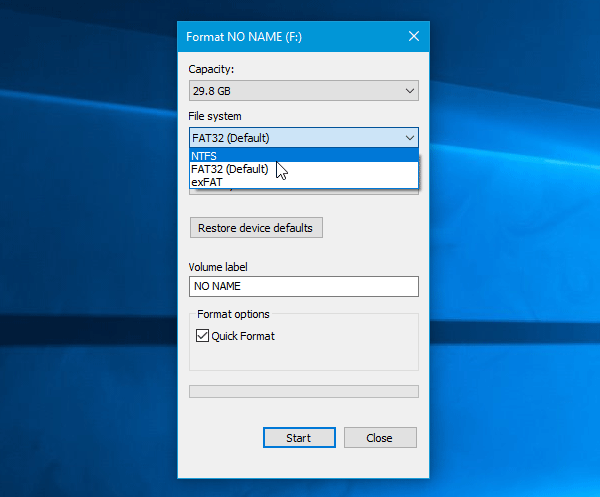
After finishing, check whether you can copy files or not.
Hope these solutions help you resolve the issue.
Leave a Reply