This post features solutions to fix the Files failed to validate and will be reacquired error in Steam. The number of file/s mentioned could be 1, 2, 13, 14, 33, 38, etc. The error occurs while playing games on Steam, disrupting the seamless experience. Fortunately, you can follow these suggestions to fix it.
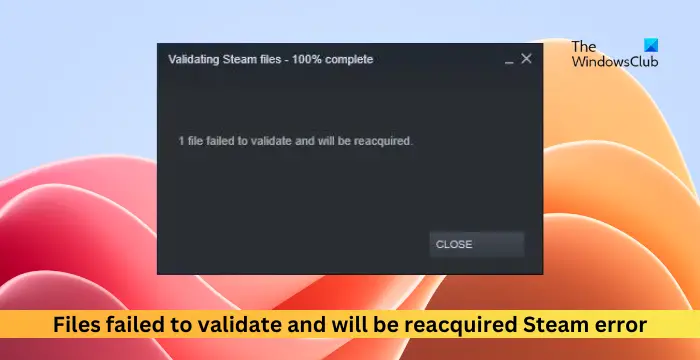
What does Failed to validate and will be reacquired mean?
The error message Files failed to validate and will be reacquired indicates that Steam has detected a problem with the game files and is trying to fix it by re-downloading and replacing the problematic files. This message is a way in which Steam maintains the integrity of game files and ensures that players have a good gaming experience.
Fix Files failed to validate and will be reacquired error in Steam
Follow these suggestions to fix the Steam error Files failed to validate and will be reacquired:
- Verify the Integrity of Game Files
- Disable Game Mods
- Disconnect Game Controller
- Update the Graphics Drivers
- Check for Disk Problems
- Clear Steam Download Cache
Before you begin, restart your PC and router and see if it helps.
1] Verify the Integrity of Game Files

The game files can get corrupted due to a bug or recent update, and this could also be why the Files failed to validate and will be reacquired error occurs. Verify the game files on Steam client to fix it. Here’s how:
- Open Steam and click on Library.
- Right-click on the game’s exe file from the list.
- Select Properties > Local Files.
- Then click on Verify Integrity of Game Files.
2] Disable Game Mods
Third-party mods can make Steam throw up this error. Disable Game Mods and see. If the error goes away, identify the offending mod and disable it.
3] Disconnect Game Controller
Gaming controllers can cause Steam to display this error, esp. if your gaming controller is not compatible with Steam. Disconnect the controller temporarily and see if that helps.
4] Update the Graphics Drivers
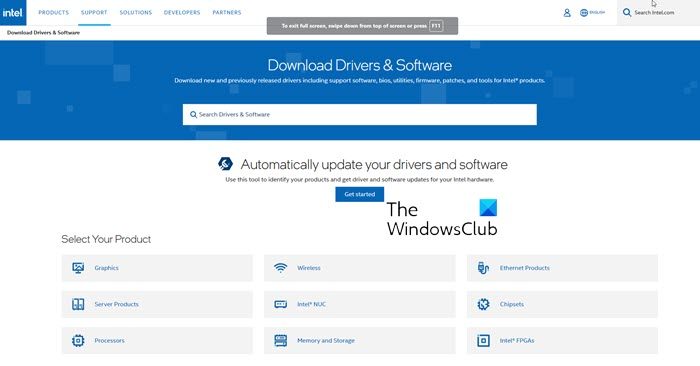
Next, check if the graphics drivers of your device are updated to the latest version available. Update the graphics drivers and see if it helps fix the error. Here’s how:
- Open Settings and navigate to Update & Security > Windows Update.
- Right under it, look for a clickable link—View optional updates.
- Under Driver Updates, a list of updates will be available, click on Install to begin installing them.
You can manually download and install drivers on your computer manufacturer’s website or use tools like NV Updater, AMD Driver Autodetect, and Intel Driver Update Utility.
5] Check for Disk Problems
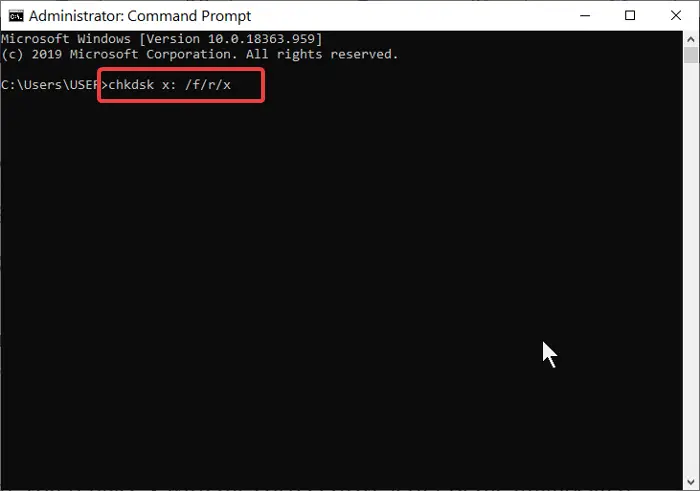
Errors within your HDD or SWSD can cause the Files failed to validate and will be reacquired Steam error. If that’s the case, running a CHKDSK scan will help. Here’s how:
- Click on Start, search for Command Prompt, and click on Run as Administrator.
- Type the following command and press Enter.
CHKDSK C:/f/r/x
- The command won’t start running as your device’s root drive is in use. However, when you restart your PC, it’ll begin scanning.
- Type Y, press Enter, and then reboot Windows.
- The CHKDSK command will now start running. Wait for the procedure to complete.
6] Clear Steam Download Cache
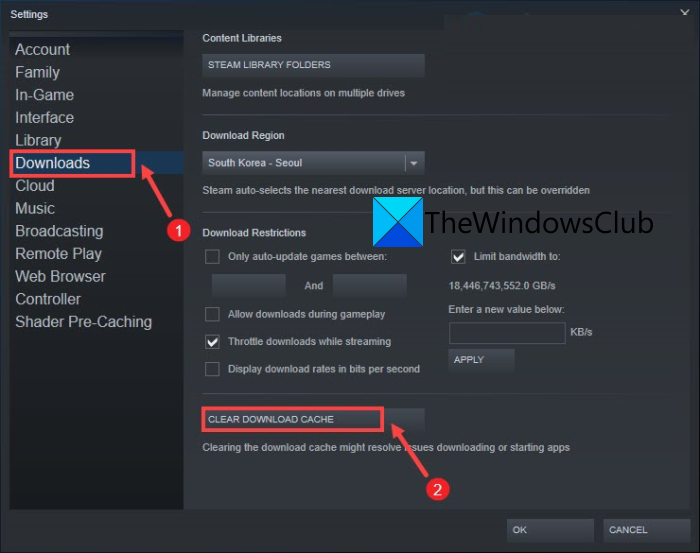
Steam Download cache refers to games that are currently downloading or updating. This cache data can sometimes get corrupted and cause errors. Clearing the download cache can help fix error on Steam. Here’s how you can do it:
- Open Steam and navigate to Steam > Settings > Downloads.
- Here, click on Clear Download Cache and see if the error’s fixed.
I hope this helps.
Read: How to link Epic Games and Steam Accounts
How do I fix one file failed to validate and will be reacquired Steam?
To fix one file failed to validate and will be reacquired error on Steam, verify the game files and clear Steam’s download cache. However, if that doesn’t help, check your hard drive with a chkdsk scan.
Why is Steam not validating my game?
Steam may not validate your game if its files are corrupted and if a background app interferes. However, it can also occur due to a lack of permissions and disk space.
Leave a Reply