If you encounter the Movies and TV app also called Films & TV app, error code 0xc00d36cb after you are unable to play some video formats, especially .MKV formats or when you attempt to rename or modify other details of an .MP3 or .MP4 file on your Windows 11/10 PC, then the solutions provided in this post should help you fix the error.
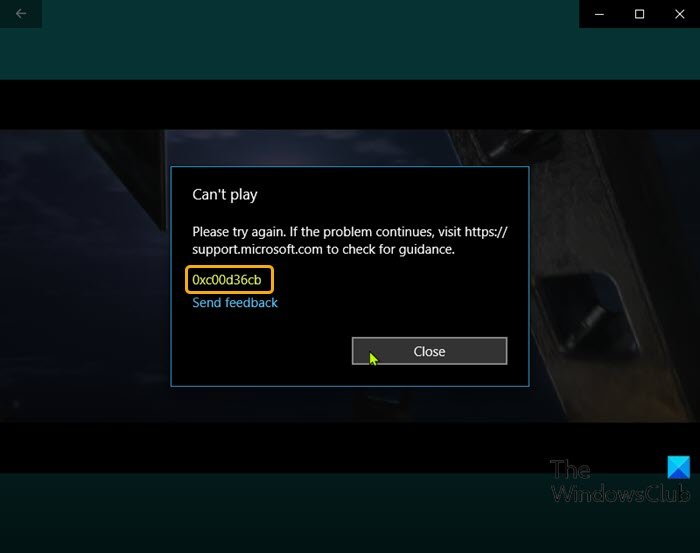
The potential culprits includes:
- Generic glitched component.
- Corrupted Windows Store component.
- File doesn’t have the correct permissions.
- Broken User Profile.
- Corrupt media file
Fix Movies and TV app error 0xc00d36cb
If you’re faced with this issue, you can try our recommended solutions below in no particular order and see if that helps to resolve the issue.
- Redownload the media file
- Use another Media Player
- Run the Video Playback Troubleshooter
- Reset Microsoft Store
- Change the media file permissions to Everyone
- Create new User Profile
Let’s take a look at the description of the process involved concerning each of the listed solutions.
1] Redownload the media file
If you received the Movies and TV app error 0xc00d36cb after you downloaded the media file, it’s possible the file is corrupted. In this case, simply redownloading the file could resolve the issue.
2] Use another Media Player
This is more of a workaround than a solution. You can go with this solution if you are unable to play only one or a few video files on your PC. It could be a case of the video file you are trying to play is not supporting the file format. In that case, try to play the media file on another inbuilt media player on your Windows PC like the Windows Media Player or play the file using any third-party media player like VLC Media Player.
3] Run the Video Playback Troubleshooter
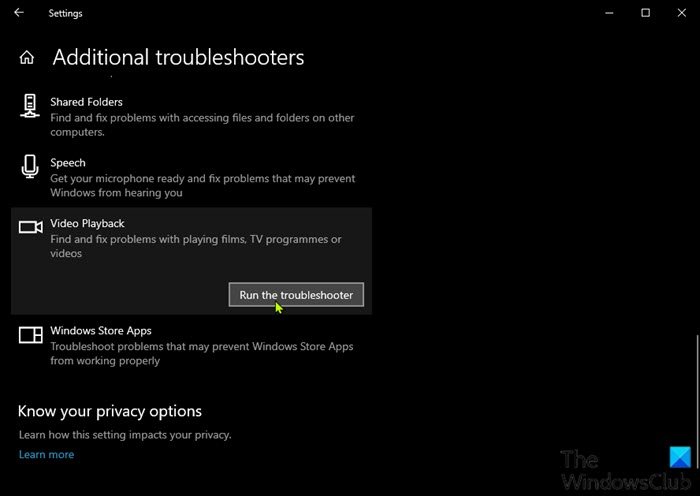
This solution requires you to run the Video Playback Troubleshooter – a sub-tool of the Windows Troubleshooter tool that looks for Video Playback issues, problems and errors on Windows 11/10 and fixes them.
4] Reset Microsoft Store
This solution requires you to reset the Microsoft Store cache and see if the issue at hand is resolved.
5] Change the media file permissions to Everyone
In the case, you are trying to modify details related to certain MP3 or MP4 file(s) on your PC, but getting the error, it might be due to the permission on the media file is not set for everyone. In this case, you can change the media file permissions to Everyone.
6] Create a new User Profile
At this point, if all the methods above weren’t helpful, you may be dealing with a corrupted Windows user profile – this corrupted profile is interfering with the normal video playback functionality. In this case, you can try to fix the corrupted user profile OR create a new user profile and then move your files to the new user profile/account.
I hope this helps!
What is error code 0xc00d36b4 on Media Player?
Error code 0xc00d36b4 on a media player usually occurs due to corrupted or incompatible codecs, which are essential for decoding and playing multimedia files. Another common cause is outdated graphics drivers, crucial for proper multimedia playback. Updating these components often resolves the issue.
What is error code 0xc00d36c4 on Media Player?
Error code 0xc00d36c4 on a media player often indicates an unsupported file format or codec. To resolve this, try using VLC Media Player, which supports a wide range of video formats and codecs, making it a reliable solution for this issue.
Leave a Reply