Does Final Fantasy XIV keep on crashing or freezing during the Loading screen at startup or in the middle of gameplay? Final Fantasy XIV is a popular massively multiplayer online role-playing game for Microsoft Windows. It is the fourteenth entry to the Final Fantasy franchise. While it works smoothly for many, for some, it doesn’t. Some users have reported that the Final Fantasy XIV game keeps on crashing or freezing in the middle of gameplay.
The game closes without any notice for many, while some users reported getting an error message after the game crashes. The error message basically reads “An unexpected error has occurred. Exiting FINAL FANTASY XIV.”
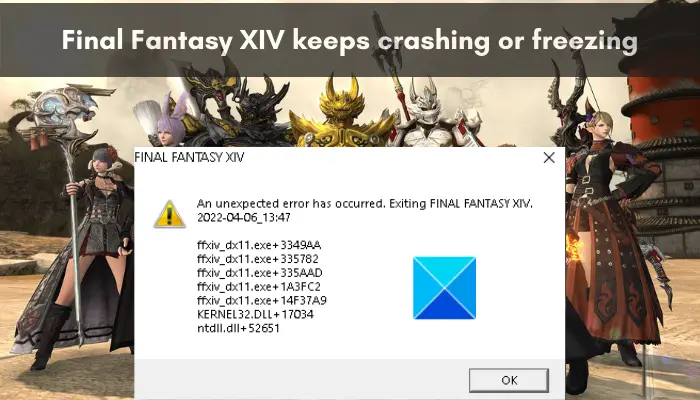
Now, if you are one of the users getting the same issues, here is a complete guide. This post will help you fix the crashes and freezing issues with Final Fantasy XIV. You can try the solutions we have mentioned and get rid of the issues at hand. Let us check out the solutions now.
Before trying the below solutions, make sure you check the minimum requirements to play the Final Fantasy XIV game. If your system doesn’t meet the minimum system specifications, it will crash or freeze and won’t work smoothly.
Minimum requirements for FFXIV:
- OS: Windows® 8.1 64 bit, Windows® 10 64 bit, Windows® 11 64 bit, Requires a 64-bit processor and operating system
- Processor: Intel® Core™i5 2.4GHz or higher
- Memory: 4 GB RAM
- Graphics: 1280 x 720: NVIDIA® Geforce® GTX750 or higher, AMD Radeon™ R7 260X or higher
- DirectX: Version 11
- Network: Broadband Internet connection
- Storage: 80 GB of available space
- Sound Card: A sound card that supports DirectSound®
Recommended requirements for FFXIV:
- OS: Windows® 8.1 64 bit, Windows® 10 64 bit, Windows® 11 64 bit, Requires a 64-bit processor and operating system
- Processor: Intel® Core™i7 3GHz or higher
- Memory: 8 GB RAM
- Graphics: 1920 x 1080: NVIDIA® Geforce® GTX970 or higher AMD Radeon™ RX 480 or higher
- DirectX: Version 11
- Network: Broadband Internet connection
- Storage: 80 GB of available space
- Sound Card: A sound card that supports DirectSound®
If the minimum specifications are fulfilled and you still get the same issue with FFXIV, try the below-mentioned fixes.
Final Fantasy XIV keeps crashing or freezing on PC
Here are the fixes you can try if Final Fantasy XIV (FFXIV) keeps crashing or freezing on your Windows PC:
- Run FFXIV as an administrator.
- Update Windows OS.
- Update your graphics driver.
- Lower your in-game graphics settings.
- Stop overclocking.
- Disable overlays.
- Verify the integrity of game files.
- Whitelist FFXIV through your antivirus.
- Reinstall FFXIV.
An unexpected error has occurred. Exiting FINAL FANTASY XIV
1] Run FFXIV as an administrator

The first thing you should do to fix the issue is run the game with administrator privilege. It might be crashing or freezing due to a lack of sufficient admin permission to run the game. Hence, launching the game with admin rights should help you fix the problem. To do that, here are the steps to follow:
- Firstly, open File Explorer using Win+E and go to the installation directory of Final Fantasy XIV.
- Now, right-click on the FFXIV.exe application and select the Properties option.
- Next, in the Properties dialog window, navigate to the Compatibility tab.
- After that, tick the checkbox called Run this program as administrator.
- Finally, press the Apply > OK button to save changes.
You can now try launching FFXIV and see if the crashes have stopped now. If not, you can try the next potential fix to resolve the issue at hand.
2] Update Windows OS
If your Windows OS is not up-to-date, you are likely to experience crashes with the FFXIV game. Microsoft keeps releasing new updates to improve application stability and the overall performance of your system. Hence, if your Windows is outdated, update it to the latest build and then check if the problem is fixed or not.
To update your Windows, press Win+I to open the Settings app and then navigate to the Windows Update section. After that, click on the Check for updates button and download and install all the pending updates. Once done updating Windows, try launching FFXIV and see if the problem is fixed or not.
Read: Resident Evil Village keeps crashing on launch.
3] Update your graphics driver
Outdated graphics drivers are known to cause issues with gaming performance. If FFXIV keeps crashing or freezing on your PC, it might be due to your out-of-date GPU card drivers. Hence, make sure your graphics drivers are updated to their latest version.
To update graphics drivers, there are multiple methods which are as follows:
- Open the Settings app and go to Windows Updates > Advanced options. And, use the Optional Updates feature to download and install pending updates for your device drivers.
- Visit the official website of your graphics card manufacturer and download the latest version of your graphics driver.
- Use the Device Manager to update your graphics drivers.
- There are some free third-party driver updaters that you can use to update graphics and other device drivers automatically.
When the drivers are updated, your can reboot your PC and then try launching FFXIV to check whether the issues are fixed or not. If not, you can move on to the next potential fix to resolve the problem.
See: Generation Zero not launching, freezing, or crashing at startup on PC.
4] Lower your in-game graphics settings
You might be experiencing crashes or freezing issues with FFXIV because of higher in-game graphics configurations. Hence, you can try lowering your in-game graphics settings and check if the problem is resolved or not.
You can open the game and then go to its Settings/ Preferences > Graphics. Then, lower the different graphics options. Also, make sure that you have set the in-game resolution to the same as your monitor’s resolution. And, cap the FPS of the FFXIV game to 60 FPS.
Once you are done lowering your in-game graphics settings, launch the game and see if the problem is resolved. If the issues persist, try the next potential solution to fix the problem.
5] Stop overclocking
Overclocking is nice but can also cause stability issues with your game and trigger game crashes. Hence, if you are using overclocking on your PC, try disabling overclocking and then check if the issue is resolved or not.
If this scenario is not applicable, try the next potential fix.
Read: Valorant Crashing Mid Game or on Startup.
6] Disable overlays
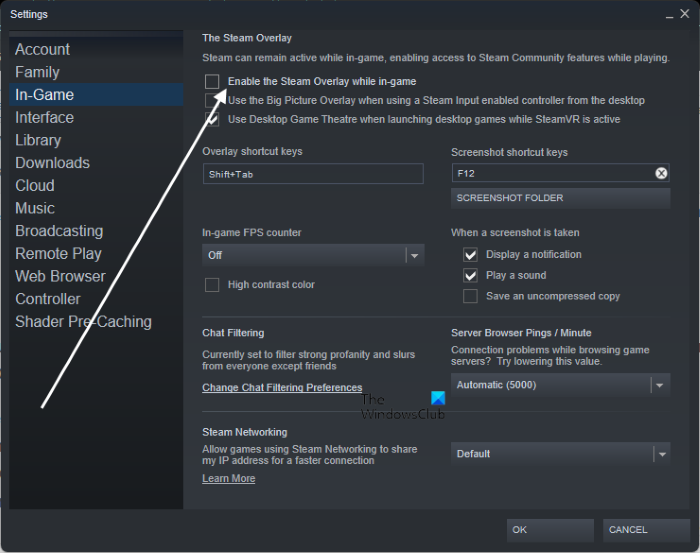
Overlay apps like Xbox, Discord, etc., can also cause the problem at hand. Hence, try closing such in-game overlay apps and then launch the FFXIV to check if the problem is gone. If you are playing the game via Steam, you can try disabling the in-game overlay feature. Here’s how to do that:
- First, open the Steam client and navigate to your LIBRARY section.
- Now, right-click on the FFXIV game title and then choose the Properties option.
- Next, untick the Enable Steam Overlay while in-game checkbox from the In-Game tab.
- After that, try playing the game and see if the issue is resolved.
If the problem is still the same, you can try the next solution.
7] Verify the integrity of game files

If there are some corrupted game files of FFXIV, you might face crashes or freezing issues with the game. Hence, you can try checking the integrity of your game files and repair the infected, corrupted, broken, or missing game files. Steam users can follow the below steps to do so:
- Firstly, open the Steam app and press the Library option.
- Now, you will be able to see all the installed games on the left-side panel; simply right-click on FFXIV’s game title.
- After that, press the Properties from the appeared context menu.
- Next, go to the Local Files tab and tap on the Verify integrity of game files button. Steam will now start the game files’ verification process.
- Once the process is complete, try launching the game and see if the problem is fixed or not.
If the problem is still not fixed, you can try the next potential fix.
See: Wolcen Lords of Mayhem crashes and not launching.
8] Whitelist FFXIV through your antivirus
Your overprotective antivirus suite can be one of the reasons that your game is not performing well and keeps on crashing. FFXIV might be freezing or crashing if some related processes are blocked by your antivirus. You can check this by disabling your antivirus and then launching the game. If it works fine, you can be sure that it was the main culprit. In that case, you can try adding the FFXIV executable to the exception, exclusion, or whitelist of your antivirus. Hopefully, this will fix the problem for you.
9] Reinstall FFXIV
If the above solutions didn’t work, the last resort is to reinstall the game. The issue might be caused due to incorrect installation of the game or the installation files might be corrupted. Hence, you can try uninstalling the FFXIV game. After that, download the latest version of the game and install it on your PC. Or, you can install it back via Steam.
Read: Warframe keeps freezing or crashing on Windows PC.
Why does FFXV keep crashing?
There can be multiple reasons why Final Fantasy XV (FFXV) keeps crashing on PC. It might crash if you don’t have the latest version of graphics drivers on your system. Hence, make sure that you have updated your graphics drivers. Apart from that, if you have damaged game files, it can result in game crashes. So, try verifying the integrity of game files to fix the issue. Other reasons for the same can be overclocking apps, missing or outdated DirectX and Visual C++ Redistributable packages, and third-party software conflicts.
Are FF14 servers down?
It is common for game servers to be down for some time due to an outage issue or maintenance work. You can check the current server status of FFXIV using various online server status detector tools. There are many free websites like Downdetector, Is It Down Right Now, and more that let you check whether FFXIV servers are down or not.
How do I uninstall FFXIV?
You can uninstall the FFXIV game from your Windows PC via the Settings app. Just open the Settings app using the Win+I key combination and then go to the Apps tab. After that, click on the Installed apps option. Now, locate the FFXIV game app and press the three-dot menu button present next to it. Next, press the Uninstall option and follow the prompted instructions to complete the uninstallation process.
Now read: Wolcen Lords of Mayhem crashes and not launching on Windows PC.