The Find function in Microsoft Excel counts each character single-byte or double-byte as one, no matter the default language setting. The FindB function counts each character as one; it only supports each double-byte character as two when you enable editing a language supporting DBCS and setting it as the default language. In this tutorial, we will explain how to use the Find and the FindB function.
The formula for the Find function is:
Find(find_text,within_text,[start_num])
The formula for the FindB function is:
FindB(find_text,within_text,[start_num])
The syntax for Find and FindB are:
- Find_text: The text you want to find. It is required.
- Within_text: The text containing the text you want to find. It is required.
- Start_num: States the character at which to start the search. It is optional.
How to use the Find function In Excel
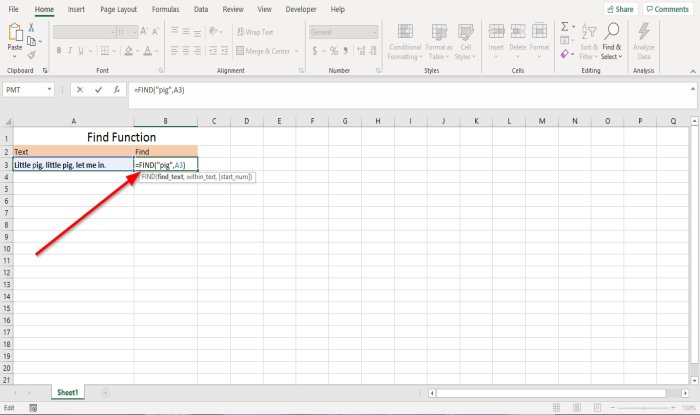
In this tutorial, we want to find the character of ‘Pig.’
We are going to click the cell where we want to find the character. Then type =Find; bracket.
Inside the bracket, we will type “Pig,” which is the text we want to find.
Then add a comma and type A3 or click the cell; this is the cell that contains the text; add a comma.
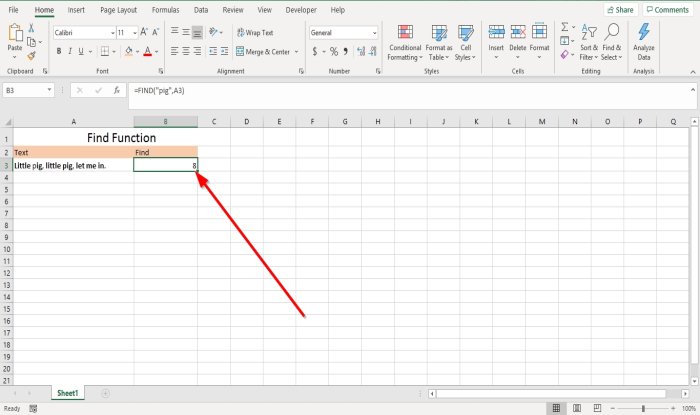
If you chose to close the bracket after add A3 and press Enter, the result of the character would be eight because the Find function will count ‘P’ in “pig” as the eighth character.
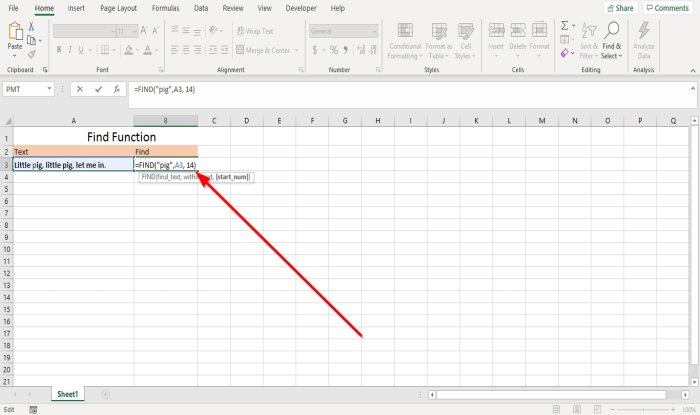
Suppose you choose to add a comma and enter the Start_num. In this tutorial, we will choose to enter the number Fourteenth.
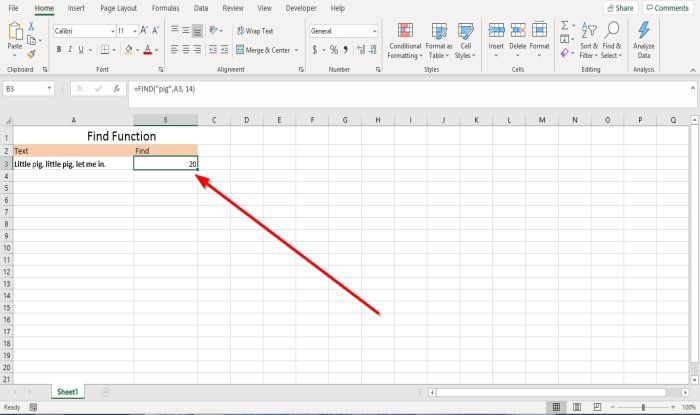
The result came out to be Twenty.
There are two other methods to use the Find function.
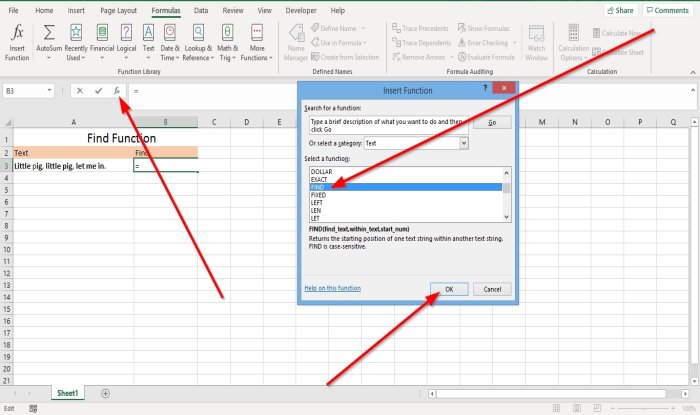
Method one is to click Insert Function (fx).
An Insert Function dialog box will appear.
In the dialog box, select the category Text.
Select the function Find, then press OK.
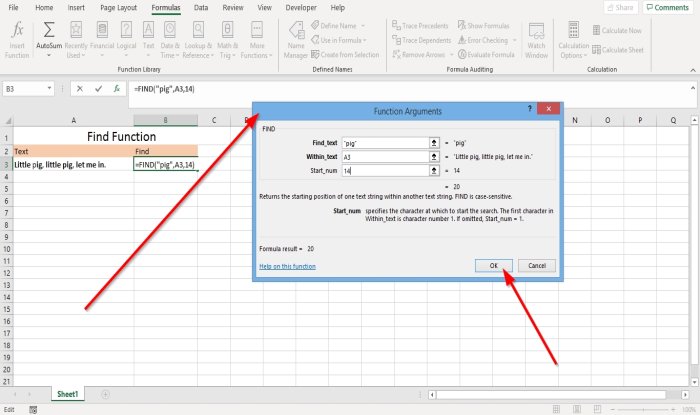
A Function Arguments Dialog box will pop up.
In the Functions Argument dialog box in the Find_text area, type “pig.”
In the Within_text area, type A3.
In the Start_num area, type Fourteen, which is optional.
Click OK.
You will see the result.
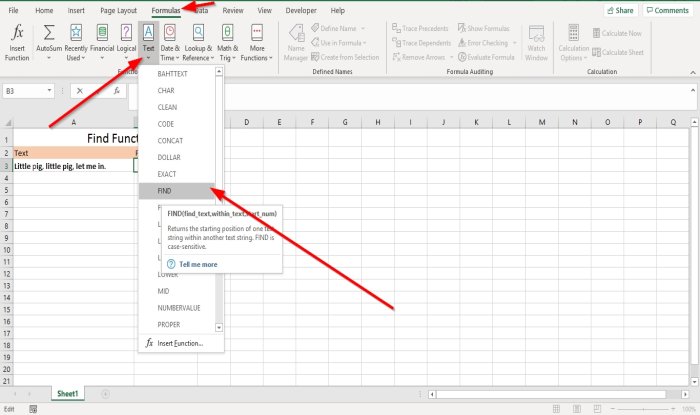
Method two is to The other option is to go to Formulas. In the Function Library group, select Text. In the drop-down menu list, select Find.
A Function Arguments Dialog box will appear.
Do the same process above.
Read: How to Find and Replace Wildcard Characters in Excel.
How to use the FindB function in Excel
In this tutorial, we are going to count the characters in another language.
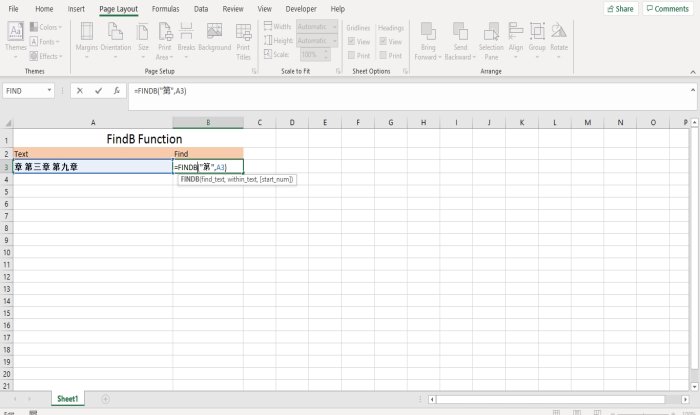
Click in the cell where you want the result to enter this =FINDB(“第” A3). Start_num is optional.
Press Enter.
The result would be Three.
It counted “第” as the second character.
I hope this helps; if you have questions, please comment below.
Leave a Reply