Google Docs, much like Microsoft Word and other document text editors, have the ability for users to find and replace text with ease. Folks tend to use this feature to find misspelled words in a document, among other reasons. We are going to explain how to make use of the find and replace feature for both the desktop and mobile versions of Google Docs, so let us get moving in that direction.
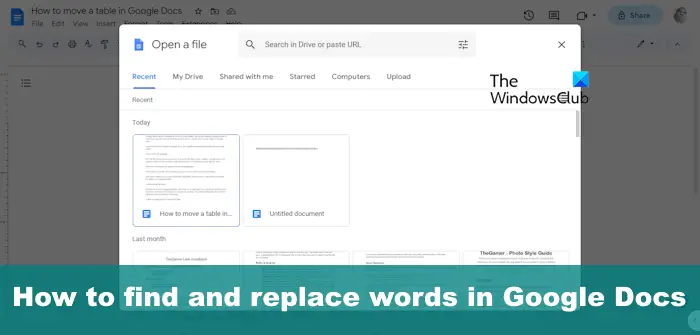
How to find and replace Words in Google Docs
To find and replace text with ease where Google Docs is concerned on desktop and Android, please follow the steps laid out here.
Find and replace text in Google Docs on the desktop
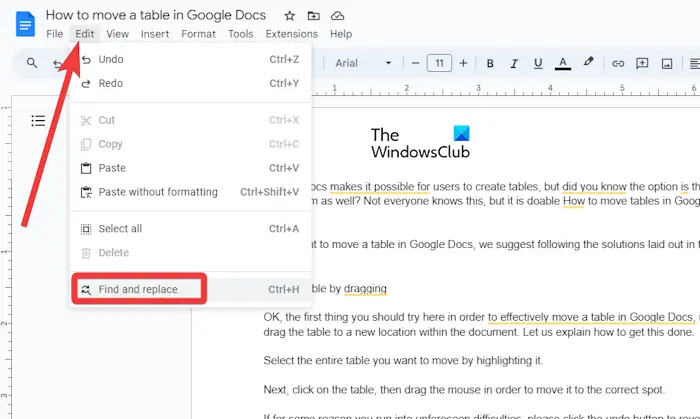
Open your favorite web browser.
From there, navigate directly to the official Google Docs page.
Sign in with your Google account if asked to do so.
Next, open a new document, or one you’ve created prior.
After adding the relevant text, the user should click on the Edit tab.
A dropdown menu should now make an appearance.
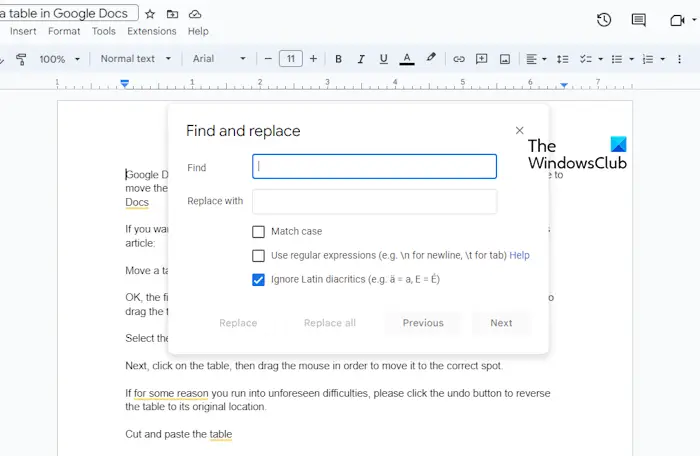
From that menu, please click on Find and Replace.
Click within the Find text entry field, and type the word you wish to find.
You can also use it to find and replace phrases.
After typing the text, Google Docs will automatically locate and highlight every instance of the word.
The next step to take here is to enter the replaced word or phrase into the box that reads, Replace with.
Click on the next or previous button to find other instances of the word or phrase.
When you’ve located the relevant word or phrase you would like to replace, please go ahead and click the Replace button.
In situations where you might want to replace every instance of the word or phrase, then select the Replace all button instead.
READ: How to Draw on Google Docs?
Find and replace text in Google Docs for Android device
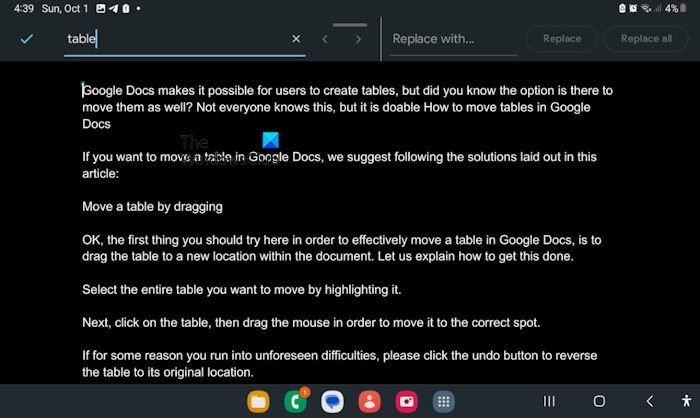
If you own an Android device, then chances are Google Docs is installed by default and free to use. So, let us explain how to use find and replace.
Begin by launching your Google Docs app on your Android device.
Open a document, preferably one that has already been created.
Tap the More button, the one with the three dots.
Select the Find and Replace option via the dropdown menu.
From within the search field, please type the word or phrase you wish to find and replace.
Tap the search icon to begin the process.
You must then use the left and right arrows to find related words and phrases in your document.
In order to replace a word or phrase, go ahead and tap the Replace button, or select Replace All.
When you’re done with making changes, tap the Done button to complete the task in its entirety.
READ: Download Google Docs Desktop app for Windows
What is the shortcut to find and replace words in Google Docs?
To open the Find and Replace menu in Google Docs using a keyboard shortcut, you should press the CTRL + H keys on your keyboard.
How do you replace multiple words in Google Sheets?
It is indeed possible to find and replace more than one value in Google Sheets. All you have to do here is select the range where you want the values replaced. From the menu, go to Edit > Find and Replace, or use the keyboard shortcut.
Leave a Reply