You are allowed to find and tag people in the Photos app in Windows 11/10, helping to keep your photos organized. In this post, we will discuss how you can use this feature on your Windows computer.
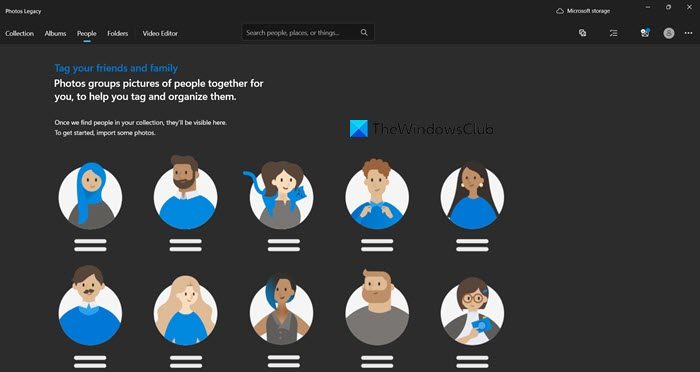
Find and Tag People in Windows Photos App
If you are using the latest version of the Photos or Photos Legacy App, you can find your contacts and tag them by following this procedure:
- Open Photos app settings
- Under people enable the people tagging to On
- Click Photos
- Use the Start tagging option.
Let’s see this detail.
Enable People option under ‘Viewing and editing’ section
On Windows 11, you will have to install the Photos Legacy application from the Microsoft Store. Open MS Store, search for Photos Legacy and install it. Whereas, Windows 10’s built-in Photos application is enough. Once you have to correct the application, follow the instructions given below.
Type ‘Photos’ or ‘Photos Legacy’ in the Windows Search bar and press ‘Enter’.
Next, click on ‘See more’ option (visible as 3 horizontal dots) and select ‘Settings’.
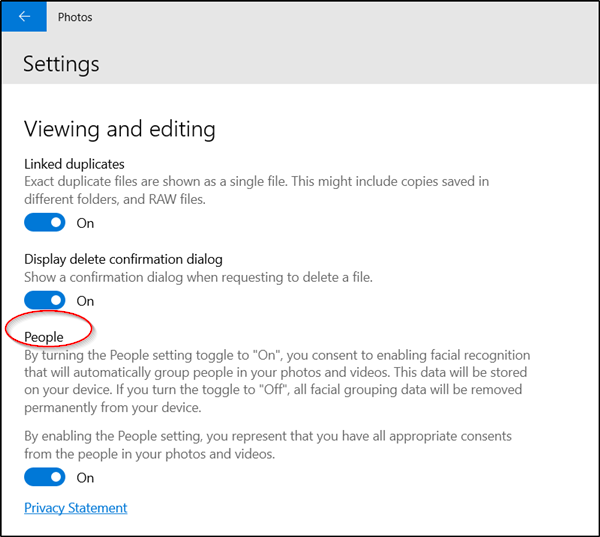
Scroll down to the ‘Viewing and editing’ section and enable the ‘People’ option.
By turning it ‘On’, you grant the Photos App your consent to use its Facial Recognition feature to group the people in your Photos and videos. The data collected during this process will be stored on your device.
Now, all you need to do is start tagging people.
Start tagging
Under the Photos heading, click ‘People’. This will bring you to a page where you can tag people (friends and family) but you’ll need to let the Photos app access your contacts first.
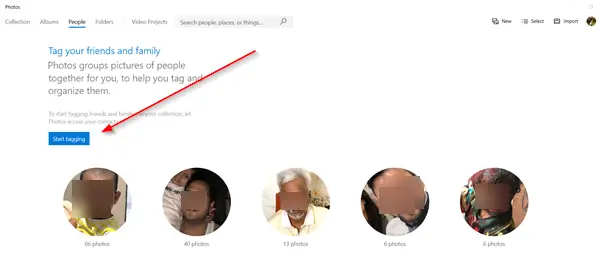
So, hit the ‘Start Tagging’ button as shown in the image above to proceed further.
When prompted with a message, allow access.
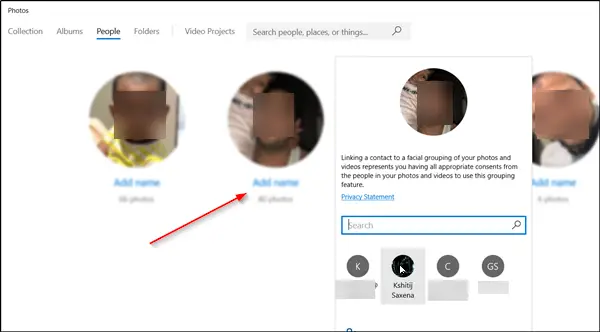
Then, the ‘Add name’ option will become visible to you. Click it and see if the person is listed in your contacts list. If yes, simply use the name against the image present and the person will be tagged automatically.
Thus, with these simple steps, you can put all your photos in one place where you can more easily find what you’re looking for.
If you are experiencing any issues with saving Photos to the app, refer to our earlier post – Cannot save media from the Microsoft Photos app.
Read next: Windows Photos app Tips and Tricks.
How to tag people in photos in Windows 11?
Windows 11’s Photos app doesn’t have the ability to tag people but you can download the old Photos app, called “Photos Legacy” from the Microsoft Store. Just download the application from microsoft.com and then you can follow the instructions mentioned above to tag and find people.