You may have noticed a Google sign-in option when accessing some websites. It is primarily because Google serves as a medium to allow you to share information from your Google Account with third-party websites without divulging essential details about your username and password. The type of information you can share with a site through your Google Account:
- Email address
- Name
- Country and language
Google says it never shares this data without notifying you and seeking your permission. Moreover, it houses an option ‘Call app permissions‘ to find all the connected apps.
In this post, we will learn how to find out which Apps, Websites, and online Services are connected to and have access to your Google Account and how to revoke access if necessary.
Find out Apps connected to your Google Account
Over time, some of these apps cease or you no longer use them. As such, having them disconnected or removed from your Google Account is safe. Why? The apps may access your account when you’re not using it. For instance, you’ve downloaded an app on your phone that helps you schedule workouts with friends and allows you to access your Google Account.
The app might access your Google Contacts information while you’re not using it to help recommend some friends you can connect with the next time you sign in to the app. Or, it could access your Calendar to identify times when you and your friends can work out together. So, if you do not find this feature useful, here’s how to find and disconnect apps connected to your Google account.
To find the apps accessing your Google account, navigate to this web address.
You need to log in with the account you want to check. Here, you will see a list of all apps and services that have access to your account. Check out the screenshot below.
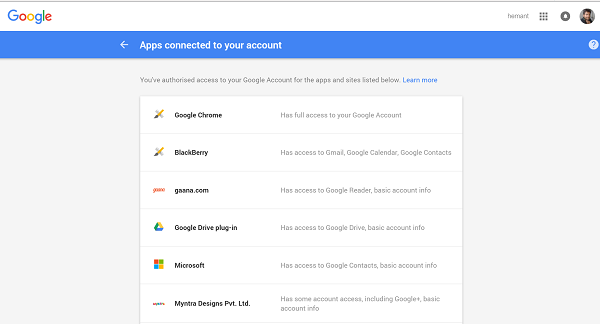
This list displays all connected and permitted devices, apps and games, web apps and websites, and browser extensions. Click on any app to view detailed information about which app can access your Google account.
Revoke access to Google Account
The app may automatically sign you in the next time you use it, and Google doesn’t review or endorse third-party websites that request access to your Google Account and takes no responsibility for those sites. So, if you have any apprehensions about the website requesting your information’s trustworthiness, do not approve the request, or if you have already, revoke the access by hitting the Remove button.
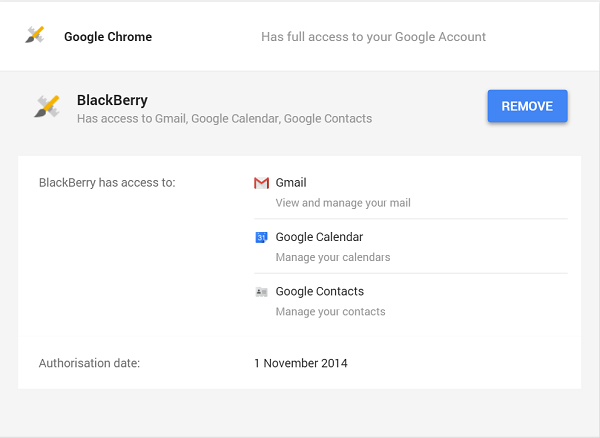
When prompted, click OK.
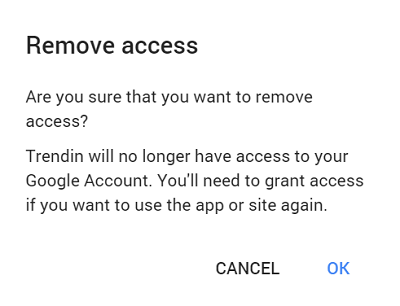
You will have removed access to the app from your Google Account.
PS: Did you know that you could use Google Privacy Settings Wizard to harden your settings?
Is it safe to allow apps to access your Google Account?
Yes and No. When you allow an app to access your Google account, you need to understand the level of access you are giving. Some apps only need an email address and name, while others need to tap into your Google account data. If you are comfortable giving access and are sure the app will not cause any problems, you can provide access. However, ensure that you provide complete thought to doing it.
Leave a Reply