OneDrive works perfectly to expand your computer’s storage using cloud tech. You also don’t need to create another account, because you sign in to your OneDrive using a Microsoft account.
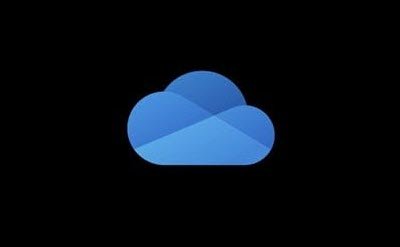
While you can only sign in to one Microsoft account on OneDrive at a time, you can use other Microsoft accounts on the OneDrive website. This is a useful touch, but it gets confusing sometimes. For instance, if you’ve linked your OneDrive to multiple Microsoft accounts, you can lose track of which account is logged in on what device.
This brief guide will show you how to confirm the Microsoft account you are using with OneDrive at any time.
Find out which Microsoft Account I am using with OneDrive
To confirm the specific Microsoft account you’re currently using on OneDrive, you use the CID. The CID is a string of 16 hex digits, and you can find it in several places.
For this guide, we’ll get it from the OneDrive Settings folder in the following directory:
C:\Users\{user}\AppData\Local\Microsoft\OneDrive\settings\Personal
Here, find the .INI and .DAT files, and watch out for their names.
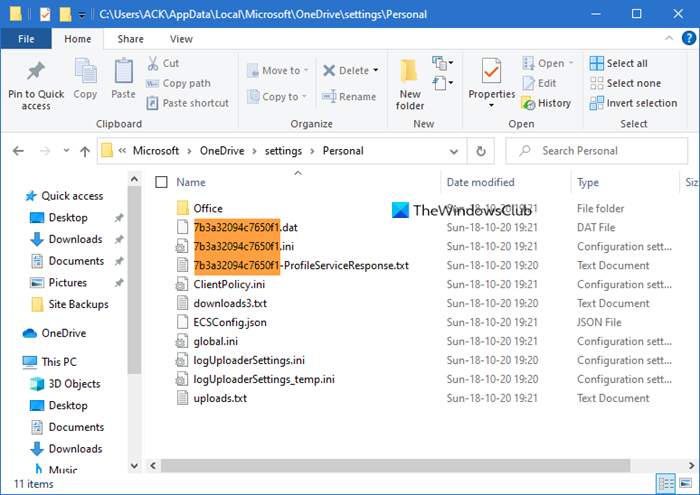
The portion of the file names before the .ini or .dat is the CID.
In the image, you will see that it is 7b3a32094c7650f1.
Having got the CID, press the Windows + R combination to open the Run dialog box.
Type regedit and press ENTER to open the Windows Registry Editor.
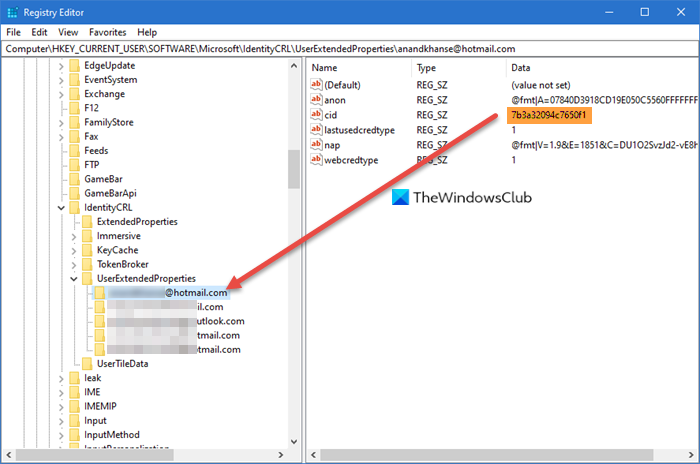
In the Registry Editor, go to the following folder:
HKEY_CURRENT_USER\Software\Microsoft\IdentityCRL\UserExtendedProperties
Click on the email address in this folder, and you’ll see the CID for the account shown on the right-hand pane. If you find more than one email account here, click them one by one to note the CID.
That is how you can tell which Microsoft account you’re using with OneDrive, easily.
Now read: How to add multiple OneDrive Accounts on Windows computer.