Sometimes we need to find and replace text in more than one file. The problem begins when we try to do so after opening each file. Certainly, you need only a couple of seconds to find and replace text in two or three files. However, just imagine that you have fifty files and you need to find and replace three words in each file. How do you handle that? Don’t panic. Here is a simple free tool for Windows and this is called Find and Replace Tool. This portable software can find and replace text in multiple files within moments.
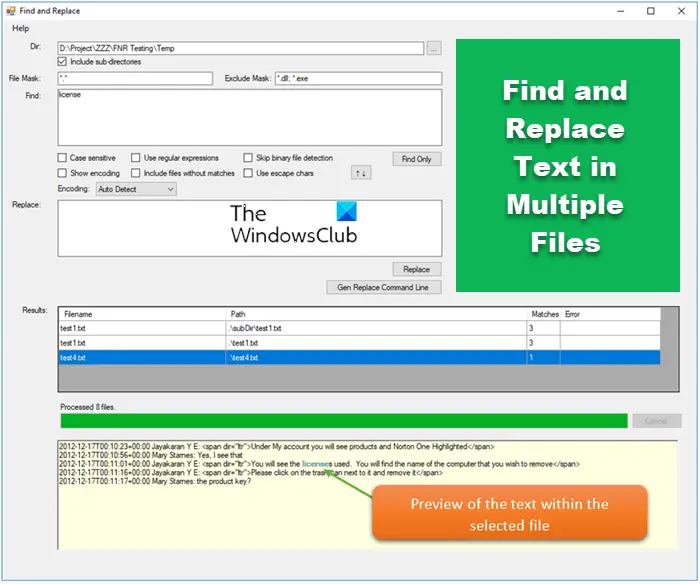
Find and Replace Text in Multiple Files
First, download Find and Replace Tool and open it. As this is portable software, you will not have to install it. After opening Find and Replace Tool, the following screen will appear,
The UI is uncluttered. Therefore, you will understand each and every option very quickly. However, just follow the following steps to find and replace text in multiple files using this free tool.
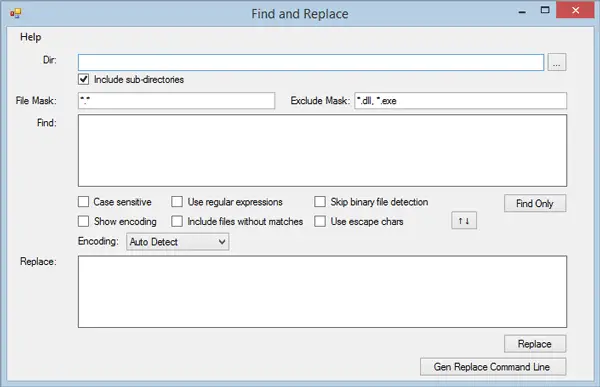
First, you need to select the Directory, where all the raw files are positioned. It will replace text in those files, which are placed in one folder.
Therefore, to select the directory, just click on the box next to the empty box and choose a directory. After that, write down the particular file extension.
By default, it shows *.*. This means that it will replace text in all files. However, suppose, you want to find and replace text in all .css files. To do so, just enter *.css
If you want to add multiple extensions, add them like this:
*.css,*.php,*.txt
On the other hand, if you want to include all files except .exe and similar. To exclude particular extension, just enter the following in the Exclude Mask section,
*.exe
Or,
*.exe,*.dll
After that, you need to enter the text in the Find box. You can enter either a single word or a line.
In the next step, write down the text you would like to replace with. After completing all, the window will look like this:

Now, you have two options. First, you can hit the Replace button to replace that text immediately. Second, you can get a command that you need to use through Command Prompt to get the same thing. You will get a command in the Command Use box, and the command looks like this:
"C:\Users\Sudip\Downloads\Programs\fnr.exe" --cl --dir "C:\Users\Sudip\Desktop\genesis" --fileMask "*.php,*.css" --excludeFileMask "*.dll, *.exe" --includeSubDirectories --find "genesis" --replace "sudip"
Here, C:\Users\Sudip\Downloads\Programs\fnr.exe is the Find and Replace Tool directory and C:\Users\Sudip\Desktop\genesis is the directory, where all my files are placed.
*.php,*.css are the included file extensions.
*.dll, *.exe are the excluded file extensions.
I have searched genesis and replaced it with sudip.
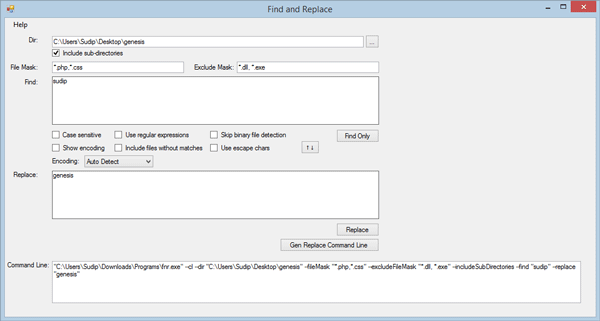
Just copy the command and paste it in your Command Prompt. After executing the command, you will get a message similar to this:
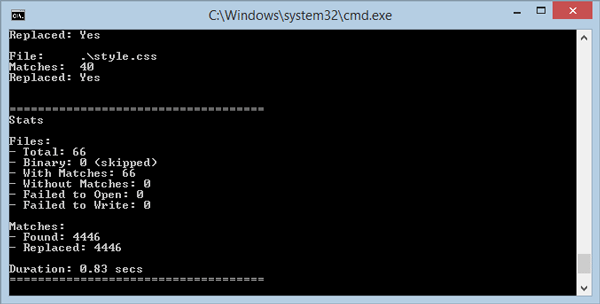
That’s’ it!
If you like it, you can download it from here.
Sve Zaposlene I Clanove Puno Pozdrava i uspeha U radu Zeli Vas Korisnik I Clan Dejan Matic_@
Nice article Sudip!
Im looking for a search replace tool like this..
Keep using this tool. It helps users to save a lot of time.
Hi, just tried it and noticed it does not recognize foreign characters :-(
Hi, nice tool, thanks!
I’ve got a question: I’ve to do many operation of search and replace on a txt file, so I generate for each process the code, and collect it on a .bat file.
But unfortunately it doesn’t work… I think there is an encoding problem. In fact, I’ve to change from this accent “ to this one “. Same for the other one: from ” to “.
Any suggestion?
Does this work with MS Word? It doesnt seem to when I tried. Is there anything different I have to do for word?
This tool is fantastic.
This is excellent tool/utility
Sravan Tadkamalla