Do you suspect that someone is wrongfully using or stealing your WiFi or wireless network connection? Maybe your WiFi connection is slow these days and you suspect that someone has hacked into it. Well, there are several free tools available that can help you detect who is using your WiFi Internet connection illegally. Use this free software to know, see, tell, find out if someone is using or stealing your WiFi network when using Windows. I am covering three tools here, but if you know of any more, please do share below in the comments.
Who is using my WiFi connection
How to know how many devices are connected to my WiFi? Who is on my WiFi? Who is using my WiFi connection? If you have these questions, use one of these methods:
- Via your Router’s Login page
- Wireless Network Watcher
- Zamzom Wireless Network Tool
- Who Is On My WiFi
Let us look at them in detail.
1] Via your Router’s Login page
- Type the IP address of your router in your browser. Else type routerlogin.com and it will take you to its login page.
- When inside, look for the Connected devices section.
- There you will see the list of devices that are connected to your WiFi router.
2] Wireless Network Watcher
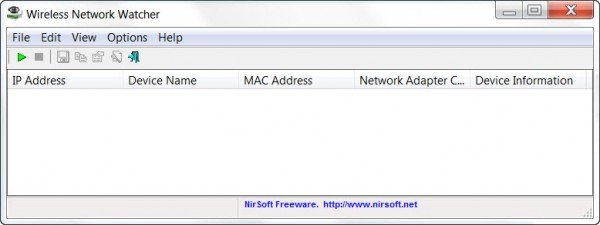
Wireless Network Watcher is the 3rd new tool released by Nirsoft, this month. It is a small utility that scans your wireless network and displays the list of all computers and devices that are currently connected to your network.
It will display the following information for each connection:
- IP address
- MAC address
- Manufacturer of the network card
- Computer name
- Device Name.
The tool also allows you to export the list of connected devices and save it as an HTML, XML, CSV, or a text file. You can download this tool from nirsoft.net.
3] Zamzom Wireless Network Tool
Zamzom Wireless Network Tool is another utility for sniffing if someone else is using your wireless network.
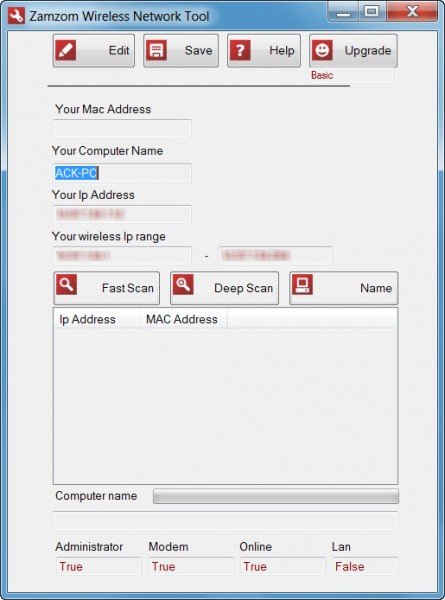
Zamzom lets you see all the users that are using your wireless network. There are two scan options, but only the Fast Scan is available in the free version, but that should be good enough for most, I suppose. Once the scan is completed, it displays the IP address and MAC address. It is available here for download.
4] Who Is On My WiFi
Who Is On My WiFi is another good freeware you may want to check out.
If you have the question – Who is using my WiFi connection, then Who Is On My WiFi will help you answer this question. Cyber Criminals could misuse your WiFi connection to carry out illegal activities, and so it becomes imperative that you keep a watch on your WiFi connection.
TIP: This post will show you how to secure Wireless Network Security keys in Windows.
Awesome!
Or, if you are not n00b, connect to your router’s GUI, and check the “attached devices” page…
@ Angelosdracul,
My router does not have such a page.
Connecting to your Router is not a noobs job :) they doesnt know how to go inside :D
Wireless Network Watcher would be good for noobs…
and as for me, i dont use this kind of apps, i go directly to my router or if im too lazy to do that, i’ll just disconnect my laptop’s wi-fi and see the routers Wi-Fi LED light if its still ON, then from I’ll know someone is connecting to my Wi-Fi network…
A much needed tool !!!! Thanks a ton :)
connecting to your router is a piece of piss hotshot, you lot know nothing.
You mean CLI (I’d hope) and redk9258 could very much be correct in his/her statement. I’ve seen one myself, or rather confirmed not seeing one…
Yes it does….all routed have a GUI.
I have been using Network Magic from PureNetworks (Cisco) V4.9.8225
http://www.purenetworks.com/
When an unexpected devise shows up, you can “Track As Intruder” – a feature that I have never needed to use. Two other features:
1 – a great loking network map of all devises online.
2 – a very good network repair procedure.
Network Magic provides the same basic info that Wireless Network Watcher and Zamzom Wireless Network Tool do.
The link to Wireless Network Watcher doesn’t work (connection reset) and the nirsoft site fails in the same way as soon as you try to get information about, or download this software – so I’m not going to trust them, even if I could get the software!
The link works.
But here is the direct download link: http://www.nirsoft.net/utils/wnetwatcher.zip
Nirsoft is a trustworthy website, btw.
Beware of NirSoft, ran a rootkit check. Found one installed by NirSoft.
Beware of NirSoft, ran a rootkit check. Found one installed by NirSoft.
Cisco only shows DHCP clients on the standard firmware interface on WRT54G2. Devices connected at static IP’s don’t show up. I guess you could set up only spots for the number of static IP’s you need. Most people don’t usually do that.
I’m sure if you’re that worried about someone else using your wireless illegally then why not just reset the password on your router. That will confirm.
There are some apps made by Nirsoft, for instance Chromepass, that will be flagged by any anti-virus. These programs are designed to be run by you, the user, in the event you forget your password.They are safe. I use Wireless Network Watcher and it is the easiest so far I have seen.
how can i find who is on my wifi and what they are browsing?