Many a time, when you want to open or run Firefox, you see a message Firefox is already running but is not responding, The old Firefox process must be closed to open a new window, If you see this message, here are a few things you can do. Alternatively, you may also see a message – To open a new window, you must first close the existing Firefox process, or restart your system.
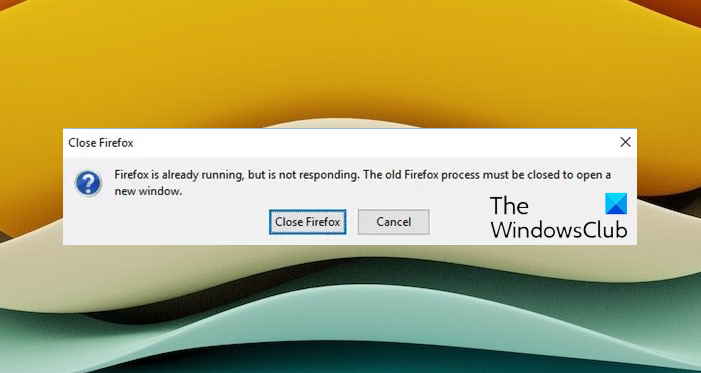
Firefox is already running but is not responding
In this scenario, what has happened is that your profile in Firefox cannot let go of the Lock. In simple words, If a process locks certain files so nobody else can use it. Whenever an application is closed, it quits access to the files it uses. In our case, Firefox may have shut down abnormally, leaving the lock in place. Follow the steps to remove the lock.
1] Use Task Manager
Open Task Manager and terminate all firefox.exe processes. Wait for a few seconds and then see if you can run Firefox browser now.
2] Click the ‘x’ button
You can also try clicking on the Close Firefox button of the “Firefox is already running” dialog box. The developers have included a nifty trick which gets executed when you click on the close button. It will dismiss the dialog, end the Firefox process(es) and, after a few seconds, will automatically restart Firefox.
3] Remove Profile Lock from Firefox
If that doesn’t help, you must remove the lock on your Profile files. All browsers maintain a profile. When you start using it, the profile is locked, and its only released when you close the browser. In case there was an abrupt shutdown, the lock file remained.
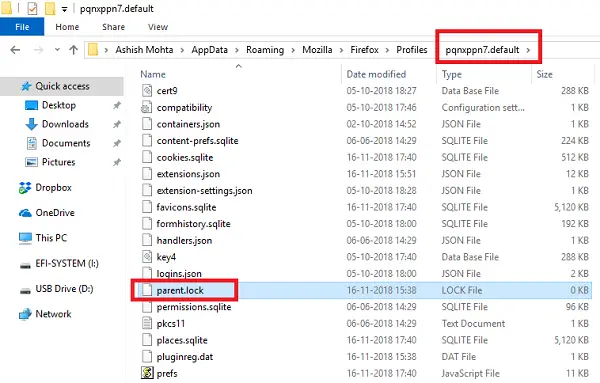
- In the Run prompt, type %APPDATA%\Mozilla\Firefox\Profiles
- This will open the profiles folder. If you haven’t created a profile, you should see a single DEFAULT folder in it. (xxxxxx.default)
- Open the profile folder and delete the file: “parent.lock”
It is possible that you may get an error when you attempt to delete the lock file. The message may go like “Cannot delete parent: The file or directory is corrupted and unreadable“. In this case, restart the computer and try to delete the file.
After deleting the files successfully, restart PC and try to open Firefox.
Let us know if this helped you to fix this issue.
Another instance of Firefox is already running
If you see a message Another instance of Firefox is already running, then we recommend that you open the Task Manager, locate all the Firefox processes, right-click on them and select End task. Wait for a few seconds and then launch Firefox.
Firefox is being updated by another instance
If you see a message Firefox is being updated by another instance, then it means that the Firefox update process could already be going on automatically – and you happened to opt to update the browser manually. Wait for a minute and then see. If that doesnt help, we recommend that you open the Task Manager, locate all the Firefox processes, right-click on them, and select End task.
Leave a Reply