When updating Firefox, many users encounter an error that says it’s being updated by another instance. This is a common error reported by users, and it mostly shows up when you have two or more update processes running simultaneously. We have discussed the possible reasons why you would encounter the Firefox is being updated by another instance message and how to fix the issue.
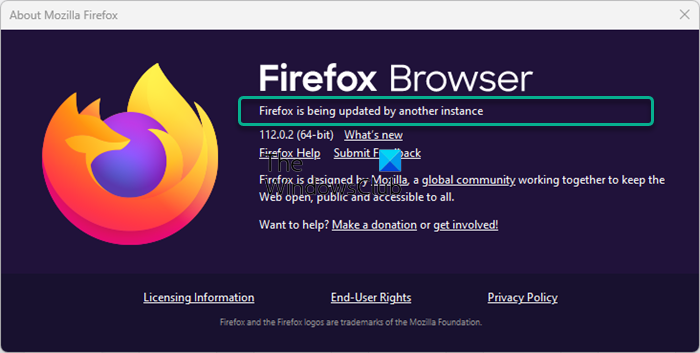
What does Firefox being updated by another instance mean?
If you see a message Firefox is being updated by another instance, then it means that the Firefox update process could already be going on automatically – and you happened to opt to update the browser manually.
This could also mean you may have multiple Firefox instances open, each with its profile. However, only the first window you open can update the browser.
Other instances will show the error Firefox is being updated by another instance.
While chances are you have separate PC users who may be in the middle of updating Firefox, there could be other reasons also. Some users noted that the issue could also arise due to a glitch with extensions, themes, and hardware acceleration.
Firefox is being updated by another instance
This Firefox update error could show up for the Stable, Nightly or any build. Wait for a minute and then see. If that doesn’t help, we recommend that you open the Task Manager, locate all the Firefox processes, right-click on them, and select End task.
However, if it still does not help, we have some quick workarounds to help you get around the Firefox is being updated by another instance message:
- Check for problems in Troubleshoot Mode.
- Disable the Extension and Themes, and turn off Hardware Acceleration.
- Disable compatibility mode.
- Refresh Firefox and delete preference profiles.
- Create a new Firefox profile.
Before you begin, we suggest you clear the Firefox cache.
1] Check for problems in Troubleshoot Mode
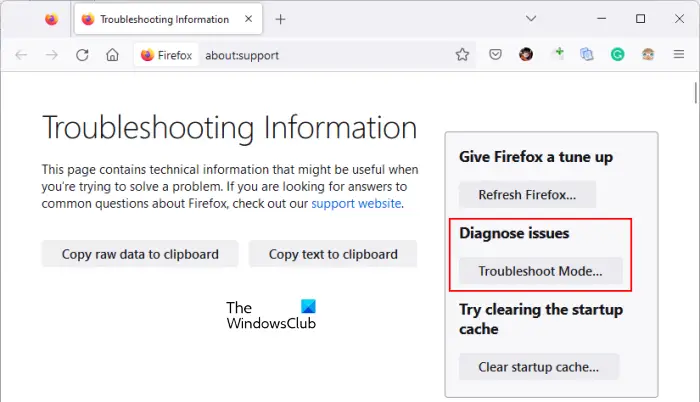
Whether Firefox shows an update error or it’s crashing, running the browser in Troubleshoot Mode can help you fix the issue. In this case, Firefox will restart in Safe Mode with Add-Ons or Themes disabled.
Once Firefox enters opens in Troubleshoot Mode, test for the problem. If the issue persists, then it’s not related to any of the above. It may be instead caused by the Firefox preference settings that were not disabled in Safe Mode. If the problem disappears, then you will have to isolate the offending add-on or theme and disable or remove it as explained below.
Read: Firefox will not open or launch
2] Disable the Extension and Themes, and turn off Hardware Acceleration
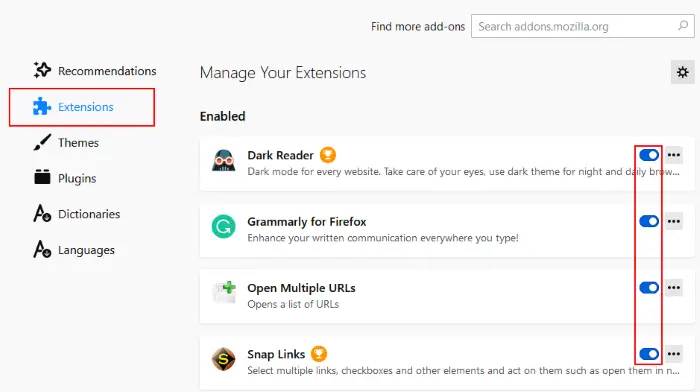
If the problem does not occur in Safe Mode, you need to check if the problem is caused by an extension, theme, or hardware acceleration. Therefore, you would need to disable the extensions, and themes, or turn off the hardware acceleration to fix the Firefox update error.
Read: How to add an Extension button to the Firefox toolbar
3] Disable compatibility mode
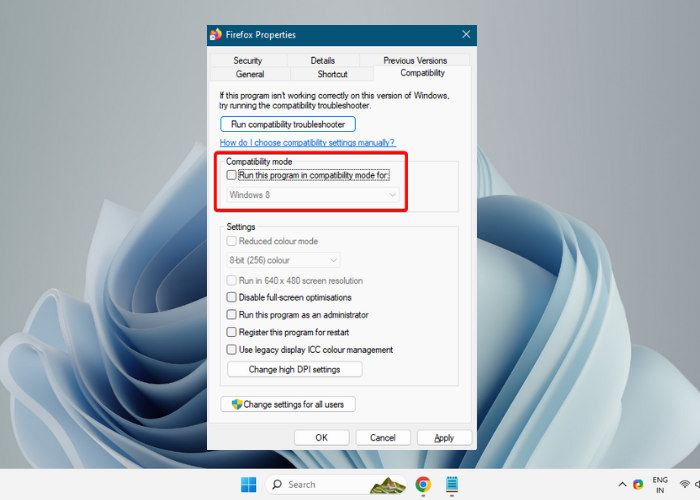
Make sure that you are not running Firefox in the compatibility mode if using an older version of Windows OS. This is one of the reasons why you may encounter the error, Firefox being updated by another instance. In such a case, you should disable the Compatibility mode for Firefox:
- Make sure that you are logged in as an admin, right-click on the browser, and select Properties.
- Next, select the Compatibility tab.
- Now, deselect all items in the Compatibility tab. Press OK and Apply.
4] Refresh Firefox and delete preference profiles

If the problem persists, you can refresh Firefox browser settings. This process will remove any extensions and themes, website permissions, modified preferences, added search engines, Security certificates, etc. It will instead create a new profile folder, and restore browser settings to their defaults. Additionally, it will store the Firefox settings and personal data in the new profile folder. Alternatively, you can delete the Firefox preference profiles to fix the update error.
Read: Firefox Profile files and folders explained
5] Create a new Firefox profile

It could be possible that you encountered the error, Firefox being updated by another instance due to a problem with the current profile.
In this case, you can create a new Firefox profile and see if this helps fix the issue. If this helps you get rid of the error, then you can transfer files from the previous profile to the new profile. However, be careful not to copy broken files to avoid carrying over problems.
If the above methods fail to work, you can uninstall and re-install Firefox. This is sure to help! But remember to back up your bookmarks and passwords before you do so.
Read: Firefox Profile Manager lets you create, remove or switch Firefox profiles
Why do I have two versions of Firefox?
It seems some 64-bit Windows users see two versions of Firefox installed. This is because Firefox used to be in the 32-bit folder, but an installer or updater installs the new version in the 64-bit folder. So, firstly, you must check the location associated with your different desktop shortcuts.
For that, right-click on the shortcut and select Properties. If it’s pinned on the Taskbar, right-click the button, and then right-click Mozilla Firefox. Now, under Properties, select the Shortcut tab and highlight the Target field to check the location. Now, if you see that there are different Firefox installations in different places, copy the profile to a flash drive and then uninstall the older version. The older version is usually located in the below path:
C:\Program Files (x86)\Mozilla Firefox\
The newer version will still be intact. However, before removing anything, make sure to change your default browser to Edge. You should do this if you use Microsoft Office on your PC, otherwise, there can be a problem where Office will detect the location of your new default browser after the old one is removed.
Read: Firefox is already running but is not responding
Why does Firefox keep telling me to update?
Sometimes, you may see a tab named “Firefox Updated” or a message “You’ve been updated to the latest version of Firefox.” This may appear every time you start Firefox and even if you haven’t updated Firefox.
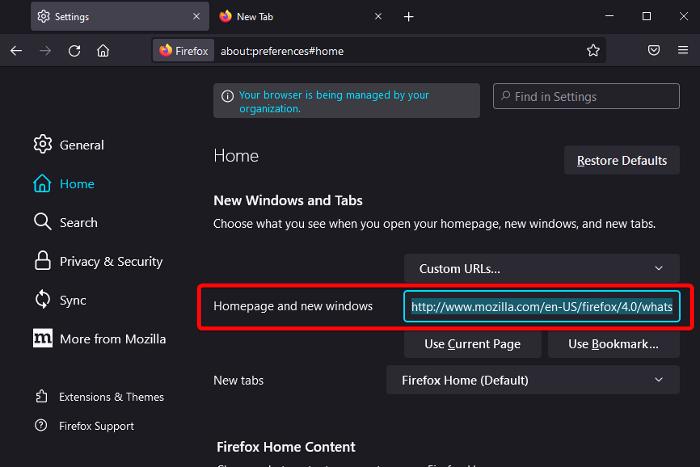
This Firefox issue may arise if you have saved that tab accidentally as your home page, or if Firefox is unable to save your settings file. In this case, you can follow the below steps to fix the issue:
- Click the menu button (
 ) in Firefox and select Settings.
) in Firefox and select Settings. - Select Home on the left. Now, on the right, under New Windows and Tabs go to Homepage and new windows.
- Here, check it includes something similar to http://www.mozilla.com/en-US/firefox/4.0/whatsnew/. This means that you have accidentally added the “Firefox Updated” page to the sites that Firefox loads on startup.
- Simply click on Restore Defaults on the upper right to fix the issue.
I hope this helps.
Leave a Reply