Firefox is a popular alternate browser for the Windows operating system. But users of the Mozilla Firefox web browser are well aware that it slows down with time. Over time, the browser starts becoming sluggish and unresponsive.
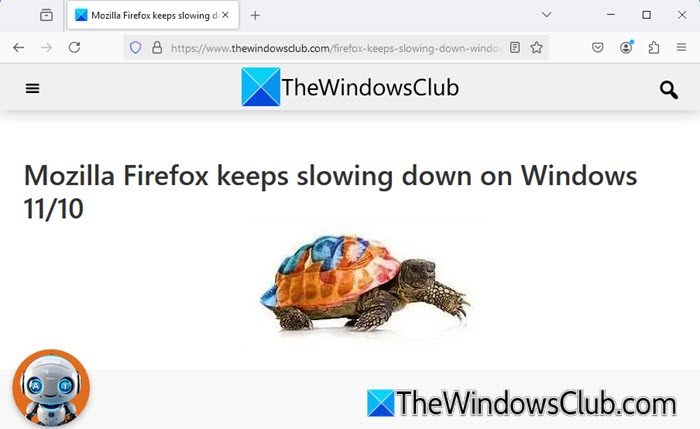
Why is Firefox suddenly so slow?
Firefox may suddenly slow down due to too many installed extensions consuming system resources. To improve speed, disable unnecessary extensions and consider switching to a lighter theme.
You may find that Firefox is crashing or freezing at times. Here are a few tips which may help you keep your Firefox running fast – just the way it did after a fresh install.
Firefox keeps slowing down on Windows 11/10 PC
If your Firefox keeps slowing down on Windows and has become sluggish and unresponsive, these tips will help you keep it running fast at all times.
1) Update Firefox
First, make sure you have the latest version of Firefox installed. Mozilla has been introducing several speed improvements to its browser, and you want to take advantage of them.
2) Clear Firefox cache regularly
Regularly clean up your Firefox Browser Cache, History, recent History, Download History, etc. You may use CCleaner, or you can do it natively in Firefox itself. Open Firefox and press Ctrl+Shift+Del to open the Clear Recent History box.
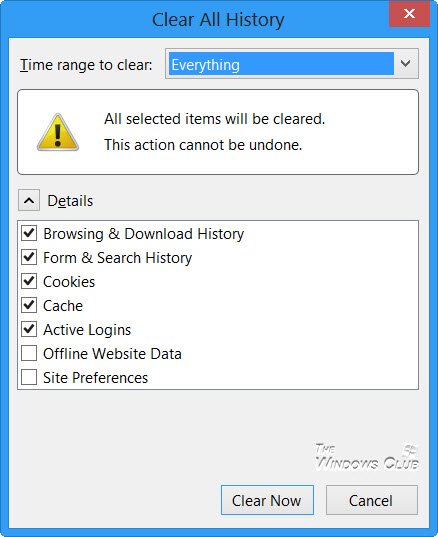
Check the desired options and click on Clear Now.
3) Keep plugins updated
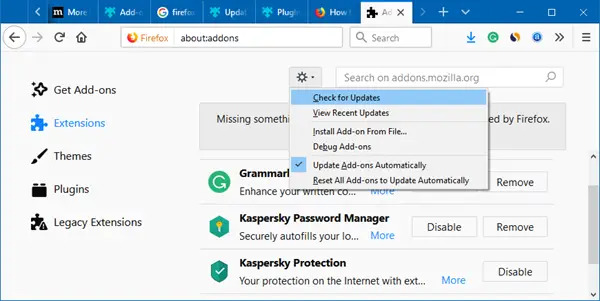
Keep Plugins updated at all times, especially Adobe Flash and Java. Go here to check if you have the latest versions of your plugins installed.
Read: Mozilla Firefox seems slow to start.
4) Don’t use the Session Restore feature
If you set Firefox to use the Session Restore feature to show your windows and tabs from the last time you used it, It can take a long time to start if you had many websites open.
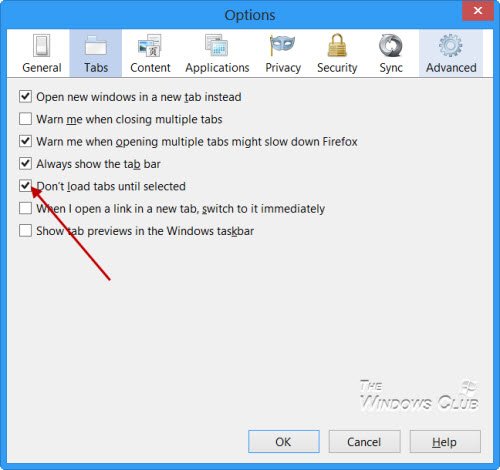
Ensure that the default setting of Don’t load tabs until selected, is checked. In this case, only the last selected tab is loaded at startup.
5) Uninstall or Disable Add-ons & Plugins
Uninstall or Disable Add-ons, Plugins, or 3rd-party extensions you don’t need. To do so, via File Menu, click on Manage Addons. Here you can manage your add-ons, plugins, and extensions too. Also, remove Userscripts if any.
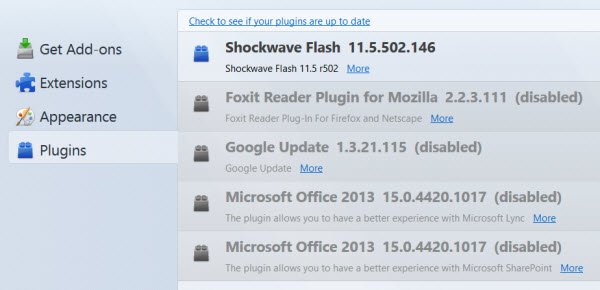
You might actually find your Firefox running much faster even if you disable slow-performing add-ons and plugins.
6) Avoid Themes
Avoid using themes. Switch to the default theme if you are using one.
7) Reset Firefox
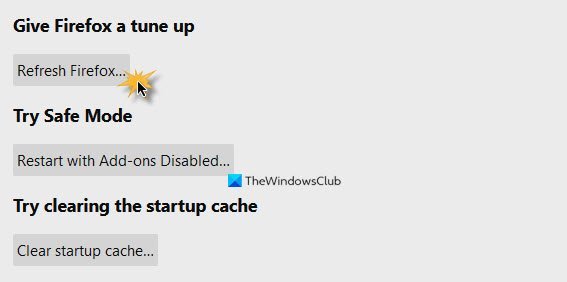
When you find that your Firefox keeps slowing down and becoming sluggish in spite of doing everything, Reset it. The Refresh Firefox feature can fix many issues by restoring Firefox to its default state. The reset feature creates a new profile folder for you while saving your essential information. It will save some personal information like Bookmarks, Browsing history, Passwords, Cookies, and Web form auto-fill information. But it will not save installed Extensions, themes, tab groups, personal preferences, customizations, etc.
8) Reinstall Firefox
If nothing works, reinstalling Firefox after backing up your Bookmarks and Settings using freeware MailBrowserBackup or FavBackUp might be a good idea.
Please share if you have any additional tips for preventing Firefox from slowing down and keeping it running fast at all times!
Go here if you are looking for some free tools to Speed Up Firefox.
Why is Firefox constantly lagging?
Firefox may lag due to several reasons, including hardware acceleration issues, outdated software, or excessive browser cache. To fix this, try disabling hardware acceleration in the settings, clearing the cache, and updating to the latest version. These steps can enhance Firefox’s performance and reduce lagging.
How do I fix slow loading Firefox?
To fix a slow-loading Firefox, try refreshing the browser. Enter “about:support” in the address bar, then click “Refresh Firefox” on the right side. If prompted, confirm by selecting “Refresh Firefox” again. This process will remove corrupt data and malfunctioning extensions, improving Firefox’s performance.
Running Firefox 16.0.2 with Windows 8 Pro since the OS was introduced. I’ve never had an of the issues described here.
first off, for backing up your bookmarks and settings, the most convenient way is using Firefox Sync. and if you prefer offline backup, use FEBE add-on.
as a Firefox user, I still prefer using IE10 on my Vaio Windows 7 laptop. unfortunately, Firefox increases the CPU usage significantly and thus the fan spins faster and produces louder noises, making me nervous of damaging my system.
the only reasons I’m still using Firefox are:
1. AdBlock Plus (we all know that IE Tracking Protection is not an ad blocker)
2. Lazarus (saves forms and text box contents automatically in case of need to recover the text you’ve entered)
3. FlashBlock (blocks flash animations and SWF files and lets you click on it to load them if you want)
4. Pixlr Grabber (let me take a snapshot of a page – area, entire page or visible area)
if these features were included in IE10 (as built-in features or add-ons), I’m sure most of Firefox fans would join IE as a fast, lite and reliable browser.
@Jim Carter You won’t see any of that right now. You are running Windows 8 Pro. Windows 8 just came out, so you have a very new install. The issues will happen over time. Give it a year or so, and then see if you still don’t have any issues.
I had installed Firefox when Windows 8 RTM was made available via TechNet and am now on v18.0.1. I wrote this post, since I started experiencing a slow and unresponsive (at times) Firefox.
I use IE 9 on Win7, and it’s tracking protection blocks ads for me. Since screenshots always go into my notebook, OneNote’s screen clipper works fine (so does Evernote’s).
Thank you Michel but unfortunately I should disagree with you. Even adding EasyList and EasyPrivacy to the Tracking Protection subscription list didn’t help me.
I’m just wondering why IE Team doesn’t add the most popular add-ons (that have been used by Firefox – and Chrome – since a few years ago) as built-in features.
Simplicity is not a good excuse as Chrome is a simple browser too and we see how many users have switched from other browsers (even Firefox) to Chrome just because of that and TBH I don’t like Chrome at all.
IE10 is a wonderful browser but lacks some essential and so-called standards that all of us expected and awaited for.
It depends on how much you use Firefox… for me, it happens every couple of months. And the only way to get rid of this problem is to backup user data (bookmarks, settings, saved password, etc.) and reset the profile.
So you recommend IE10?
Don’t know why it doesn’t work for you, sometimes there’s no reason or way to fix things (my task scheduler, for instance, simply doesn’t work). There are still other ways to block ads than an add-on to the browser: blocking them in your hosts file, for instance (which will block them in all browsers). I agree ad block plus is the best way – in Firefox, anyway – but you can’t blame MS, because it’s 3rd party, and it’s the developer’s fault it’s not available for EI.
There is a huge ingrained prejudice in the geek community against IE, and there’s no reason for it. EI 9 is faster than the others, stable and much better integrated into the OS.
Wow…that’s terrible. I use Firefox exclusively and quite frequently. Since I own a PC repair business, it plays a significant role in my workday. I have noticed that Windows 8 hangs at times when copying or moving files, but I’m thrilled with Firefox. We also install Firefox as the browser of choice for our customers. They’re not shy about complaining, but I haven’t heard anything of this nature from them. I’d estimate about 5000 installs within our customer base.
Since Windows 8 is specifically designed to keep 3rd party browsers (Firefox, Chrome etc.) from from taking full advantage of all the features of the operating system (hardware acceleration, API, etc)…it not surprising you are experiencing issues with slowdowns.
I don’t think that could be the reason. It used to happen even on Windows 7. And in any case, I don’t face this issue with Chrome.
I don’t recommend any browser. all of them have their own cons and pros and I think it all depends on personal needs and desires.
In my first comment, I said that I’m a Firefox user but none of the browsers are as laptop-friendly as IE. It uses less memory, CPU and OC battery. But since I can’t find all the features I need in IE, I’m still using Firefox.
I’m a geek myself and I know why people are still despise IE. We can’t forget a few years ago where Netscape failed and IE was the only dominating browser.
Firefox came and saved us all for good. A fast, reliable and open-source browser with lots of options, themes and add-ons. Compared to the infamous IE6, Firefox was a miracle.
But now, everything has changed. New browsers, new standards and new features have improved this competition. IE is now a fast and reliable browser but it still lacks in features and TBH, it’s a pain for web developers.
IE should be changed drastically to be able to compete with its rivals. Even currently available add-ons for IE are less practical than their counterparts for other browsers. As an instance, compare LastPass add-on for IE and Firefox.
I like to switch to IE from Firefox but I’ll miss a lot of features that I’ve been using in the past years.
That’s is an absurd comment. You must be new. The desktop environment in Windows 8 is still as willd as it’s ever been. It has even more APIs for third party to take avantage of the GPU.
Only in the metro environment is where things get limited, but not much that it would effect performance issue. It’s Mozilla that’s slacking.
@author, I suggest you try FF19b, Mozilla for wtf reason de-crippled FF18 with its new js engine.
New ? Hardly. I have been in business for well over 20 years and have been worked with computers in some fashion since the early days of DOS.
There is nothing absurd about my comment …because it is a fact that is well known among programers, despite the attempts by MS to hide it.
Perhaps you should try doing a little research.
It seems many tech bloggers use a lot of weird extensions that I, as a simple user, have no use for. Adding extensions to Firefox slows it to a crawl, which makes it worse, not better.
And the whole “pain for developers” issues is a non-starter with me. It’s their job and I really don’t want to hear them complain about it. They’re complaining about serving their customers.
to be honest this stuff supposed to be a cure for the cause according to the MISLEADING title.
This is just beginners final cure all the way(reinstall, reset…).
Like a “pro” guy with many years of in-house tech support and admin experience once told me the dangerous “I fix it” phrase (at the time of that great realtek audio driver bug a year or two ago, when audio would slow the machine to crawl every once in a minute and there was no way for manual uninstall, had to wait for the win update) and he screwed up all my settings, because he messed with stuff like “turn off window animation” and other visual settings on a machine 10 times the XP recommended specs, despite the fact i told him it’s either sound driver/flash player or south bridge(HW) issue. and he made all the beginners ‘fixes’ on an expert maintained machine(he could have expected I can do that crap myself)
I guess he would have even panic-reinstalled my otherwise healthy system without backing my documents up(without even asking if I need anything) if I haven’t told him the fixes he made might help a tiny bit on an ancient metal and any kid can do them and that I would have already if there was a reason to…
what I wanted to tell…
…the title should be:
“How to maintain Firefox and attempt for a temporary speed improvement with having to set everything up again time to time”
but I guess no one would read it then.
MY BIT:
As I also don’t have a real cure for this, but FF and Opera happen to do this regularly, what I have found:
My experience from Opera:
1. after defragmenting reinstall Opera(all your settings remain, you might have to download the installer manually, if it’s not present on your HDD). You might also consider reinstalling FlashPlayer(might work for FF, though it’s more stable in this regard)
2.Two caches are not any good(though logic says else). Set it up to
either memory only(it still seems to cache to HDD on browser exit and use the files to startup faster, but I might be wrong as I have quite a fast connection)- also better for SSDs and XP which is more sensitive to fragmentation
or HDD only(if you have less than 2GB of RAM and use more apps and browse with three windows of 80 tabs, or use a very limited mobile data plan)
(in about:config)
3. Firefox-set it to something like “do not load tabs until clicked”(in preferences)
find the tutorials on the internet
regards
dushko
The problem is that Firefox is a native 32 bit browser which runs fine on 32 bit systems, the problems you describe, some of which I experience on my 64 bit system.
The good folks at Firefox would like to tell you that their 32 bit browser works fine on both 32 and 64 bit systems but they are wrong, it doesn’t work fine on 64 bit systems, I constantly experience slowdowns and freezes, even without addons.
This is why I uninstalled it and switched to Pale Moon they make a native 64 bit browser made for 64 bit systems built on the Mozilla code and runs faster than Firefox ever did.
The good folks at Firefox snub their noses at 64 bit systems and say they have no intention on building a 64 bit Firefox, I cannot see why as everything is going in a 64 bit direction, then eventually 128 bit after that. Not building a 64 bit browser will be Firefox’s downfall, I guess they will build a 64 bit browser when we are all leaning towards 128 bit.
Backup your bookmarks and then create a new profile and import them.
Close Firefox, then in the Run box type the path of Firefox executable. Then type -p after the quotes then push OK.(eg: “C:Program Files (x86)Mozilla Firefoxfirefox.exe” -p) This will allow you to create a new profile in Firefox, could come in handy to avoid the hassle of re-installing,
The problem with this “solution” is that it’s stabbing in the dark at a variety of hooded assailants. We don’t actually know what is wrong with Adobe Flash, even after all this time and all of these continual updates. Many many people have the same problem: Stream video in Firefox or Opera in Win7 64bit and your machine s-l-o-w-s to a crawl. All kinds of apps start spiking the processor, but as soon as you kill Adobe, things return to normal. It’s astounding to me that nobody can say EXACTLY what the mechanism is which causes this or that Adobe can’t/won’t fix it.
Windows 7, FF36.0.4. Was cruising along fine then bam, I get the circular drain symbol and wait wait wait, especially if I have more than 1 tab open. My more than 1 I mean 2 to 3 at tops, not anything extreme. This is not the first time this has happened with FF and Windows 7 (on my 1 year old dell). But this flaw is getting old. NONE, and I vehemently repeat, NONE of the suggestions posted from Mozilla, or any other site, work on fixing the sluggish open two windows or open multiple tabs problem. I have done IT ALL. The only thing that works is FF with no add ons, if that’s the blasted case I might as well go back to IE. Seriously I have uninstalled and reinstalled, shut down add ons, reset flash, made sure everything is updated, added more per site memory for flash web sites, and on and on. Nothing fixes the sluggish use problem. Any new suggestions that ARE NOT already listed or obvious to a firefox user?
this!!!