Is Mozilla Firefox not installing correctly on your Windows 11/10 PC? Some users have reported that they are unable to install the Firefox browser on their computers.
How do I install Firefox on Windows 11?
To install Firefox on a Windows 11 PC, visit the official website of Mozilla Firefox in Edge and then download the latest installer file for Windows OS. After that, run the downloaded setup file and perform the prompted steps to install Firefox. You can also install Firefox from Microsoft Store. Open Microsoft Store, search for Mozilla Firefox, tap on the app, and then press the Get button to download and install it on your computer.
However, see users have reported that the installation just gets stuck and the browser won’t install. Many users have also reported to be getting the following error message:
Hmm. For some reason, we could not install Firefox. Choose OK to start over.
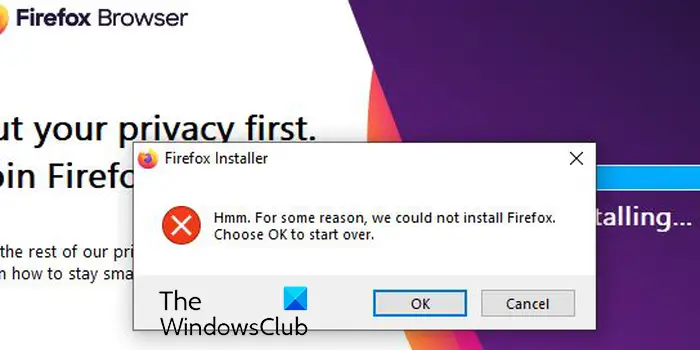
This issue may occur in different scenarios. For example, while reinstalling the browser, updating the browser, or installing Firefox from scratch. You might face the problem due to different reasons like insufficient access permissions, corrupted installer file, antivirus/firewall interference, etc.
Now, if you are one of the affected users, you have landed on the correct page. Here, you can find all the working fixes that will help you get rid of the issue. So, without much ado, let us check out.
Firefox not installing on Windows 11/10
If the Mozilla Firefox browser is not installing or updating on your Windows PC, use the below working fixes:
- Run the installer as an administrator.
- Download a fresh setup file.
- Completely uninstall Firefox from your PC and then reinstall it.
- Manually update Firefox.
- Temporarily disable your antivirus/firewall.
1] Run the installer as an administrator
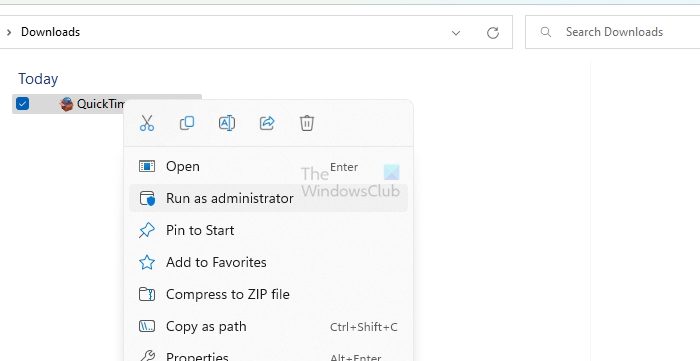
The first thing you should do to fix the problem is launch the Firefox installer as an administrator. It might be a lack of necessary administrator permissions that is causing hurdles in installing Firefox on your PC. So, you can simply run the installer with administrator rights and see if the problem is resolved.
To do so, open File Explorer using Win+E and go to the Downloads or the folder where you have downloaded the setup file of Firefox. Now, right-click on the setup file and click on the Run as administrator option from the appeared context menu. Next, follow the prompted instructions and see if you are able to successfully install Firefox or not.
2] Download a fresh setup file
It might be the case that you are facing the issue because of an incomplete or corrupted installer file. The download process might be interrupted due to network issues. Also, if you are using an old installer file to install Firefox, it might not install. Hence, if the scenario is applicable, you can delete the existing setup file and then download the latest installer file from the official website of Firefox or the Microsoft Store. See if you are now able to install the Firefox browser or not.
If you downloaded the setup from Microsoft Store, try downloading Firefox from its website instead of the Microsoft Store and see.
As reported by some users, they can’t download and install Firefox from Microsoft Store. If the same is applicable to you, download the Firefox installer from its official website and then try installing it on your computer.
On the other hand, if you are unable to install Firefox using its setup file, you can try installing the browser from Microsoft Store.
3] Completely uninstall Firefox from your PC and then reinstall it
In case you are trying to reinstall Firefox on your computer, you must uninstall it completely from your computer to avoid any issues. Apart from that, if you are facing this issue while trying to update your browser, you can first uninstall Firefox and then install its latest version to fix the issue.
To completely uninstall Firefox from Windows, follow the below steps:
First, press Win+I to open the Settings app and navigate to the Apps tab. Then, click on the Installed apps option and select the Mozilla Firefox app from the list of installed apps.
After that, press the three-dot menu button present next to Firefox and choose the Uninstall option. You now have to follow the instructions prompted on your screen and complete the app removal process.
When done, open File Explorer using Win+E and navigate to the C:\Program Files folder. From here, delete the Mozilla Firefox folder. Next, delete the Firefox folder from the C:\Program Files (x86) location as well.
Next, open the Run dialog using Win+R and enter the following address in its Open field:
%APPDATA%\Mozilla\
In the opened location, delete all the files and folders.
Now, restart your computer and download the latest installer for Firefox from its website. Hopefully, you will now be able to install Firefox without any issues.
Read: Firefox Spell Checker not working on Windows.
4] Manually update Firefox

In case the issues occur when you are trying to update Firefox using its installer, you can manually update Firefox. Open Firefox, click on the three-bar menu button and choose the About Firefox option. Now, let Firefox look for available software updates. Once done, you can install the updates and restart the browser to complete the process.
5] Temporarily disable your antivirus/firewall
It could be your overprotective security program causing issues while installing Firefox. It might be preventing you from installing Firefox on your computer. Hence, it is suggested to temporarily disable your antivirus/firewall and then try installing Firefox on your PC. After the browser is installed, you can enable your security programs again.
Hope this helps.
If the problem still remains the same and you are unable to install Firefox on your computer, no worries. There are several good free web browsers available that you can use as an alternative and perform your tasks. Some of the nice ones you can use are Google Chrome, Microsoft Edge, Pale Moon, Opera, OperaGX, and many more. If you want a secure and private browser, you can try Epic Privacy Browser, Tor, Iridium Browser, etc.
Why doesn t Firefox work on Windows 11?
If the Firefox browser installed on your computer but not working properly, some problematic add-ons might be causing this issue. A corrupted Firefox startupCache can be another reason for the same. Besides that, if the browser is corrupted or there are certain installation files that are broken, Firefox won’t work properly.
Now read: Firefox keeps crashing on Windows PC.
Leave a Reply