In our earlier post on managing Windows Telemetry and Data Collection settings, we have seen how to configure and turn off or disable Windows Telemetry & Data Collection for the entire system or individual components on Windows 11/10. The same applies to Firefox, but the procedure is somewhat different. Firefox , which claims to be over twice as fast as its earlier iterations, allow disabling telemetry and data collection.
How to Disable Firefox Telemetry and Data Collection
The browser ships with certain privacy changes and improvements that can be readily accessed via the Preferences page. These settings let the browser control the kind of data it would like to share with Mozilla and send to Mozilla servers.
Launch Firefox, choose ‘Menu’ (3 dots) and select Options. After that, access ‘Privacy & Security’ section on ‘Preferences’ page. Here, you can choose to allow Firefox to send technical and interaction data, and among others. However, even after configuring these options, Firefox continues to collect and sends data to servers.
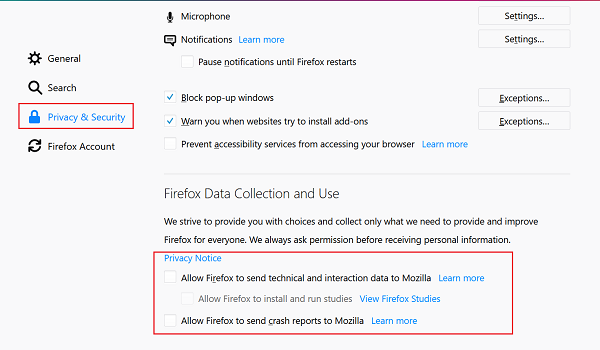
To completely disable telemetry and data collection in Mozilla Firefox, do the following
Type ‘about: config’ in the address bar and press Enter. When prompted with a warning message, ignore it and proceed. Then click on the “I accept the risk!” button.
Now, type telemetry in Search filter box and look for following preferences in the result:
browser.newtabpage.activity-stream.feeds.telemetry browser.newtabpage.activity-stream.telemetry browser.ping-centre.telemetry toolkit.telemetry.archive.enabled toolkit.telemetry.bhrPing.enabled toolkit.telemetry.enabled toolkit.telemetry.firstShutdownPing.enabled toolkit.telemetry.hybridContent.enabled toolkit.telemetry.newProfilePing.enabled toolkit.telemetry.reportingpolicy.firstRun toolkit.telemetry.server toolkit.telemetry.shutdownPingSender.enabled toolkit.telemetry.unified toolkit.telemetry.updatePing.enabled
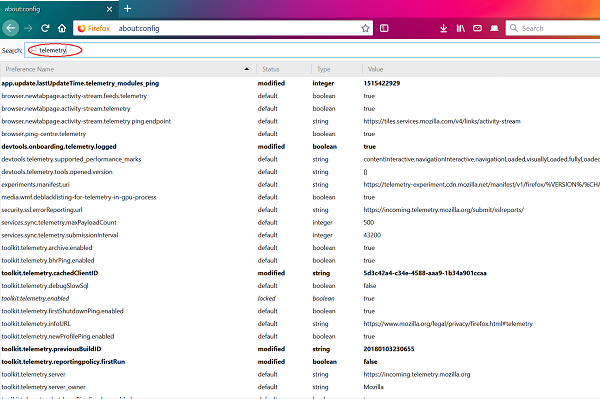
Double-click on each above-mentioned preference except “toolkit.telemetry.server” and change their values to False. Alternatively, you can right-click on the preference and select Toggle option.
Now double-click on toolkit.telemetry.server preference and empty its value.
Once done, type experiments in Search filter box and look for the following preferences in the result
experiments.activeExperiment experiments.enabled experiments.supported network.allow-experiments
Here, double-click on each preference mentioned above and change their values to False. Alternatively, you can right-click on the preference and select Toggle option.
That’s it!
This is very useful. Thanks for sharing. Firefox is very much quicker to use again, which I appreciate.
Great tips! But I wonder if all this have to be repeated again with each new update?
I am running FF 57.0.4 (64-bit) and had several more telemetry entries. All gone.
Just updated from FF57 to FF58 and the changes did carry over.