An awkward bug with Firefox is that the browser sometimes repeatedly opens empty tabs or windows out of the blue. If it happens excessively, you might need to close and restart Firefox. However, if you restore the previous session, all those empty tabs reopen. So let us see how you can stop Firefox from opening new tabs when clicking a link.
Stop Firefox from opening new tabs
The cause of this bug is that the user might have chosen Firefox as the default program for specific actions, like opening applications or emails, as a result of a process in the system. Even if that process (e.g., a third-party application) runs in the background, it might trigger Firefox tabs or windows to open.
- Check for malware
- New Firefox session
- Refresh Firefox
- Changing the action for a content type
- Reset actions for all content types
While we can always close the redundant tabs and windows, it doesn’t solve the problem, which would keep reoccurring. Try the following solutions one by one to resolve the issue:
1] Check for malware
While the above steps should solve the issue, some viruses and malware are scripted to keep causing the issue, no matter how hard you try to fix it. Thus, if nothing else works, please scan your system for viruses and malware.
2] Start a new Firefox session
Whenever Firefox crashes unexpectedly, the previous sessions are restored when we restart the browser. If we kill the process when rapidly opening new tabs and windows, the browser will probably open all those surplus tabs when restarting.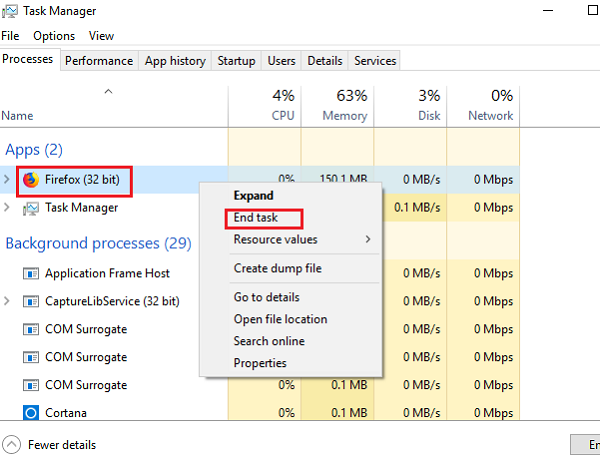
Depending on how the process was killed earlier, Firefox may or may not ask before restoring the sessions. If it does, we could choose to start a new session, and if it does not, we could try to close Firefox normally.
However, this might not always be helpful. At times, we might not be able to close Firefox without killing the process, and even if we start it typically once, it doesn’t help with the root of the problem. The issue is likely to reoccur.
3] Refresh Firefox
You could refresh Firefox and see. It restores the settings of the browser to factory default.
4] Changing the action for a content type
Since the issue is that the opening of new tabs and windows on Firefox is triggered by certain content in the system, by finding the content type that uses Firefox and changing the action, we might be able to resolve the issue.
- Click on the menu icon on the top-right corner of the screen and select Options.
- Scroll to the Applications section in the General tab. It shows a list of applications and how Firefox responds to them. If you know the specific content type causing the issue, change its action to Always Ask.
- If it’s a long list, confusing enough about which content action to change, type the words “Use Firefox” in the Search bar. It will show all the content types for which the action is set to “Use Firefox.” Then, you could change the action for inappropriate content.
- Repeat the same step after typing “Preview in Firefox” in the search bar.
- Close the about:preferences tab, and it will save the changes.
Does this help?
4] Reset actions for all content types
As mentioned in the cause, we know the issue is inappropriate content. While we tried to change the action of inappropriate content in the previous step to ask before implementing the action, users might not always be able to figure out the inappropriate content. Furthermore, simply changing the action might not always help the cause.
Thus, we might need to delete the file which stores the settings manually.
- Click on the menu icon in the browser’s top-right corner, followed by Help and Troubleshooting Information.
- You will find the Profile Folder in the list under the Application Basics section. Please click on Open folder.
- Close Firefox and then delete the file named handlers.json.
Restart the Firefox browser, and it should solve the issue.
Conclusion:
I hope the post was easy to follow and you were able to fix the problem where Firefox kept opening new empty tabs when clicking a link. It is usually an extension misbehaving or a virus on your system.
Why does a website keep popping up in Chrome?
If you experience any of the following issues with Chrome, you may have unwanted software or malware installed on your computer:
- Persistent pop-up ads and new tabs.
- Changes to your Chrome homepage or search engine without your permission.
- Recurring unwanted Chrome extensions or toolbars.
How do I close multiple tabs in Firefox?
Make sure you have more than one tab open. Right-click and hover over the tabs to see the “Close Tabs to the Right” and “Close Other Tabs” options in the “Close Multiple Tabs” submenu.
Leave a Reply