If Firefox Sync is not working for you then here are some suggestions to help you fix Firefox Sync problems, issues and errors on your device. Firefox sync helps users access bookmarks, tabs, and passwords with one easy sign-in. The data is encrypted so no one else could access it without logging on to the account.
Fix Firefox Sync problems, issues and errors

I do not see my device in the Devices & apps list
The “Devices and apps” list shows the list of devices that are connected to your Firefox Sync account. It is possible that Firefox sync is working across the mentioned devices, yet it doesn’t show in the list. Update Firefox and see.
I see duplicates in the Devices & apps list
It happens at times that two sessions on the same device are shown as two different devices. To be on the safer side, click on the Disconnect button to remove the device from the list. Please note it might be a breach of account security, thus judge accordingly.
My sign in was “blocked for security reasons” on Firefox Accounts
If Firefox sync accounts are breached, it will expose all of your search history and other data to the intruder. To keep users safe, Firefox sync blocks accounts in the event of any suspicious activity. In such a case, the error message “blocked for security reasons” is displayed whenever you try to sync the data and Firefox sends an email with a verification code to the registered email ID.
The account can be unblocked after entering the verification code on the Firefox browser. However, please verify the log-in details of the suspicious login sent to your email due to security reasons.
In case you do not recognize the login attempt, click on the Report this activity link in the email and then change the password for the Firefox sync account.
Remember to check your spam folder in case you have not received the verification email.
I’m having problems confirming my new Firefox Account
- A confirmation email has not been received: In case you haven’t received the Firefox sync confirmation email, wait for a few minutes, check the spam folder and try resending the message.
- In case you are using a strong spam filter, add accounts.firefox.com to the white list.
Disable Firefox Sync on a lost phone or tablet
In case a device is lost or stolen, it could be a serious case of a data breach. Obviously, we can disconnect the device after logging on to the account from accounts.firefox.com, but that device would recognize this instruction only when connected to the internet and synced again. However, till that happens, any data that was previously synced on the device can be accessed by anyone possessing the device.

Firefox Sync’s suggested solution to this issue is to change the password immediately. As per their policy, all data stored is wiped off whenever the password is reset. However, it exists on the primary device (obviously unless the primary device was the lost/stolen one).
Firefox Sync not working
I set up Firefox Sync, but nothing is syncing
Firefox accounts and sync was available with earlier versions as well but has improved significantly with Firefox updates. Users would have to update all devices intended to be synced to the latest version of the browser.
I’ve lost my Firefox Sync account information
As with any account online, a user needs two pieces of information to log in to a Firefox Sync account. The first is the registered email address and the second is the password. In case you have forgotten your email ID, it cannot be retrieved. If you lost your password, go to the Firefox Sync account page and click on “forgot password.” Follow the instructions to reset it.
My bookmarks aren’t syncing to Firefox for Android
Android has its own limited capabilities. It cannot store more than 5000 bookmarks, whether or not using Firefox Sync, but in case you are syncing, it won’t store the surplus bookmarks even if they are present on the primary device.
Firefox Sync shows a “Cookies are still disabled” error message
Firefox Sync accounts require the user to enable cookies on every connected device. We can do it for all the devices at once.
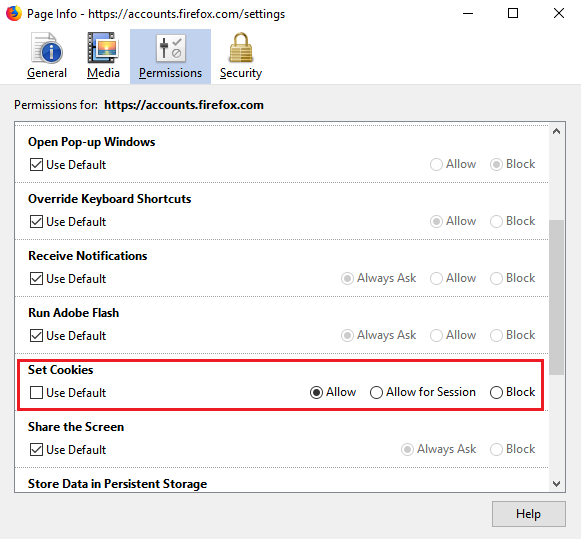
- Go to https://accounts.firefox.com. This is a protected site since the website address is preceded by “https://.”
- Behind the URL on the address bar, we could see a green colored padlock symbol.
- Click on the forward-pointing arrow to open the site security page and then click on “More Information.”
- Go to the “Permissions” tab.
- Change the Set Cookies option to Allow. You might have to uncheck the Default checkbox.
Hope this troubleshooting guide helps you fix your problem.
Leave a Reply