We see the preview of the currently selected or opened tab on Firefox in the taskbar preview. What if, we want to see the preview of every tab we open on Firefox in the taskbar? In this guide, we will help you do it.
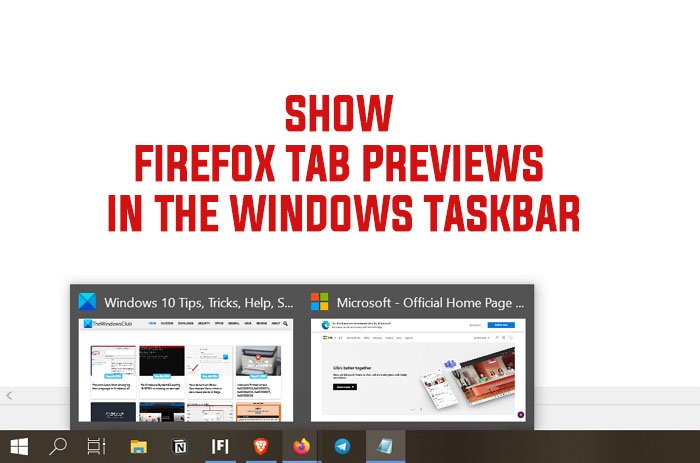
If you open more tabs in Firefox and use other applications simultaneously, you might want to see previews of every tab you open in Firefox in the taskbar rather than the active tab. Firefox has features that let you preview all the tabs in the taskbar. This feature lets you directly click on the tab you want to open in the taskbar itself, cutting the time. Let’s see how we can see Firefox tab previews in the taskbar.
Enable Firefox Tab Previews in Windows Taskbar
To enable seeing previews of all the tabs opened on Firefox in the Windows taskbar, you need to-
- Open Firefox
- Click on the hamburger menu on the Firefox toolbar
- Select Options from the menu
- Check the box beside Show tab previews in the Windows taskbar.
Let’s get into the details of the process and see how we can enable the feature.
To get started, open the Firefox browser and click on the hamburger button on the toolbar of Firefox. It will open the menu of Firefox. Select Options from the menu.
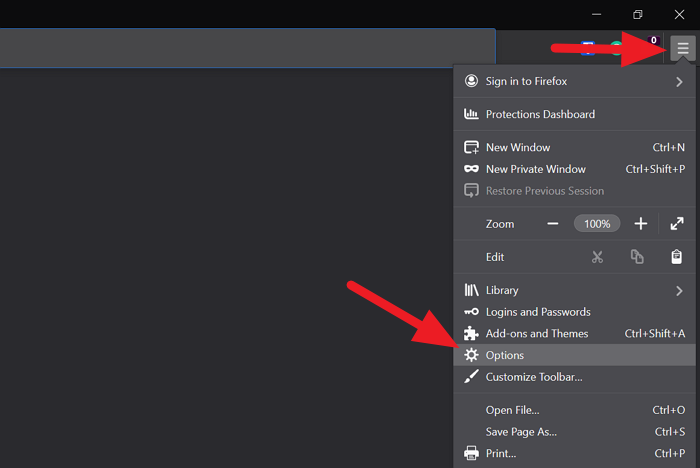
It will open the settings page of Firefox. With the General tab selected, you will see various options like Startup and Tabs. In the Tabs section, you will see Show tab previews in the Windows taskbar option. Check the button beside it to enable the feature.
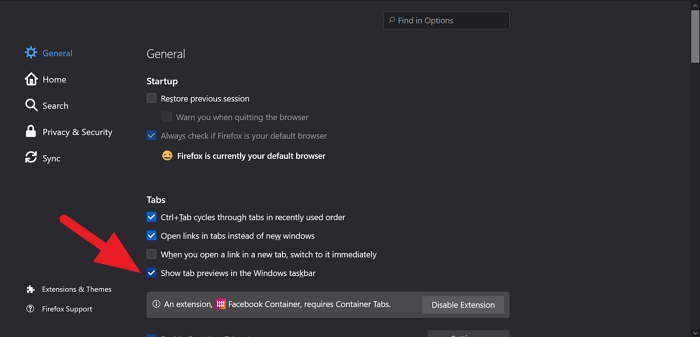
The option is now enabled. You can hover over to the Firefox icon on the taskbar to see the previews of all the tabs opened in Firefox.
You can just uncheck the box whenever you want to disable the feature.
This is how we can see previews of tabs opened in Firefox on the Windows Taskbar.
Read next: Make Firefox open New Tabs as the last Tab on the right.
Leave a Reply