Some users of Firefox have been complaining about a strange problem as of late. One where the Firefox web browser keeps resetting its custom theme back to the original whenever it closes. Interestingly enough, the custom theme suggests it is still enabled, so what’s going on?
![Firefox Theme keeps changing [Fixed] Firefox Theme keeps changing [Fixed]](https://www.thewindowsclub.com/wp-content/uploads/2022/10/Manage-Firefox-Themes-700x330.jpg)
Well, we are not entirely certain what is the cause since there are multiple suggested reasons. However, the most common is that the theme issue with Firefox seems to take shape whenever the user logs into their account. The good news is, we know how to get this problem under control, so it never bothers you again. Or if it does, then you’ll have the knowledge of how to set things right once more.
How to stop Firefox from changing the custom theme
Stopping Firefox from resetting your custom theme to the default requires you to do the following, after you have set your desired theme:
- Open the Firefox web browser
- Navigate to Advanced Preferences
- Locate services.sync.prefs.sync.extensions.activeThemeID
- Change ThemeID to False
- Restart Firefox,
First, launch the Firefox web browser.
Once the Firefox browser is up and running, it is time to make a move to the Advanced Preferences section of the web browser.
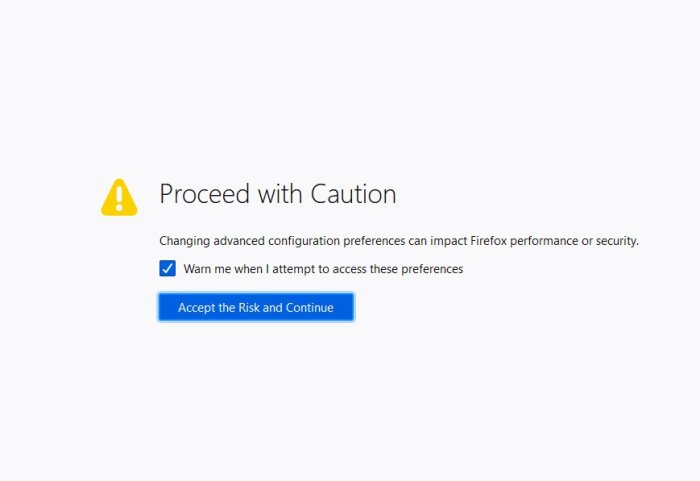
- Click inside the address bar.
- After that, type about:config.
- Hit the Enter key on the keyboard right away.
- Click the button that reads, Accept the Risk and Continue.
You should now be looking at the Advanced Preferences area.
The final thing we want to do here in order to change the ThemeID to False from the default that is True.
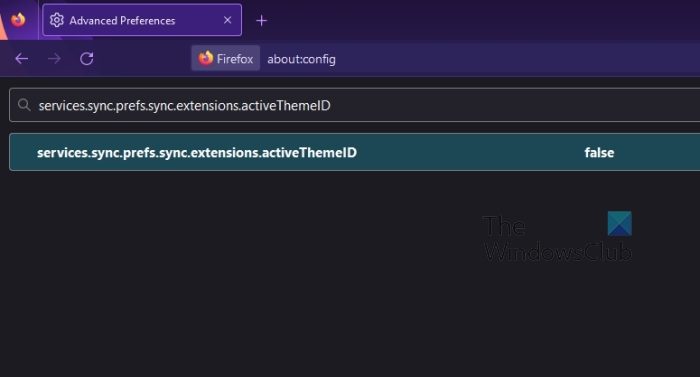
- From the box that reads, Search preference name, please type services.sync.prefs.sync.extensions.activeThemeID.
- The next step, then, is to double-click on the value of the same name.
- It should change from True to False.
Once that happens, restart the Firefox web browser, then check to see if your theme resets again.
BONUS TIP:
You may not have known this, but it is possible for an add-on to cause problems that could reset your themes. We can solve this problem by disabling all themes, then enabling them one after the other to find out which one is the culprit. Once the problematic add-on is found, it must be disabled again or removed in order to keep your themes from resetting in the future.
OK, so the first thing to do here, is to make your way to the Add-ons Manager section found in Firefox. Let us explain how to get this done right now.
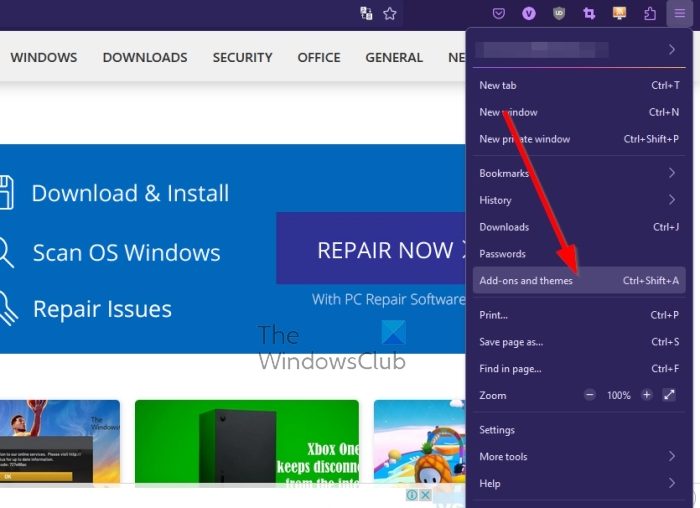
- Go to Add-ons and Themes.
- Open the Firefox web browser.
- From there, you must click on the menu button.
- A drop-down menu should appear.
- From that menu, please select Add-ons and Themes from the list of options.
The add-ons and themes manager will open in a new tab.
The next step to take here is to disable all add-ons. This is an easy task, so let us discuss how to accomplish this.
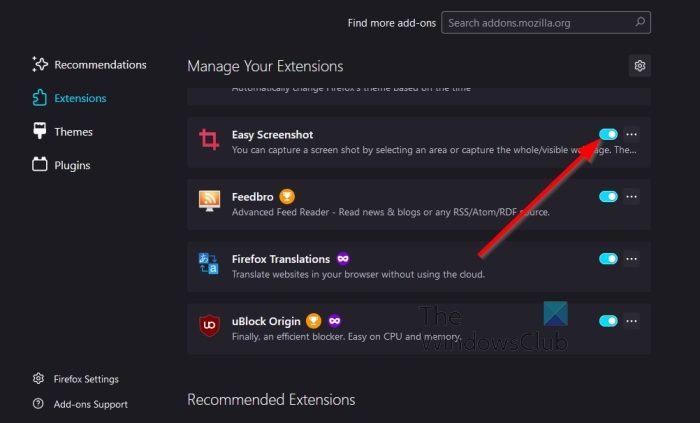
- From the Add-on Manager, please click the toggle button next to all add-ons.
- When this is done, each add-on should now be disabled.
If they were visible on the browser toolbar, then they should disappear.
After disabling all add-ons, you must enable them one after the other. Enable a single add-on, then restart your browser to see if the theme resets. If it doesn’t, then that add-on is the problem and should be kept disabled, or removed.
- Press the toggle button next to each add-on.
- If you want to remove an add-on, then click on the three-dotted button next to the add-on.
- After you’ve done that, select the Remove button via the context menu.
That’s it, the add-on should now be removed from your Firefox web browser.
READ: Best Firefox themes to transform the default UI
Why is Firefox suddenly in dark mode?
Although there could be several reasons why Firefox changes the theme automatically, services.sync.prefs.sync.extensions.activeThemeID could be the primary reason for this error. If this setting is enabled in the Firefox browser, it might change the theme frequently and automatically. Therefore, follow the aforementioned steps to set the status as False.
READ: How to customize Firefox browser on Windows
How do I get my old Firefox theme back?
To get your old and original Firefox theme back, you need to open the Options panel first. Then, click on the Extensions & Themes option. Next, switch to the Themes tab and choose the default theme according to the version of Firefox you use.