If you want to access any webpage as a desktop app, Firework from Startpack can help you do that. It is a free Windows software that can convert a website to a desktop application within moments. Although it doesn’t allow you to create a dedicated Windows app for each website or webpage, you can access all the shortcuts in one place with the help of this freeware.
The user interface of Firework is neat and clean, which makes this app all the more attractive. This software would be helpful when you do not want to use a dedicated browser for opening a website or saving all the bookmarks. Also, it has no limitations – you can create as many webpage shortcuts as you want.
Firework offers a profile management option if you sign in to the Firework app. However, if you do not want that functionality, you do not need to use your email ID to create an account. Another essential feature is that you can share any webpage shortcut with anyone. If the recipient has the Firework app installed on his/her PC, he/she can quickly add that shortcut to the app.
Convert website to desktop application
You need to download the Firework app to your PC to get started. After installing, you can find a window like this-
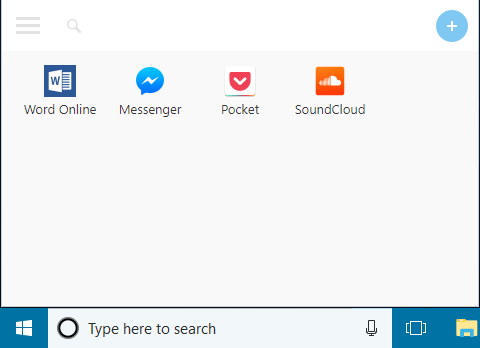
If you want to add a new website or webpage, click the plus (+) sign. After that, please automatically enter the website URL and let it fetch the website icon/favicon, name, etc.
After that, you can customize the name and click the Add button to add the webpage.
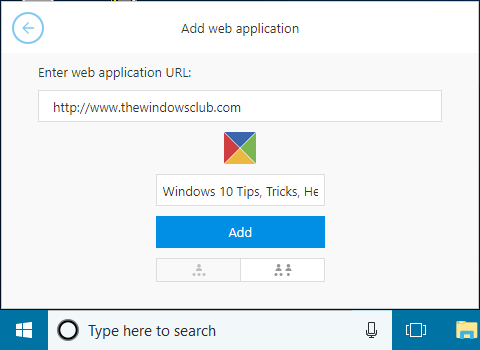
Before that, you can assign the website shortcut to a different profile if you want. However, this is not mandatory; you can do the same later.
If you right-click on any webpage shortcut, you will find some options as follows:
- Share: Click this button to share the shortcut. After clicking this button, you can see a unique link you can send to anybody.
- Open in browser
- Copy with separated profile: If you want to assign the existing shortcut to another profile, this option is what you need.
- Edit icon: If you do not like the fetched icon, you can change it using this option.
- Improve the icon of this web application
- Delete
- Rename
The Settings panel contains three options:
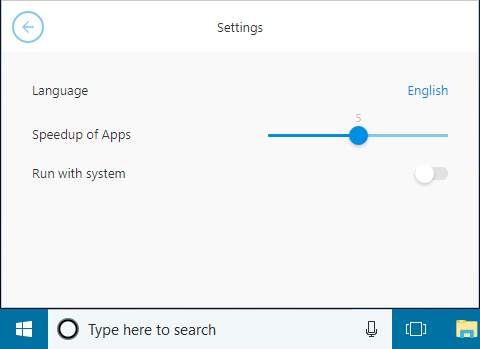
- Language: You can change the application language if you do not want the current one.
- Speedup of Apps: It lets you choose the number of apps you want to speed up.
- Run with the system: If you want to open this app alongside the system login, you can use this option.
If you like this tool, you can download it from the official website at firework.cloud. It is available for Windows 11/10/8/7, and you can install it on 32-bit and 64-bit Pcs.
Read next: Create Website Shortcuts on your Windows desktop.
How many types of desktop applications are there?
There are two types—System software and application software. While the System software is responsible for managing the OS and hardware-related resources, Application software is other software that users work with, e.g., Word, Excel, Databases, etc.
Can I use PHP on Windows?
Yes, you can use PHP on Windows, and it is officially supported by PHP.net, the official website for PHP. On Windows, IIS, the Microsoft web server, has excellent support for PHP. You can also install other web servers such as Apache and a database like MySQL.