This post features solutions to fix 0x0000004E Error on Windows 11. The 0x0000004E error, also known as PFN_LIST_CORRUPT error, is usually caused by errors with the Page Frame Number (PFN) list. The complete error message reads:
STOP: 0x0000004E (parameter1, parameter2 , parameter3 , parameter4 )
PFN_LIST_CORRUPT.

What is Windows error code 0x0000004E?
The Windows error code 0x0000004E is a blue screen error that indicates a problem with the Page Frame Number (PFN) list. Some reasons it may occur are:
- A failing hard drive
- Software conflicts
- Outdated or corrupted drivers, esp. Volsnap.sys.
Fix 0x0000004E Error on Windows 11
To fix the error 0x0000004E on your Windows PC, follow these suggestions:
- Use the Windows Memory Diagnostic Tool
- Run SFC and DISM
- Update Device Drivers
- Run CHKDSK Scan
- Roll back Windows Update
- Perform a System Restore
Now let’s see these in detail.
1] Use the Windows Memory Diagnostic Tool
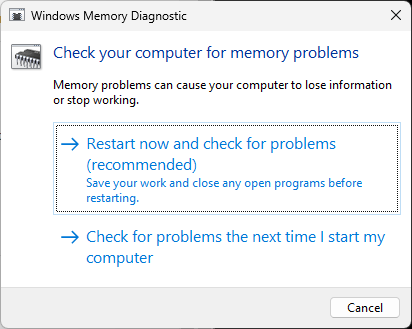
The Windows Memory Diagnostic tool is a practical utility for identifying memory errors that may cause BSODs. Running this tool can help detect application issues caused by memory errors or other factors. Here’s how you can run it:
- Press Windows + R key combination to open the Run dialog box.
- Type mdsched.exe and hit Enter.
- The Windows Memory Diagnostic window will now open.
- Here, select Restart now and check for problems. And the tool will start running as your device restarts and automatically fix any errors found.
2] Run SFC and DISM

Outdated and corrupted system files are another reason the 0x0000004E error occurs on Windows devices. If that’s the case, you must run SFC and DISM scans to fix it. Here’s how you can do it:
- Open Command Prompt as an Admin.
- Type the following commands one by one and hit Enter:
For SFC: sfc/scannow
For DISM: DISM /Online /Cleanup-Image /CheckHealth DISM /Online /Cleanup-Image /ScanHealth DISM /Online /Cleanup-Image /RestoreHealth
- Restart your device once done and check if the error code gets fixed.
3] Update Device Drivers

Next, check if the device drivers installed on your Windows 11 PC are updated to the latest version. This is because outdated and corrupt drivers can be why error codes and BSODs occur on your device. Here is how you can update device drivers:
- Open Settings and navigate to Update & Security > Windows Update.
- Right under it, look for a clickable link— View optional updates.
- Under Driver Updates, a list of updates will be available, which you can choose to install if you are facing an issue manually.
The issue is known to occur due to the Volume Shadow Copy driver (Volsnap.sys), and installing Optional Updates could help.
4] Run CHKDSK Scan
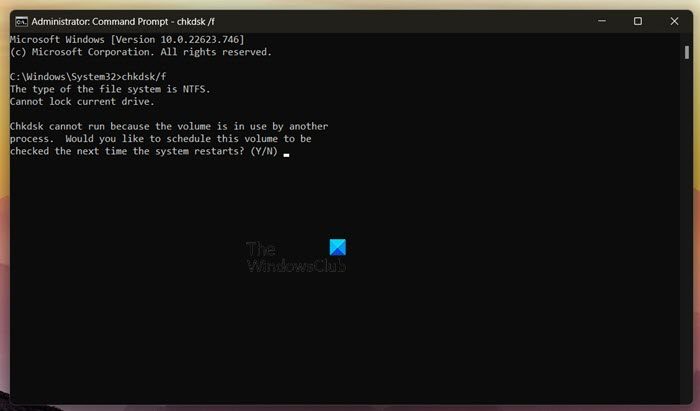
Check Disk is a Windows utility that scans and repairs system errors. The error code 0x0000004E can occur due to corrupted hard drive parts, and running a chkdsk scan may help fix it. Here’s how you can run a chkdsk scan.
5] Uninstall Recently Installed Windows Update
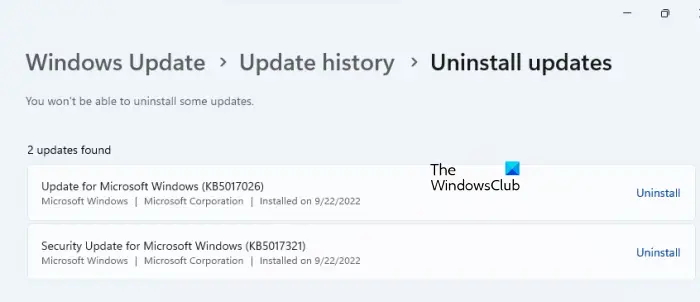
If the error 0x0000004E occurs after updating Windows, a broken or corrupted file might have got installed with it. Uninstalling the Windows Update can help fix the error. To Uninstall Windows Updates in Windows 11, do the following:
- Press the Windows + I key combination to open Settings.
- Navigate to Windows Updates > Update History > Uninstall updates.
- A list of installed updates will appear; click Uninstall beside the one to uninstall.
6] Perform a System Restore

If none of these suggestions could help, system restore to a point before the error occurred. This will repair the Windows environment by installing the files and settings saved in the restore point. Here’s how you can perform a System Restore. Note that this can be done only if you’ve created a System Restore Point earlier.
Read: Fix Error Code 0x800B0108 on Windows
We hope one of these suggestions helped you.
What is the Blue Screen of Death F4?
The Blue Screen of Death with the error code 0x000000f4 or F4 indicates a critical system failure. This usually occurs due to corrupt system files, outdated drivers, or malware infections. You can fix it by running hardware and devices troubleshooter and updating your device’s drivers.
How do I fix error 0xc000000e?
The error 0xc000000e indicates a problem with the boot process of your system. To fix this, run Windows Memory Diagnostic and repair the Master Boot Record. If that doesn’t help, perform a system restore.
Leave a Reply