The Outlook Error code 0x80040900 can occur if Outlook cannot connect to the email server or if there is an error with the settings or configuration of your email account. The complete error message reads:
Task “Taskname” -Receiving’ reported error (0x80040900): The server name you entered cannot be found on the network (it might be down temporarily)- Verify that you are online and that the server name is correct.
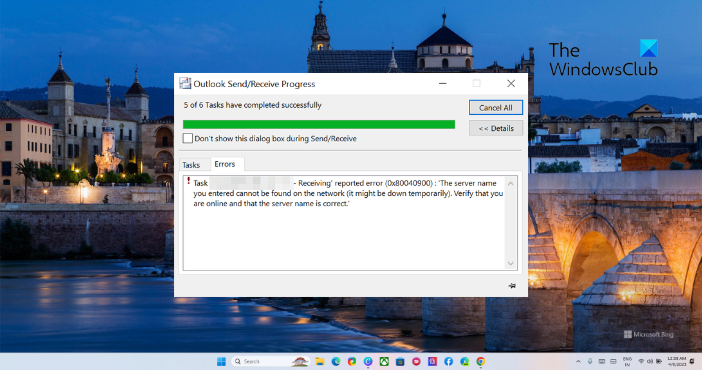
How to fix the Outlook Error code 0x80040900?
The Outlook error code 0x80040900 can occur if your internet connection is unstable. Check your internet speed, restart your router and Outlook, and see. If that does not help, follow these suggestions:
- Use the Outlook Inbox tool
- Modify Outlook Account Settings
- Remove and re-add your account
- Open Outlook in Safe Mode
- Temporarily Disable Antivirus and VPN Software
- Repair Outlook
Now let’s see these in detail.
1] Use the Outlook Inbox tool
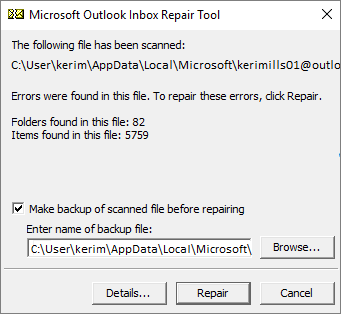
As the error code 0x80040900 is a send/receive error, it can occur due to corrupt Outlook data files. If that’s the case, run the Inbox Repair tool. This tool by Outlook can scan all the data files and check if they’re functioning correctly. Here is how you can use it:
- Navigate to the folder according to your Outlook version.
- 2021/19: C:\Program Files (x86)\Microsoft Office\root\Office19
- 2016: C:\Program Files (x86)\Microsoft Office\root\Office16
- 2013: C:\Program Files (x86)\Microsoft Office\Office15
- 2010: C:\Program Files (x86)\Microsoft Office\Office14
- 2007: C:\Program Files (x86)\Microsoft Office\Office12
- Launch the EXE file, select Browse for the .pst file you want to scan, and click on Start.
- If any errors appear in the scan, click on Repair to fix them.
2] Modify Outlook Account Settings
Misconfigured Outlook account settings can also cause the error code 0x80040900. Modify these settings and see if the error gets fixed. Here’s how:
- Open Outlook and navigate to File > Account Settings.
- Click on the Email tab and double-click on your email account to modify/view its settings.
- Check if you have set the correct Incoming and Outgoing Server names in the corresponding boxes.
- Now click More Settings and place a checkmark at the corresponding box in the Outgoing Server tab.
- Navigate to the Advanced tab and check if you have specified the correct ports and SSL settings.
- Click on OK once done, restart Outlook, and check if the error’s fixed.
3] Remove and re-add your account
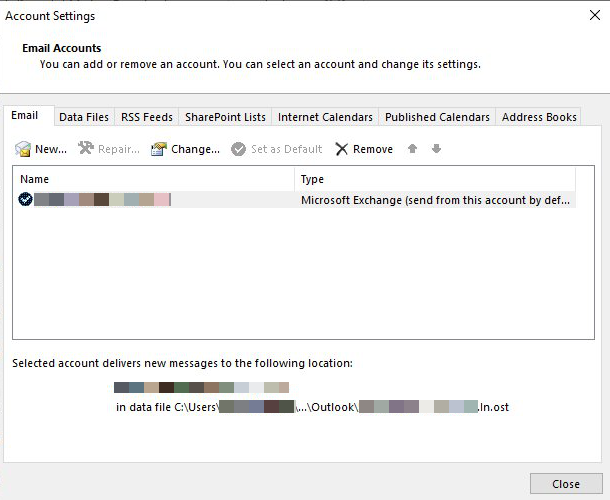
Removing and re-adding your email from Outlook can help fix temporary bugs and issues. Follow these steps to do so:
- Open Outlook and click on File.
- Click on Account Settings, select the account you want to remove, and click on Remove.
- Now, add that account and check if the issue persists.
4] Open Outlook in Safe Mode
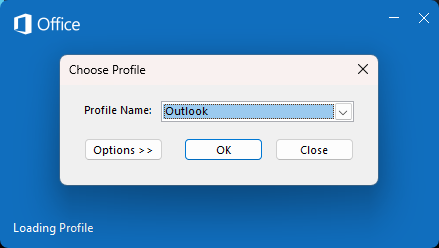
Default settings and installed drivers on Windows devices often make Outlook malfunction. Running Outlook in safe mode will start the application using limited files and drivers. Here is how you can do it:
- Press and hold CTRL, then double-click on the Outlook.exe app icon.
- A prompt will now ask, “Do you want to start Outlook in Safe mode?”; click Yes.
- Select your Outlook Profile Name in the next screen and click OK.
- Outlook will now open in Safe Mode.
- If Outlook runs fine in safe mode, one of the Add-ins may be causing the error. In that case, disable Outlook add-ins and see if the error’s fixed.
5] Temporarily Disable Antivirus and VPN Software
Third-party antivirus or VPN software installed on your Windows device can also cause the error code 0x80040900 in Outlook. Disable the software temporarily and see if the error gets fixed.
6] Repair Outlook
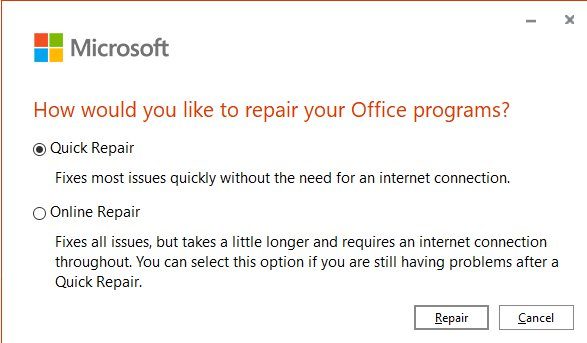
If none of these suggestions mentioned above could help, repair the Outlook app. Here’s how:
- Press Windows Key + I to open Settings and navigate to Apps > Apps & Features.
- Click on the office product you want to repair here and select Modify.
- Click Online Repair and follow the instructions on-screen.
Read: Microsoft Outlook crashes with Error Code 0xc0000005
I hope this helps.
What causes Outlook Send Receive error?
Outlook Send/Receive errors like 0x80042109, 0x8004102A, 0x800CCC13, 0x8004060c, etc., usually occur due to poor or unstable internet connection. Nevertheless, these can occur due to incorrect email account settings, corrupt Outlook profiles, and email size restrictions.
How do I fix Outlook receiving error?
To fix the Outlook receiving error, use the Outlook Inbox Tool and modify Outlook account settings. You can also try removing and re-adding your Outlook account and running Outlook in safe mode to fix the error.
Leave a Reply