While activating Windows 11/10, if you get A critical error occurred while converting genuine authorization tickets on disk licenses error along with error code 0x80041014, follow these troubleshooting tips to resolve the issue. The solution is pretty simple, and this article explains the exact steps to get rid of this issue.
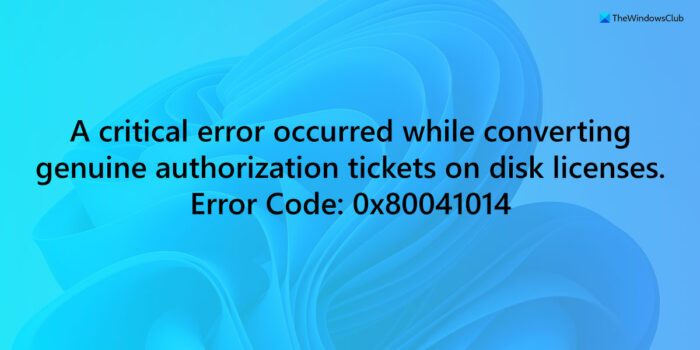
The entire error message says:
ERROR: A critical error occurred while converting genuine authorization tickets on disk licenses.
Error code: 0x80041014.
ERROR: Failed! Error 0x!08X.
Fix 0x80041014 Windows Activation Error
To fix 0x80041014 Windows Activation error, follow these solutions:
- Check your internet connection
- Make sure you entered the correct license key
- Use the same Microsoft account
- Use Windows Activation Troubleshooter
To know more about these tips and tricks, keep reading.
1] Check your internet connection
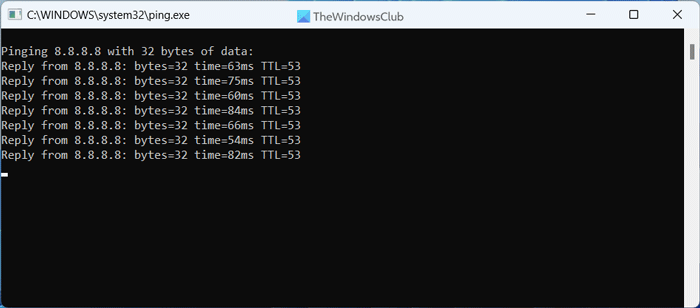
This is what you need to do first when you get Windows activation issues on Windows 11 or Windows 10 computers. To activate Windows with a digital license, you must have a valid internet connection. If you have a ping loss issue or no internet connection at all, you may encounter the above-mentioned error. To verify the ping loss problem, follow these steps:
- Press Win+R to open the Run prompt.
- Type ping 8.8.8.8 -t in the box.
- Hit the Enter button.
If you get a continuous positive result with a valid response time, there is no issue with your internet connection. However, if you get other error messages, such as Request timed out or Destination host unreachable, you need to fix your internet connection first.
2] Make sure you entered the correct license key
It is another important thing where people often fail and get the above-mentioned error code. For your information, a typical Windows 11 product key contains a total of 25 characters with a combination of digits and letters. Even if you make one mistake, it won’t be activated at all.
3] Use the same Microsoft account
If you have a digital license linked to your Microsoft account, it is highly recommended to use the same email account. Otherwise, your system won’t fetch the license and will display a message as mentioned above. However, this solution may not work if you change your hardware significantly. In that case, you need to remove the license key from the existing computer first. Then, you can activate the second computer.
4] Use Windows Activation Troubleshooter
Windows Activation Troubleshooter is one of the best companions when you encounter activation-related problems on your Windows 11/10 PC. This in-built troubleshooter appears when you get problems with activating your Windows installation. You can follow this guide to use Windows Activation Troubleshooter in Windows 11/10.
Read: Fix Windows Activation Error Code 0xc004f034
How do I fix the Windows activation glitch?
The most common way to fix Windows activation errors is by using the in-built troubleshooter. Although you cannot find this troubleshooter in the System > Troubleshoot > Other troubleshooters, you can find the same in the System > Activation section. It appears when you fail to activate Windows 11 or Windows 10 even after using a genuine license key.
How do I fix Windows 11/10 activation failed error 0x803f7001?
To fix Windows Activation failed error 0x803f7001, you can run the Activate Troubleshooter first. If it doesn’t work even after having a valid internet connection, you must check the license key. If it fails as well, you can contact Microsoft Chat Support or purchase a new key. The solutions are the same for Windows 11 as well as Windows 10.
Leave a Reply