If you receive error code 0x80041024 when activating your Windows 11/10, this guide will help you fix the problem successfully.
Windows Activation errors are not new for Windows users. There are multiple activation errors that are faced by Windows users while trying to activate or upgrade their Windows. One of these many activation errors is the error code 0x80041024 which many users have encountered when trying to activate their Windows. Per user reports, this error is mostly encountered when performing an in-place upgrade. When triggered, you will get the following error message:
Enter a product key
Your product key should be in an email from whoever sold or distributed Windows to you, or on the box the Windows DVD or USB came in.
The product key looks similar to this: PRODUCT KEY
The product key you entered did not work. Check the product key and try again, or enter a different one.
Error Code 0x80041024.
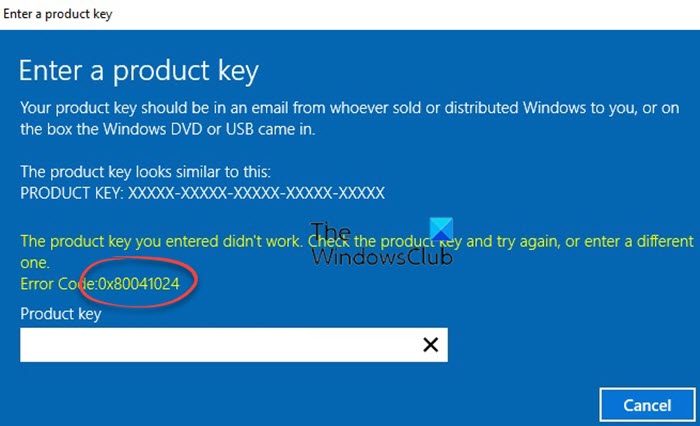
This error can very well be facilitated due to corrupted system files. There can be some other underlying reasons for the error. If you are one of the affected users experiencing this error, you have landed on the correct page. In this post, you will find suitable fixes to resolve the error. So, check out now!
Before trying any of the mentioned fixes, make sure you have entered the correct product key. To do that, you can use Command Prompt or PowerShell to find Windows Product Key. Apart from that, there are many other ways that you can use to find the Windows product key. If you are entering the correct product key and still getting this error, try the below fixes to resolve the error.
Read:
Fix Windows Activation Error Code 0x80041024
Here are the methods that you can try to fix Windows Activation Error Code 0x80041024 on Windows 11/10:
- Use Activation Troubleshooter to fix the error.
- Activate your Windows manually.
- Run an SFC scan.
- Activate Windows by phone.
- Contact Microsoft Support.
Let us discuss the above fixes in detail now.
1] Use Activation Troubleshooter to fix the error
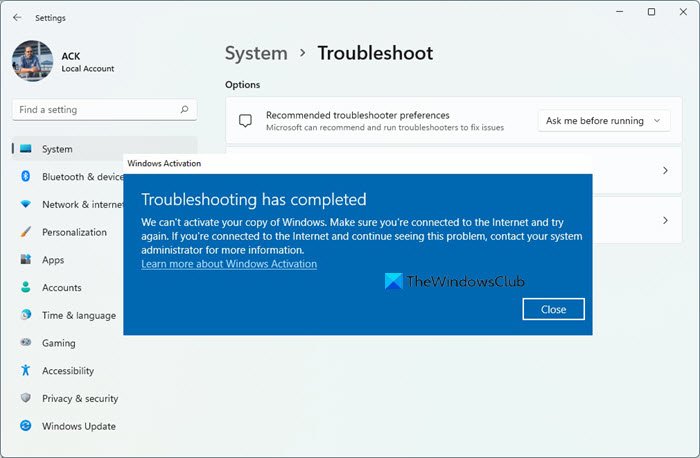
The first thing you should do to fix the error is run the Activation Troubleshooter. In most cases, it is successful in identifying and resolving issues related to Windows activation, so you might be able to get rid of the error by running this troubleshooter.
The Activation troubleshooter needs a digital license associated with your Microsoft Account. In addition, activation also depends on the type of Windows 8.1/10/11 license for your device. If Windows 8.1/10/11 was pre-installed on your PC, it will have an OEM license, which is essentially non-transferable. So, you would be required to get a new license in that case. But if you bought the license through the Microsoft Store, it is a Retail license that carries transfer rights.
Here is how you can run Activation Troubleshooter:
- Firstly, open the Settings app using Windows + I hotkey.
- Now, move to the Update & Security > Activation section.
- Next, tap the Troubleshoot link, and the troubleshooter will start finding and troubleshooting problems related to activation.
- Simply follow the onscreen guide to applying a suitable fix.
- Once done, reboot your system and see if the error is now fixed.
If this doesn’t fix the error for you, you can try the next potential fix to resolve the error.
Related: How to fix Windows Activation Error Code 0x80041023?
2] Activate your Windows manually
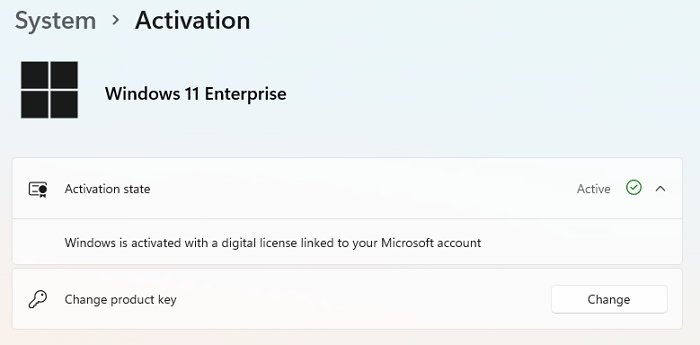
To fix the error, you can try activating your Windows manually. Since activating Windows failed automatically, you might be able to fix the problem by activating Windows using the manual method.
To activate Windows 11 manually, try the below steps:
- First of all, open the Settings app using Windows + I hotkey.
- Next, go to the System tab and click on the Activation option present on the right-side panel.
- Now, under the Activation page, press the Change button present next to the Change Product Key option.
- After that, simply type your product key and press the Next button. And then, follow the instructions coming on your screen to activate your Windows.
- Finally, restart your PC and see if your Windows is activated now.
Here is how to activate Windows 10 manually:
- Firstly, press Windows + I hotkey to launch the Settings app.
- Next, go to the Update and Security tab.
- After that, click on the Activation option present on the left-side panel.
- Now, press the Change product key option present under the Update product key section.
- Then, enter your product key and then tap on the Next button, and follow the prompted instruction to complete the process.
- Lastly, reboot your PC and check whether your Windows is activated successfully or not.
If the error persists, you can try one more fix. Use the next potential solution to get rid of the error.
See: Fix Windows Activation Error Code 0xC004E028.
3] Run an SFC scan

If you can still not activate your Windows even after trying the above solutions, the error might be triggered due to corrupted and damaged system files. Hence, if the scenario is applicable, you can try running an SFC scan to fix the system file corruption and then try activating your Windows.
SFC stands for System File Checker. It is an inbuilt tool that comes with Windows. Using it, you can scan for corrupted or broken system files and fix them. So, you can try using it to fix corrupted system files and the error at hand. Here are the steps to perform an SFC scan on Windows PC:
Firstly, open the Command Prompt with administrator privilege.
Next, type the below command in an elevated Command Prompt:
sfc /scannow
After that, press the Enter button to execute the above command. Let the command finish successfully. The command will take about 15-20 minutes to repair corrupted system files, so be patient.
When the command is finished, reboot your system and try activating your Windows.
4] Activate Windows by phone
You may also get Windows activated over the phone.
5] Contact Microsoft Support
If nothing helps. You may contact Microsoft Support and report the issue.
Hopefully, you won’t receive the same error anymore.
Read: Fix Windows Update or Activation error code 0xc004f075.
How do I fix Windows Activation error code?
The fixes to resolve Windows activation error codes depend upon the error code you are receiving. In case you are getting the error code 0x80041024, you can try running the Activation troubleshooter. Besides that, you can also try activating Windows manually. If that doesn’t work, you might be dealing with some system file corruption. So, try performing an SFC scan to resolve the error.
How do I fix Windows Activation error 0xC004F211?
To fix the Windows activation error code 0xC004F211, the first thing you should do is run the Windows Activation Troubleshooter. The troubleshooter can identify, troubleshoot, and fix most of the problems associated with Windows activation. However, if that doesn’t help, you can try activating your Windows manually by going to the Settings > System > Activation section.
See: Windows Activation Errors 0x87e10bcf, 0x87e10bc6 or 0x803f7008.
How do I fix error code 0xC004F050?
If you are getting the error code 0xC004F050 while upgrading to Windows 11/10 Professional or Enterprise, you can fix it by checking your product key and making sure that you are using the correct one. Other than that, you can also try rebooting your PC or running the Activation Troubleshooter.
How do I fix 0x87e11838 Windows Activation error?
Running the Windows Activation Troubleshooter is known to help fix Windows Activation error 0x87e11838. The other options you have are to run slmgr.vbs command or
use Slui 3 command.
Now read: