In this article, we will see how to fix the “0x80042304: The volume shadow copy provider is not registered in the system” error on Windows 11/10. This error is associated with the Volume Shadow Copy Service on a Windows PC.
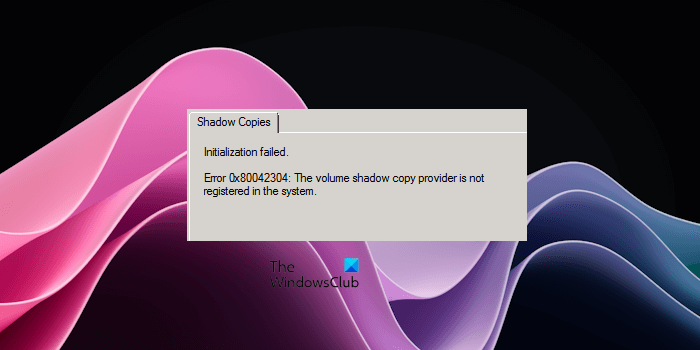
You can configure Shadow Copies for a particular hard drive on Windows 11/10. This enables the feature called Restore Previous Versions in File Explorer. Using this feature, you can recover the deleted files inside that particular hard drive. Shadow Copies are also required for creating a System Restore Point.
Fix 0x80042304: The volume shadow copy provider is not registered in the system
Use the following solutions to fix the 0x80042304: The volume shadow copy provider is not registered in the system error on Windows 11/10.
- Re-register the Volume Shadow Copy provider or VSS DLL files
- Copy the required registry files from a working system
Let’s see all these fixes in detail.
1] Re-register the Volume Shadow Copy provider or VSS DLL files
The error message says that the Volume Shadow Copy provider is not registered in the system. Therefore, you have to re-register the Volume Shadow Copy provider to fix this issue. To do this, you have to run the required commands in the Command Prompt. Launch the Command Prompt through Windows Search or the Run command box. Now, type the following commands one by one and press Enter after typing each command.
cd /d %windir%\system32 Net stop vss Net stop swprv regsvr32 ole32.dll regsvr32 oleaut32.dll regsvr32 vss_ps.dll vssvc /register regsvr32 /i swprv.dll regsvr32 /i eventcls.dll regsvr32 es.dll regsvr32 stdprov.dll regsvr32 vssui.dll regsvr32 msxml.dll regsvr32 msxml3.dll regsvr32 msxml4.dll Net start swprv Net start vss
Now, perform the backup operation or configure the Shadow Copies. The error should not occur this time.
2] Copy the required registry files from a working system
If the error still persists even after re-registering the Volume Shadow Copy provider or VSS DLL files, there might be some missing keys in the Registry on your Windows 11/10 computer. In this case, you have to copy the missing Registry keys from another healthy computer to your computer. Before modifying the Registry, create a system restore point.
The registry keys associated with the Volume Shadow Copy provider are located at the following path in the Registry Editor:
HKEY_LOCAL_MACHINE\SYSTEM\CurrentControlSet\Services\VSS\Providers
Open the Registry Editor. Copy the above path and paste it into the address bar of the Registry Editor, and hit Enter.
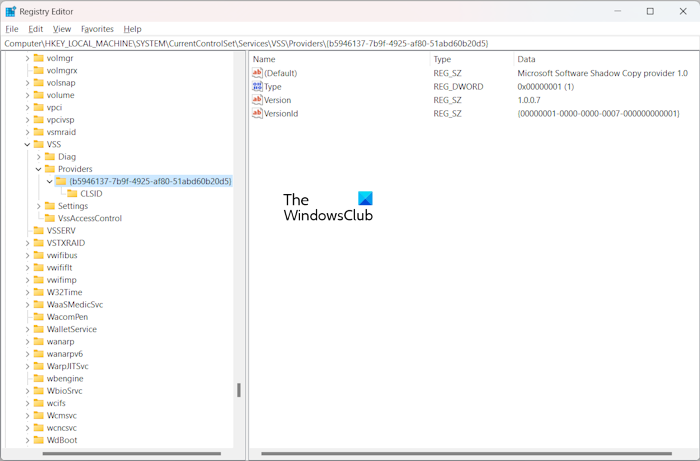
Now, expand the Providers key. You will see some values under that key. Further expanding this value, you will see the CLSID key. For example, the subkey {b5946137-7b9f-4925-af80-51abd60b20d5} under the Providers key should contain the following values on the right side.
- String Value – (Default) with the Value data Microsoft Software Shadow Copy provider 1.0.
- DWORD (32-bit) Value – Type with the Value data 1.
- String Value – Version with the Value data 1.0.0.7.
- String Value – VersionId with Value data {00000001-0000-0000-0007-000000000001}.
When you select the CLSID folder, it should show the (Default) String Value with the Value data {65EE1DBA-8FF4-4a58-AC1C-3470EE2F376A}.
Open another healthy computer and navigate to the above-mentioned path in the Registry Editor. Now, export the same Registry subkey from that computer and move that key to your USB flash drive. In our example, the subkey is {b5946137-7b9f-4925-af80-51abd60b20d5}. It may be the same or different in your case.
Connect the USB flash drive to your computer and double-click on the Registry file that you have exported from the healthy computer. Click Yes to merge that Registry file into your Registry.
If the subkey {65EE1DBA-8FF4-4a58-AC1C-3470EE2F376A} is the same on your computer and its values are missing, you can also create the above-mentioned values manually.
That’s it. I hope this helps.
How do I fix Volume Shadow Copy Service error?
You may encounter different Volume Shadow Copy Service errors. Different errors require a different approach to troubleshooting. For example, the VSS error code 0x80042312 states that the maximum number of volumes for this operation has been reached. Hence, you have to either increase the Shadow Copy storage or delete the older Shadow Copies for the drive.
What is Volume Shadow Copy error 0x8004230F?
The Volume Shadow Copy error 0x8004230F states The shadow copy provider had an unexpected error while trying to process the specified operation. Hence, this is an unexpected error. To fix this, you can try some solutions, like performing the operation in a Clean Boot state, restarting the VSS Service, etc.
Read next: Volume Shadow Copy Service Error calling a routine on a Shadow Copy Provider.
Leave a Reply