If the 0x80042306 System Restore error in Windows 11/10 keeps troubling you, this post may help. System Restore is a Windows feature that allows restoring your computer to a previous point. This can be useful if your computer is experiencing problems or if you have accidentally deleted important files. The complete error message reads:
The restore point could not be created for the following reason:
The shadow copy provider had an error. Check the System and Application event logs for more information. (0x80042306)
Please try again.
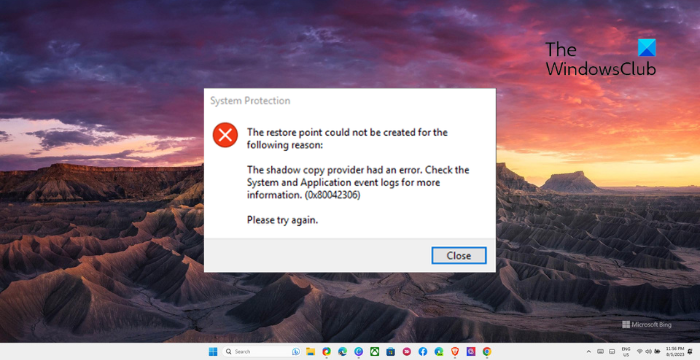
Fix 0x80042306 System Restore error in Windows 11/10
To fix the System Restore Error 0x80042306, follow these steps:
- Restart Volume Shadow Copy Service
- Re-Register VSS Components
- Run Disk Cleanup to clear space
- Check for Disk Problems
- Disable Security Software Temporarily
- Create a Restore Point in Safe State.
Now let’s see these in detail.
1] Restart Volume Shadow Copy Service
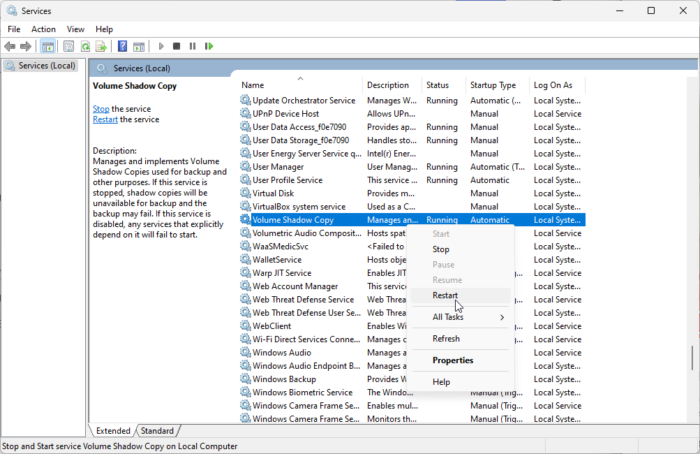
Firstly, restart the Volume Shadow Copy Service. This service allows the creation of backup copies for files and volumes in Windows. If it stops working, it may cause System Restore error 0x80042306. Here’s how you can do it:
- Click on Start, search Services, and hit Enter.
- Scroll down and search for Volume Shadow Copy Service.
- Right-click on it and click on Restart.
2] Re-Register VSS Components
Next, you can try re-registering the VSS components. Doing so will re-register necessary VSS DLL files that can resolve any potential issues with the VSS service. Here’s how:
- Click on Start, search Command Prompt, and click on Run as Administrator.
- Type in the following command and hit Enter:
net stop vss net stop swprv cd /d %windir%\system32 regsvr32 /s ole32.dll regsvr32 /s oleaut32.dll regsvr32 /s vss_ps.dll vssvc /register regsvr32 /s /i swprv.dll regsvr32 /s /i eventcls.dll regsvr32 /s es.dll regsvr32 /s stdprov.dll regsvr32 /s vssui.dll regsvr32 /s msxml.dll regsvr32 /s msxml3.dll regsvr32 /s msxml4.dll net start vss net start swprv
- Restart your device once and see if you can create a system restore point.
3] Run Disk Cleanup to clear space
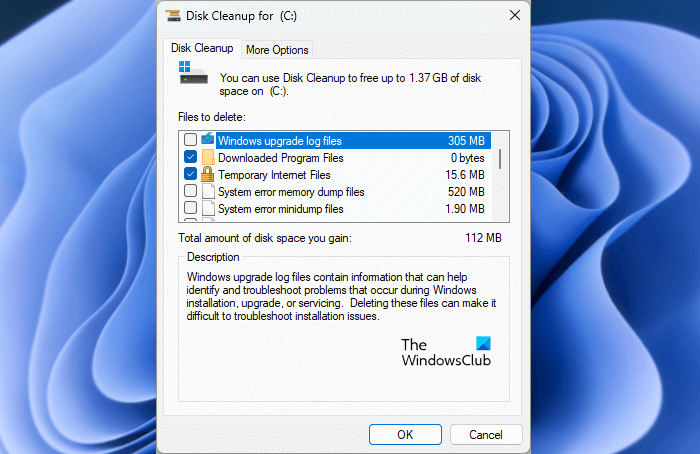
The 0x80042306 System Restore error can occur if the user’s Windows device runs out of local space. In this case, the browser won’t be able to download big files. To fix this, run the Windows Disk Cleanup. Here’s how:
- Search for Disk Cleanup and click open it
- Select the files that you want to delete.
- The Disk Cleanup system will now ask for confirmation.
- Click on Delete Files to proceed.
- Do note that if you click on Clean up system files, you will see more options.
You could also use a third-party free junk file cleaner software or explore other ways to delete Temporary Files.
4] Check for Disk Problems
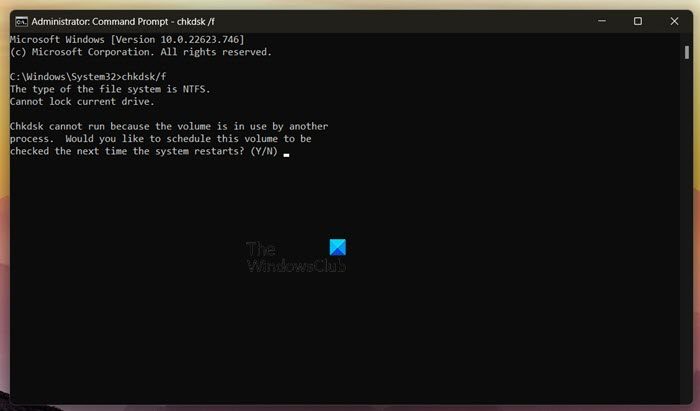
You may have trouble creating a system restore point if there are any corruptions in your hard drive. If that’s the case running a CHKDSK scan will help. Here’s how:
- Click on Start, search for Command Prompt, and click on Run as Administrator.
- Type the following command and press Enter.
CHKDSK C:/f/r/x
- The command won’t start running as your device’s root drive is in use. However, when you restart your PC, it’ll ask you to begin scanning.
- Type Y, press Enter, and then reboot Windows.
- The CHKDSK command will now start running. Wait for the procedure to complete.
- Then power on your device and check if the System Restore error 0x80042306 is resolved.
5] Disable Security Software Temporarily
Security applications installed on your Windows device can sometimes interfere with Windows tasks and processes. Disable any third-party antivirus software and the Windows Defender Firewall and see if it helps.
6] Create a Restore Point in Safe Mode
If none of these suggestions helped you, try creating a restore point in Safe Mode. Here’s how to boot your PC in Safe Boot with Network and create a restore point.
Read: Volume Shadow Copy Service errors 0x0000007E, 0x80042306, 0x80070057
How do I fix System Restore error in Windows 11?
To fix the System Restore error in Windows devices, restart the Volume Shadow Copy Service and clear storage space in your device. However, you can also run CHKDSK and disable Defender to fix it.
What is error during System Restore 0x80070780?
The error 0x80070780 occurs when System Restore fails to replace the file with its original copy from the restore point. This system-generated error indicates that the system cannot access the file during System Restore.
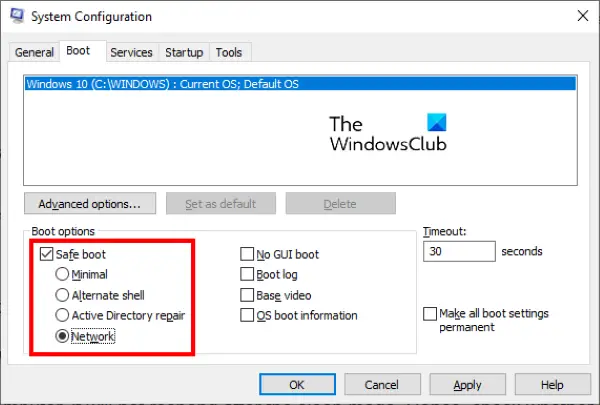
Leave a Reply