This post explains how to fix error code 0x80042313, The shadow copy provider timed out while flushing data to the volume being shadow copied. A few Windows users have not been able to create a backup copy (or snapshot) of their Windows 11/10 PC due to a VSS (Volume Shadow Copy) timeout error. According to the error, the backup operation times out due to a system resource issue while the snapshot is being created.
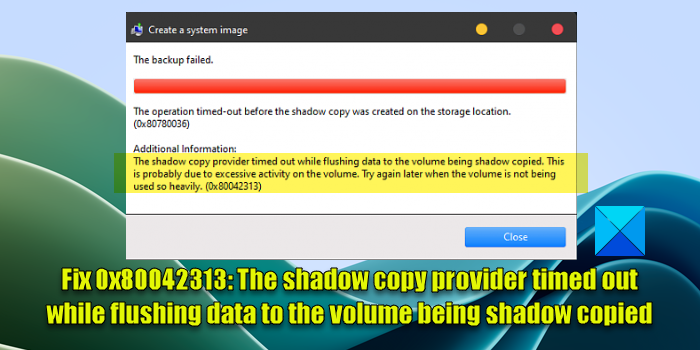
The root cause of VSS Timeout Error – VSS_E_FLUSH_WRITES_TIMEOUT is high disk activity. The complete error message reads:
The backup failed
The operation timed-out before the shadow copy was created on the storage location (0x80780036)
Additional Information:
The shadow copy provider timed out while flushing data to the volume being shadow copied. This is probably due to excessive activity on the volume. Try again later when the volume is not being used so heavily. (0x80042313)
If you’re one of the users experiencing Volume Shadow Copy error code 0x80042313, read this post to know how to fix the error.
Fix VSS Error 0x80042313, The shadow copy provider timed out
To fix Volume Shadow Copy error code 0x80042313, The shadow copy provider timed out while flushing data to the volume being shadow copied, use the following solutions:
- Check if the Volume Shadow Copy service is started.
- Try again when the volume is not being used so heavily.
- Increase the VSS timeout period.
- Turn off antivirus protection.
Let us see these in detail.
1] Check if the Volume Shadow Copy service is started
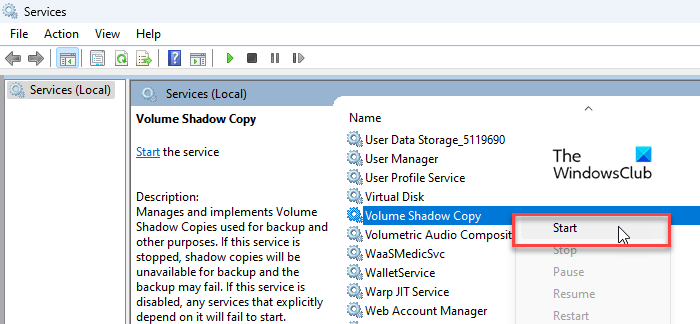
Start by ensuring that the Volume Shadow Copy service runs on your Windows 11/10 PC. This is a required step for performing volume backups.
Press Win+R to open the Run dialogue box. In the Run dialogue box, type services.msc and press the Enter key. Windows Services Manager will appear.
Navigate to the Volume Shadow Copy service. If the Status column doesn’t show ‘Running‘, right-click on the service and select Start.
Once the service starts, try creating the snapshot.
Read: Fix 0x80042315, An error occurred while trying to contact VSS writers
2] Try again when the volume is not being used so heavily
Error 0x80042313 could occur due to excessive activity on the volume being shadow-copied. Reschedule the backup when no antivirus scan, disk defragmentation, or any other heavy disk activity is happening. Also, check disk fragmentation levels. If required, increase the RAM or free disk space and try again later.
3] Increase the VSS timeout period
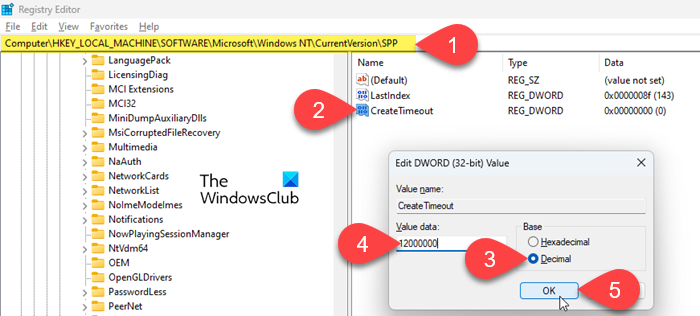
Next, increase the VSS timeout using the Windows Registry. Make sure to backup the registry before making any changes to it.
Open Registry Editor and navigate to the following key:
HKEY_LOCAL_MACHINE\Software\Microsoft\Windows NT\CurrentVersion\SPP
In the right panel, right-click and select New > DWORD (32-bit) Value. Name it ‘CreateTimeout’.
Double-click on the DWORD and enter 12000000 in the Value data field. Select Decimal as Base and click OK to save changes.
The above changes will increase the VSS timeout to 20 minutes (2*10*60*1000 = 20 mins).
Reboot your PC and try creating the backup.
Read: VSS Error, Unexpected error calling routine CoCreateInstance
4] Turn off antivirus protection
Sometimes, antivirus software may create conflicts when a backup is in progress. Temporarily disable your antivirus software or put your system in a clean boot state to prevent third-party apps from interfering with the system backup.
I hope the above solutions will help fix VSS Timeout Error on your Windows 11/10 PC.
Also Read: How to Delete System Images and Backups in Windows.
What is Volume Shadow Copy error 0x80042313?
Error 0x80042313 is one of the VSS (Volume Shadow Copy)-related errors that occur when VSS is not able to create a shadow copy in the default time period due to high disk activity. The error is more common on systems with slow disks or limited resources.
How do I clear Volume Shadow Copy cache?
You can delete the Shadow Copies using a couple of ways. Open the Disk Cleanup tool and select the drive/partition for which you want to delete the shadow copies. Switch to the More Options tab on the next screen. Click on the Clean up button at the bottom to delete all shadow copies.
Read Next: Error 0x80780113, Not enough space to create the volume shadow copy, The backup failed.