In this post, we will show you how to fix the 0x8004de45 OneDrive error code. The error usually appears when users try to sign into their OneDrive account through the desktop client app. They get stuck at the app screen for a while, which produces the error code 0x8004de45 and crashes eventually. The issue sometimes also includes two popup windows alternating between ‘signing in‘ and ‘please continue signing into your work or school account‘ messages.
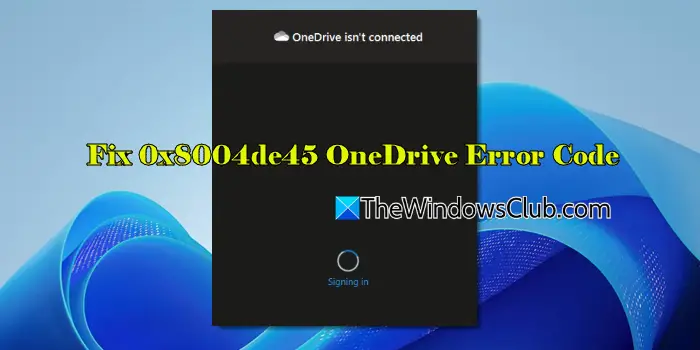
Fix 0x8004de45 OneDrive Error Code
To fix the 0x8004de45 OneDrive Error Code on your Windows 11/10 PC, use these solutions:
- Rename the IdentityCache folder
- Clear OneDrive credentials in Windows
- Reset OneDrive
Let us see this in detail.
1] Rename the IdentityCache folder
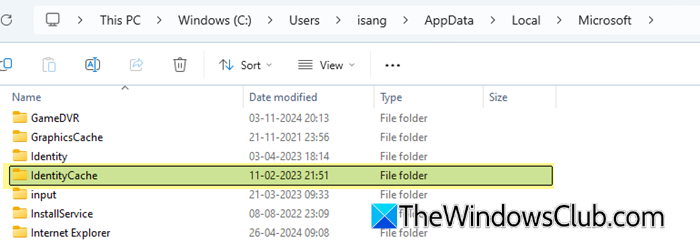
The IdentityCache folder stores cached credential for your Microsoft work or school account. Renaming the folder (after backing up any necessary data) will force OneDrive to create a new, clean version of the it with fresh authentication data on the next login attempt.
You may found the folder at the following location on your system:
C:\Users\<username>\AppData\Local\Microsoft\IdentityCache
Rename the folder and see if the login loops or sign-in error resolves.
2] Clear OneDrive credentials in Windows
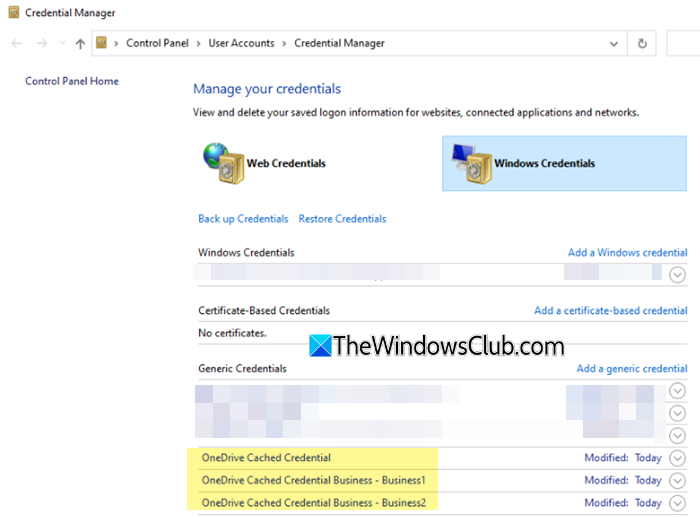
If your OneDrive credentials have become outdated or corrupted, clearing them in Windows can help resolve sign-in issues.
Type ‘credential’ in the Windows Search bar and click Open next to the Credential Manager app. Select Windows Credentials. Scroll through the list of saved credentials and look for entries related to OneDrive, MicrosoftAccount, or entries associated with your work or school account email address. Click on each relevant entry and select Remove.
3] Reset OneDrive
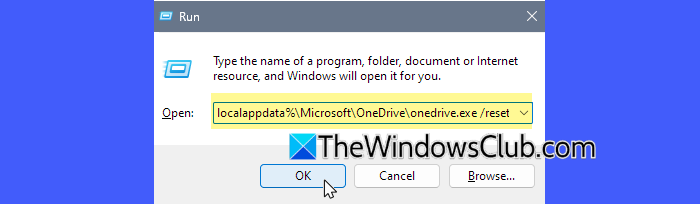
Resetting OneDrive will restore it to its default state, clearing its cache, settings, and temporary files (your synced data won’t be deleted). This often helps resolve issues like sign-in problems or app crashes.
To reset OneDrive, press Win + R. Enter the following command in the Run dialogue and press Enter:
%localappdata%\Microsoft\OneDrive\onedrive.exe /reset
After a reset, OneDrive will reopen prompting you to sign in. You should now be able to sign in without any issues.
I hope this helps.
Read: Fix OneDrive Error Code 0x8004de85 or 0x8004de8a.
How do I fix OneDrive error code 0x8004def5?
You may see error code 8004def5 when trying to sign in to OneDrive, specifically using credentials that have expired on your system. To fix the error, press the Win + R keys to open a ‘Run’ dialog. Enter the path %localappdata%\Microsoft\OneDrive\settings and select OK. Delete the PreSignInSettingsConfig.json file.
What is error code 0x80004005 in OneDrive?
OneDrive error 0x80004005 appears when you attempt to unlock your Personal Vault. Personal Vault stores sensitive files and information within your OneDrive storage. If you cannot open it, installing the latest feature updates, disabling the ‘App and browser control settings‘, or running the SFC scan may help.
Read Next: Proxy Authentication Error 2606 in OneDrive.
Leave a Reply