Some users encountered the error code 0x8004def4 while signing in to OneDrive or opening the OneDrive app. This error usually occurs on OneDrive for Business, but other users can also encounter it. If you see the OneDrive error code 0x8004def4 on your system, the solutions provided in this article will help you.
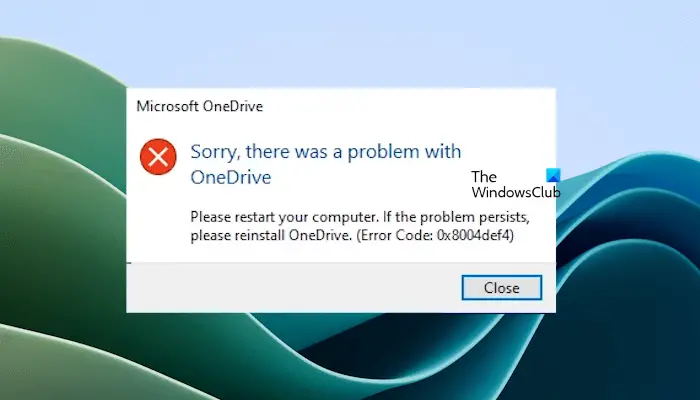
The error message is:
Sorry, there was a problem with OneDrive. Please restart your computer. If the problem persists, please reinstall OneDrive. (Error Code: 0x8004def4)
Fix OneDrive error code 0x8004def4
The OneDrive error code 0x8004def4 can occur if your account credentials have changed or expired. However, this error can also occur in other conditions, like synchronizing an existing OneNote Notebook to OneDrive, a folder name conflict, etc. If you encounter the OneDrive error code 0x8004def4 on your system, use the following fixes to resolve the issue:
- Use Microsoft Support and Recovery Assistant
- Start your system in Safe Mode
- Reset OneDrive
- Uninstall and reinstall OneDrive
- Uninstall OneDrive Microsoft Store App
- Contact your IT Administrator
Below, I have explained all these fixes in detail.
1] Use Microsoft Support and Recovery Assistant
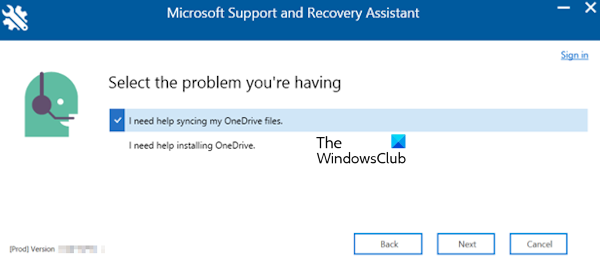
You can use the Microsoft Support and Recovery Assistant tool to fix this error. Download this tool from the official website of Microsoft and install it on your system. Now, run the tool and select OneDrive for Business. On the next screen, select the I need help syncing my OneDrive files option and click Next.
2] Start your system in Safe Mode
One possible cause of this error is a folder name conflict. Some folders in OneDrive might have invalid names, which causes this error to pop up when you try to open OneDrive.
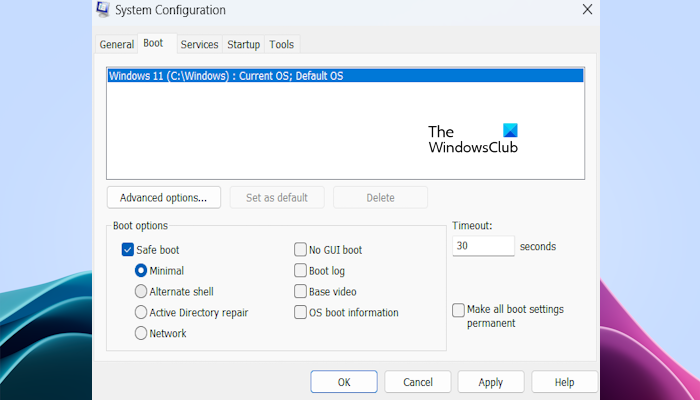
If you cannot open OneDrive on your system, boot your system in Safe Mode. Now, open OneDrive and check the names of folders. If you find invalid names of folders, change their names. After doing that, exit Safe Mode and restart your system in normal mode. The error should not appear this time.
3] Reset OneDrive
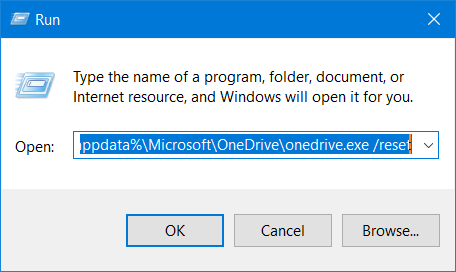
You can also reset OneDrive. Resetting OneDrive fixes most OneDrive issues.
4] Uninstall and reinstall OneDrive
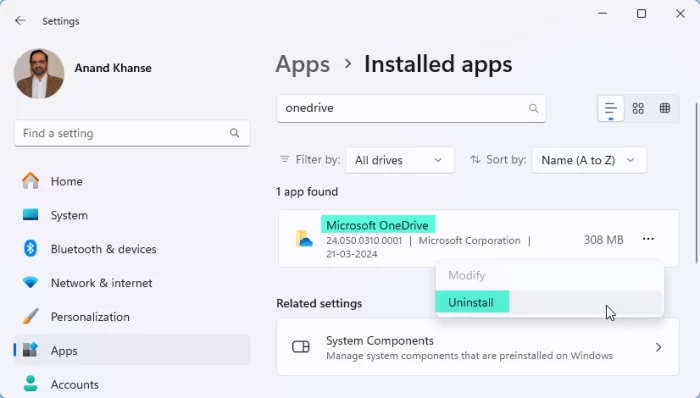
If the problem still persists, uninstall the OneDrive desktop app and reinstall it. You can uninstall the OneDrive desktop app through Windows 11/10 Settings or the Control Panel. After uninstalling it, download its latest version from the Microsoft website and install it.
5] Uninstall OneDrive Microsoft Store App
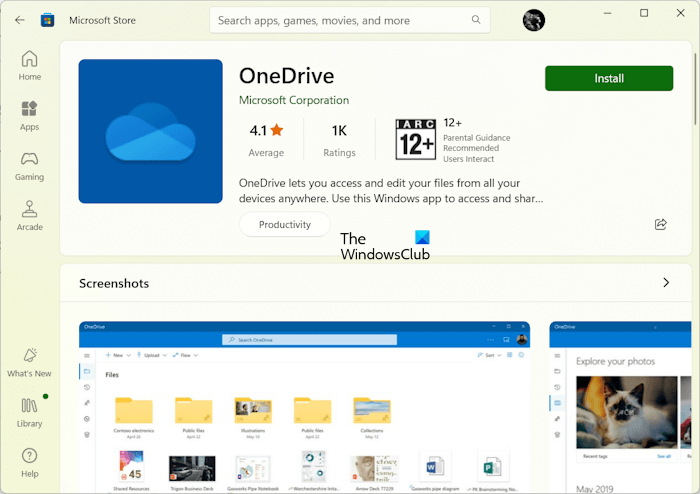
If you have installed both the Microsoft OneDrive desktop application and the OneDrive Microsoft Store app, the error might be occurring due to a conflict between these two applications. To fix the error, uninstall the OneDrive Microsoft Store app.
6] Contact your IT Administrator

Your IT administrator might have changed the login credentials for the OneDrive for Business app. Contact your IT administrator if the error still persists.
That’s it. I hope this helps.
What is error 0x8004e4d0 when signing in to OneDrive?
The OneDrive error code 0x8004e4d0 shows the following error message:
You don’t have access to this service. For help, Contact your IT department. (Error Code: 0x8004e4d0).
This error occurs when the site user ID does not match or when the user account is deleted in the Microsoft 365 admin center or Active Directory.
How to fix an error in OneDrive?
The troubleshooting and fixing methods are different for different OneDrive error codes. Hence, it depends on which error you are getting on OneDrive. After receiving an error on OneDrive, search it on the internet and troubleshoot accordingly.
Read next: OneDrive is not syncing after a password change.
Leave a Reply