In this post, we provide the most suitable solutions to fix the error code 0x80072F8F when downloading a game on your Xbox console or trying to connect to the Xbox network.

What is error code 0x80072f8f on the Xbox Game Pass?
You may get the error 0x80072F8F when you try to connect or use a feature on the Xbox network on your Xbox Series X|S or Xbox One console. When this error occurs on your console, it could indicate an issue with your connection to the Xbox service. Typically, this is a transient error. The error code 0x80072f8f occurs if your connection to Xbox Live fails on your console.
Error 0x80072F8F when you try to connect to the Xbox network
If you received this error during a console system update or the console setup process, you could see if any of the general suggestions in this post and this post helps you troubleshoot and resolve the system update issue on your Xbox console. Otherwise, the solutions below should help you fix the present error on your gaming system.
- Test network connection on your console
- Restart your internet/network device
- Switch to another network
Let’s take a look at a brief description of the listed solutions.
1] Test the network connection on your console
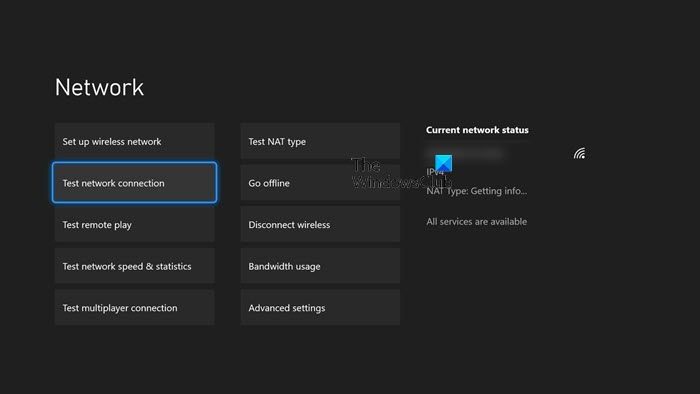
To check and test your internet connection on your console, do the following:
- Press the Xbox button to open the guide.
- Select Profile & system > Settings > General > Network settings.
- Select Test network connection.
This Xbox guide will help you troubleshoot any error message or code you may receive if the connection test is unsuccessful. If the connection test is successful but the issue persists, you can proceed with the next fix.
Similar: Fix 0x80072F8F Windows Update, Activation and Microsoft Store Error
2] Restart your internet/network device
If you’re still experiencing issues connecting, you can restart your network devices, such as your router or wireless gateway. To perform this task, refer to the instructions manual or search online for how to power-cycle or restart your network device. If the issue persists, you can proceed with the next solution.
Read: Fix Xbox error code 0x8007000E
3] Switch to another network
Depending on the current network you’re currently on, you can switch or connect to another network – this can be a mobile hotspot, ethernet, or Wi-Fi and see if the issue is resolved on your Xbox console.
Read: Xbox Error 0x97DD001E when connecting to Xbox Live on Console or PC
Hopefully, this post helps you! Otherwise, you can contact Xbox Support for additional assistance as it relates to either of the error code in the highlight.
Read next: Fix 80159018, 0x87DF2EE7, or 876C0100 error codes on Xbox.
Leave a Reply