If you are unable to activate Microsoft Office and are seeing Office Activation Error 0x8007001D, then post will be able to help you activate Office. This error code has been seen on all the versions of Office by many, so, you know that you are not alone.

Fix 0x8007001D Office Activation error
If are seeing error 0x8007001D while activating Office, then the first thing you should do is make sure that your key is right and the version of MS Office is legal. There are multiple types of Office product keys, so, it is necessary to identify and use the right one. Once you have these things out of the way, check out the following solutions.
- Check your Internet Connection
- Change your registry setting
- Don’t install multiple versions of Office
- Use one of the available Office Activation Troubleshooters
Let us talk about them in detail.
1] Check your Internet Connection
A good Internet Connection is required while activating MS Office, your computer needs to communicate with Microsoft’s server to verify your account. So, use a free Internet Speed Checker to know your bandwidth. If your bandwidth is low, check the Internet speed on other computers. If all of them have similar bandwidth, restart your router, and if that doesn’t work, contact your Internet Service Provider. In case, yours is the only computer having the issue, check out our troubleshooting guide to resolve slow Internet.
2] Change your registry setting
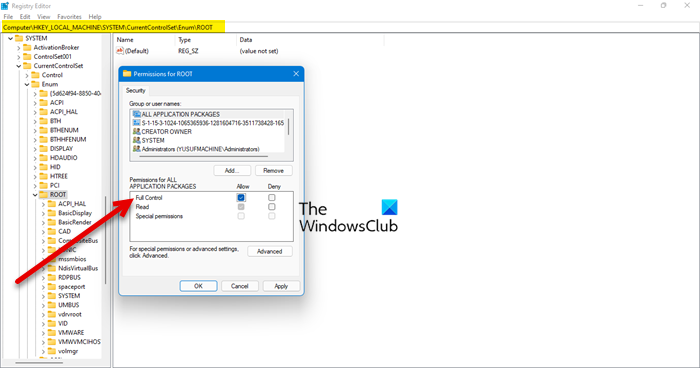
You can see the error code in question if the Root key is not getting enough permission. To fix the problem, you have to give the key and its subkeys adequate permissions or Full Control.
So, open Registry Editor by searching it out of the Start Menu. Then, go to the following location.
HKEY_LOCAL_MACHINE\SYSTEM\CurrentControlSet\Enum\Root
Now, right-click on Root and select Permissions. Then tick on the Allow box for Full Control and click Apply > Ok.
Finally, restart your computer and check if the issue persists.
3] Don’t install multiple versions of Office
If you have multiple versions of MS Office installed on your computer, chances are that the activation will fail. The reason why this happening is uncanny, but it is a possible reason.
What you need to do is open the Windows Settings, go to Apps > Apps & features, and search for Office. You can also, open Control Panel, go to Programs > Programs & Features, and check if you have multiple versions of Microsoft Office. If there is more than one Office version installed on your computer, just uninstall the one that you don’t use, possibly the older one. Then try activating Office, hopefully, it will do the job for you.
4] Use one of the available Office Activation Troubleshooters
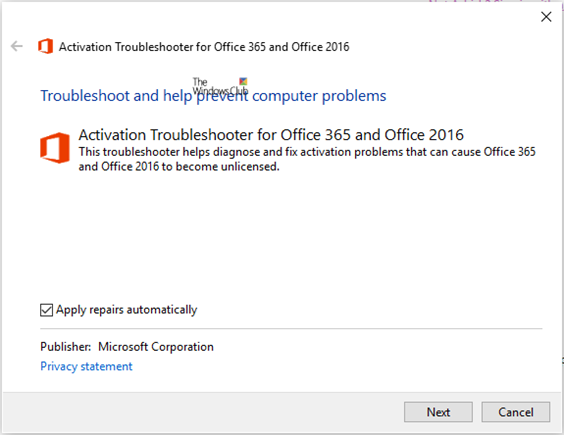
Many a time it so happens that even with a valid license, the product keeps prompting for activation. At such times you can use Microsoft Support and Recovery Assistant for Office 365, Office Activation Troubleshooter or Office Easy Fix Licensing Repair Tool. These Microsoft Office Activation Troubleshooters will help you resolve license issues. It works for Office 365, Office 2021, Office 2019, Office 2106 and Office 2013.
More suggestions here: How to troubleshoot Office Activation problems and errors?
How do I fix this copy of Microsoft Office is not activated?
If your Microsoft Office is not activated then you should immediately update it. You can easily sign in to your Microsoft account and if the license is bought on that account, your Office will be activated. If you have a product key, you can use it to do the activation. Go to setup.office.com, sign in, enter the product key, and activate your account.
Also Read: What happens if Microsoft Office is not activated or unlicensed?
How do I fix Microsoft Office Cannot verify the license for this product?
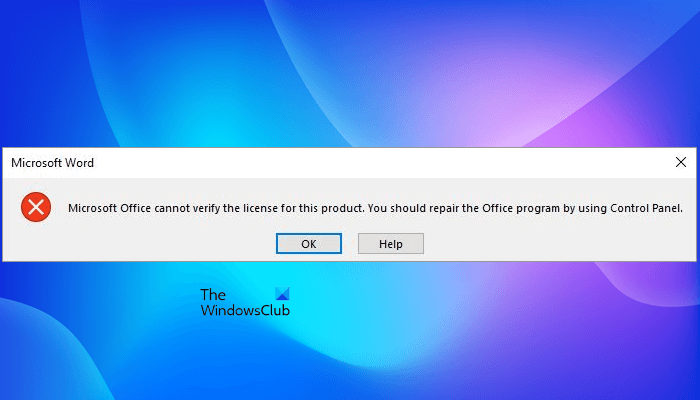
There are reasons why you would see “Microsoft Office cannot verify the license for this product, You should repair the Office program by using Control panel.” error message, so, obviously, there will be many solutions. A very common cause of this problem is outdated Office app, so, a common solution would be to update that app. Therefore, we suggest you check for Office updates and download them if available. There are some other reasons as well, such as misconfigured registry key or corrupted installation package.
That’s it!
Also Check:
Leave a Reply